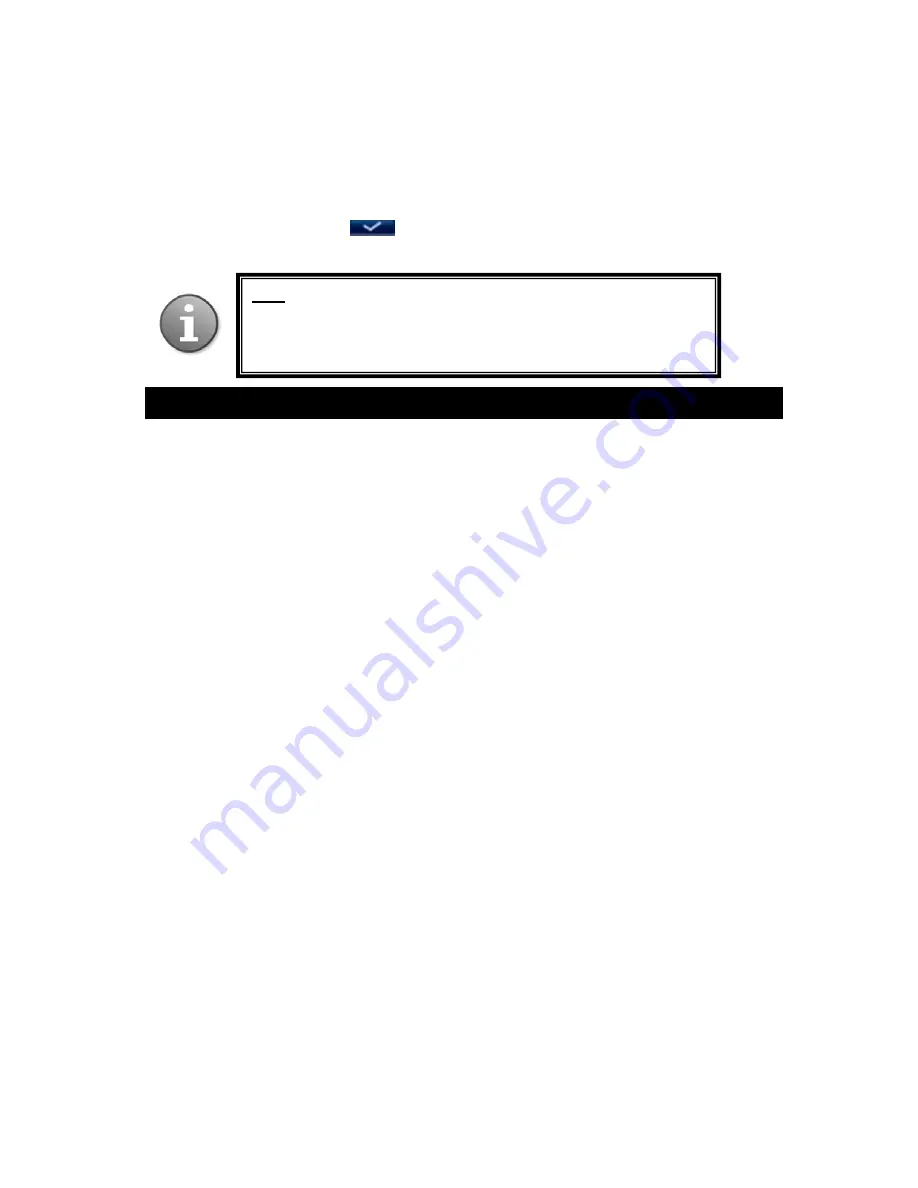
47
5.7.7 PTZ Address
In this field, select the PTZ device ID. It must be consistent with the ID of the actual PTZ
cameras installed. Choose any number from 1 to 255, but note that this is not the same as the
number of the channel to which the PTZ camera is connected in the DVR system. The changes
will take effect after clicking “
” to save the changes and exiting the menu
Note that the abovementioned channel setting must match the settings of the PTZ camera.
6. Web Browser Operation
6.1 Feature
Install the software through the Internet browser of OS to conveniently operate the network
from a remote location. This DVR supports C/S, B/S, and access in LAN and WAN. It also
supports IP and domain name visiting.
IMPORTANT! SOFTWARE RECOMMENDATIONS
Κ
To ensure reliable remote viewing of DVR footage, it is highly recommended that users have
either Windows XP or Windows Vista installed on their computers, and that they use either
Internet Explorer 6.0, Internet Explorer 7.0, Mozilla Firefox, or Google Chrome as their
Internet browser.(In the appendix, there is an explanation of how to access the DVR using
Firefox or Google Chrome.)
6.2 Network Security Setting
Prior to setting up remote access, set the network security level by following the following
instructions:
(1) Open the Internet Explorer browser and click the “Tools” tab located in the bar at the top of
the browser; from the dropdown menu, select “Internet Options”.
(2) Click the “Security” tab in the dialogue box.
Note: When making changes to PTZ camera functionality /
settings, make sure that these changes are being made to actual
PTZ cameras by selecting the correct number in the previous
field (Camera Channel).
Содержание PKDIG
Страница 1: ......






























