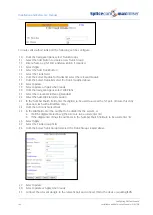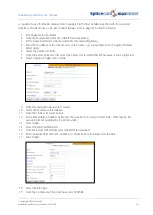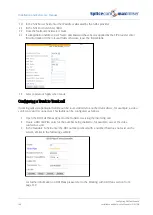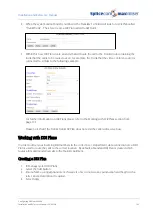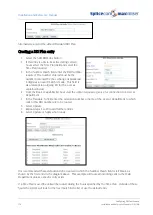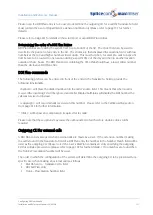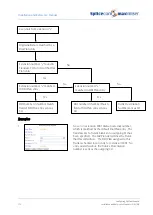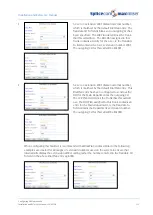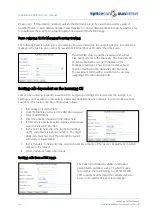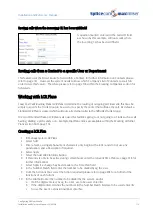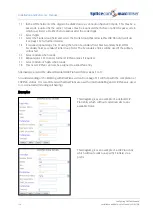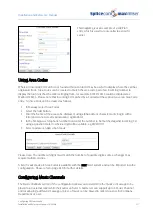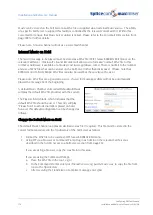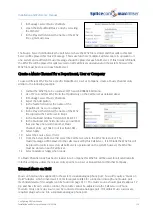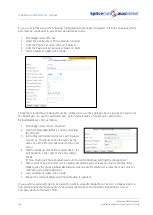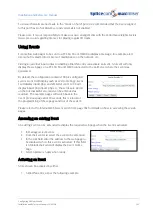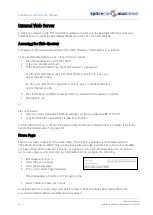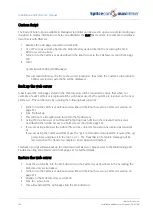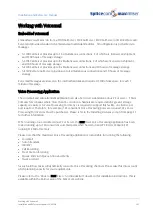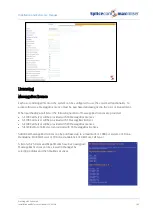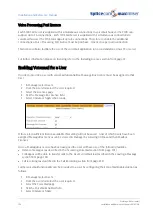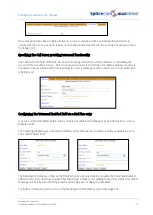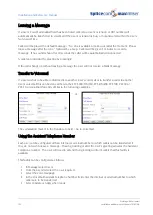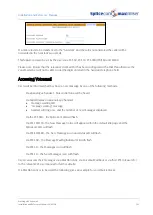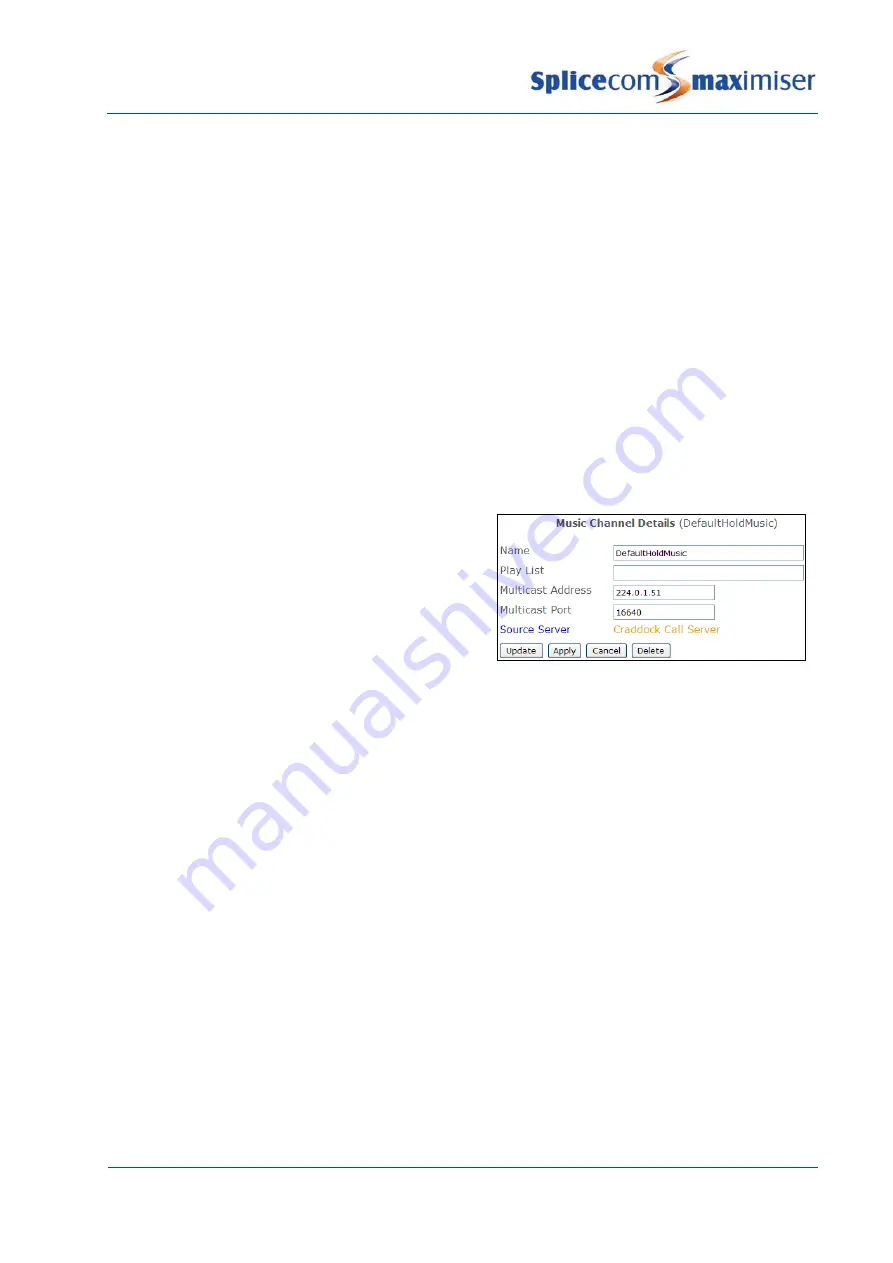
Installation and Reference Manual
Configuring PBX functionality
178
Installation and Reference Manual v3.2/0410/6
Music can be stored on the Call Server as a WAV file or supplied via an external music source. The ability
of a specific Call Server to support this facility is controlled by the relevant Voicemail Port. Within this
Voicemail Port ensure that Music Server option is ticked. Please refer to the Voicemail Ports section from
page 188 for further details.
Please note: A music channel will not use a voicemail channel.
Internal Music on Hold
The music/message to be played must be stored as a WAV file (CCITT A-Law 8.000kHz 8bit mono) on the
relevant Call Server. (Microsoft’s Sound Recorder will allow you to format a “normal” WAV file to this
format or Goldwave is available at a modest cost (www.goldwave.com).) There is no limit to the number
and size of WAV files that can be stored on the Call Server (other than disk space). (Please note that
8000Hz mono 16bit (128kbps) WAV files can also be used but they are twice the size.)
Please note: WAV files are a general resource. If used for messages callers will not be automatically
played the message from the beginning.
A default Music Channel entry called DefaultHoldMusic
will play the default WAV file provided with the system.
The Play List field is blank, which indicates that the
default WAV file should be used. This entry will play
“Please hold” to all external callers placed on hold;
however this default configuration can be changed as
follows:
Change the Default Music on Hold
The default Music Channel can play an alternative wav file if required. This file must be stored in the
correct format and stored in the ftp directory of the Call Server as follows.
1
Format the WAV file to be used as CCITT A-Law 8.000kHz 8bit mono.
2
Using FTP via a browser or Command Prompt log in as Admin on the relevant Call Server as
described in the Admin Access to a Call Server section from page 252.
If you are using a browser, copy the wav file into this area.
If you are using the Command Prompt:
a
Place the WAV file in the root, eg C:\
b
In the Command Prompt enter
put <filename>.wav
, eg put mymusic.wav, to copy the file from
root to the ftp directory.
c
After receiving the Transmission Complete message enter
Quit
Содержание Maximiser
Страница 1: ...Installation Reference Manual Version 3 2 April 2010 ...
Страница 6: ......
Страница 363: ......