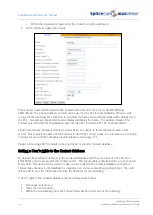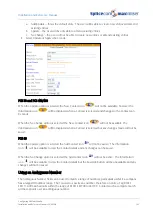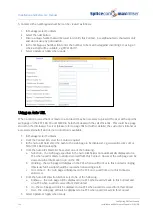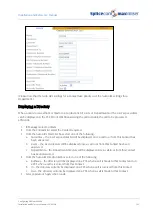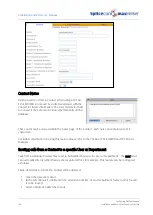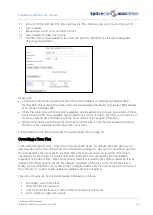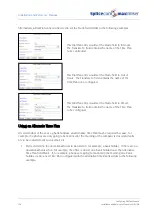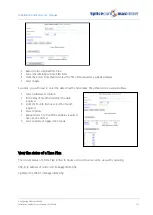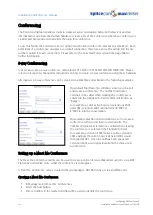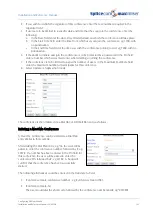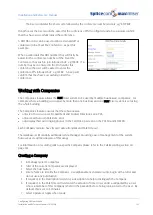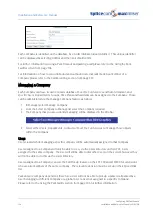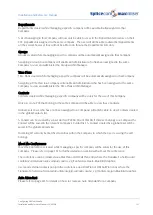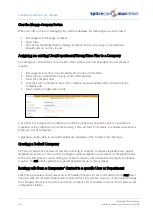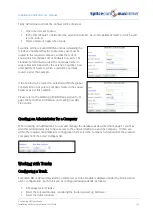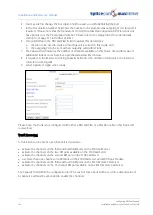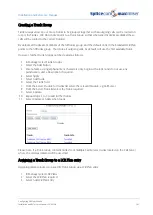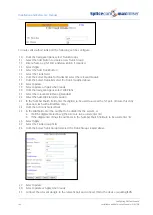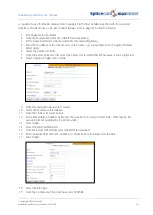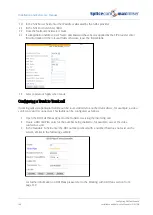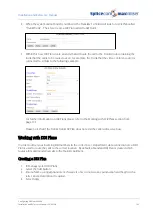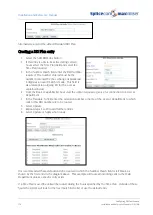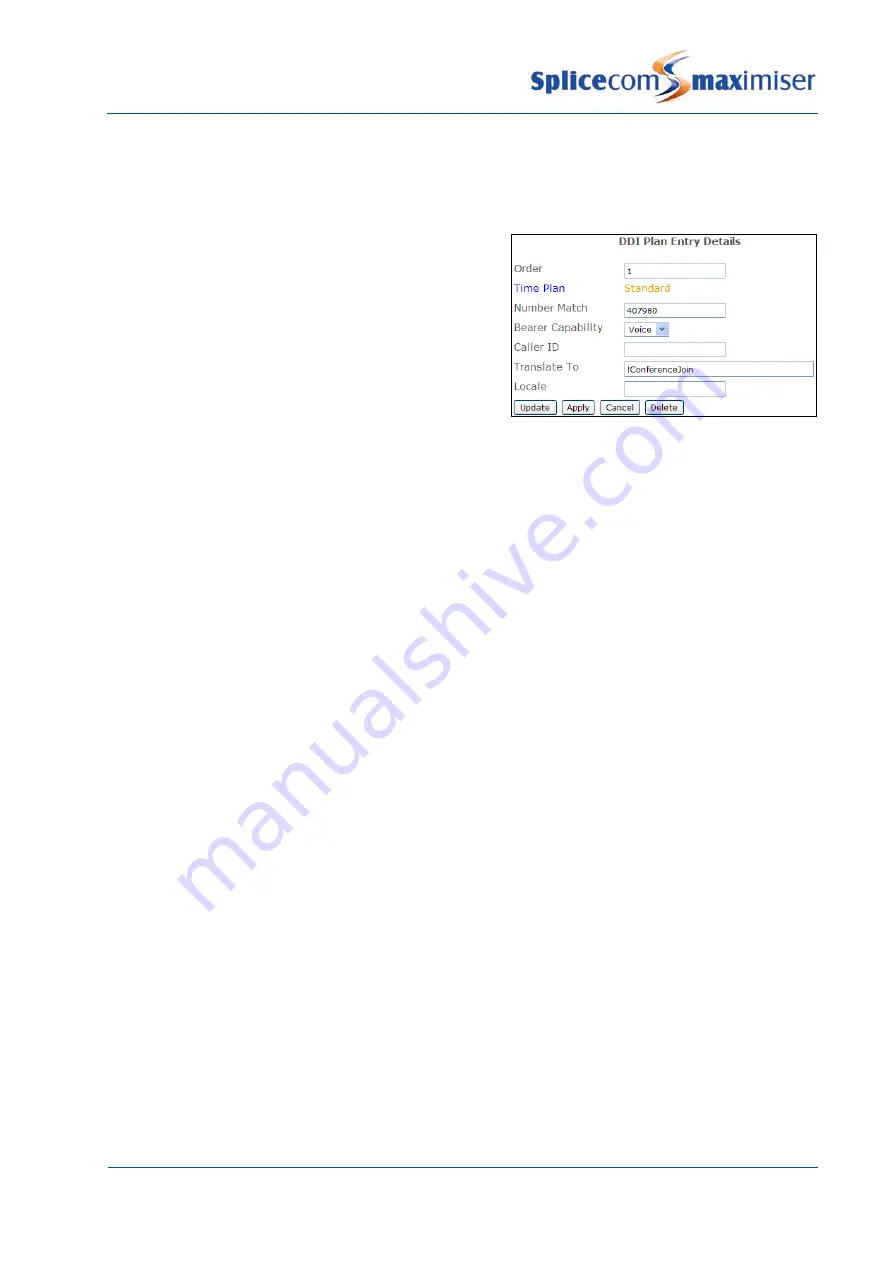
Installation and Reference Manual
Configuring PBX functionality
Installation and Reference Manual v3.2/0410/6
155
The User would dial the short code followed by the conference number and a #, eg *677987#.
In both cases the User would be asked for the conference PIN if configured and a beep would confirm
that they have successfully joined the conference.
A DDI Plan entry can be used to allow external staff or
contacts to join a Meet Me Conference, as per this
example.
When a caller dials this DDI number they will firstly be
asked for the conference number of the Meet Me
Conference they wish to join followed by #, eg 7987#. If a
number has been entered in the Pin field for this
conference the user will be asked to enter the
conference PIN followed by #, eg 1234#. A beep will
confirm that they have successfully joined the
conference.
Working with Companies
The Companies feature allows the maximiser system to be used by multiple businesses/ companies. For
example, where a building is occupied by more than one business and one maximiser system is servicing
the whole building.
The Companies feature ensures that these businesses:
•
only view their own User, Department and Contact Directories on a PCS,
•
only access their own Park slots, and
•
only display their own ringing phones in the Call Pick Up screen on the PCS 50 and 410/400.
Each Company can also have its own auto attendant and Park Timeout.
The database is still centrally administered via Manager providing ease of management of the system
however users will be unaware of this usage.
For information on recording calls to a specific Company please refer to the Call Recording section on
page 232.
Creating a Company
1
In Manager select Companies
2
A list of the current Companies are displayed
3
Select the Add button
4
Enter a Name to identify the Company. Use alphanumeric characters only, begin with a letter and
do not use any punctuation.
5
If required, in the Description field enter a description to help to distinguish the Company
6
If required, in the Park Timeout field enter the amount of time (in seconds) a call parked by a User
who is a member of this Company is held in the park slot before being represented to the User. By
default, this is set to 5 minutes.
7
Select Update or Apply when ready.
Содержание Maximiser
Страница 1: ...Installation Reference Manual Version 3 2 April 2010 ...
Страница 6: ......
Страница 363: ......