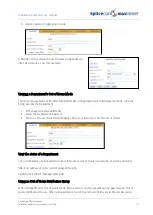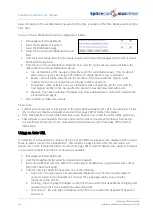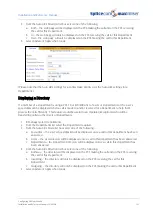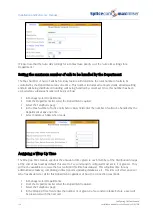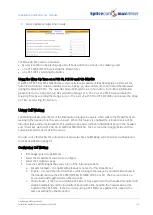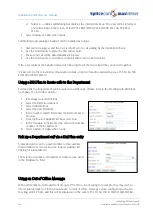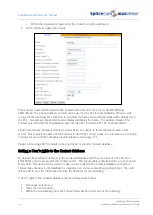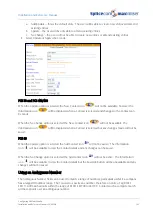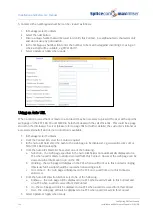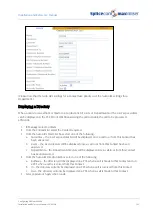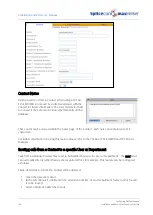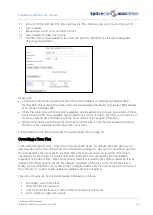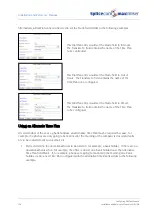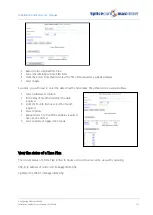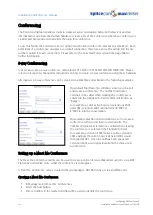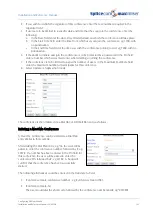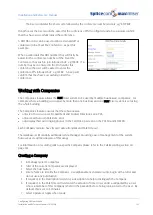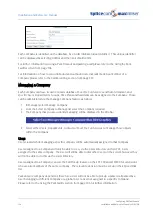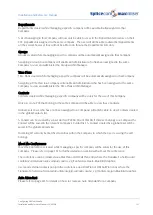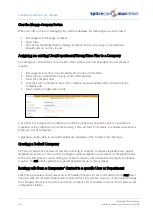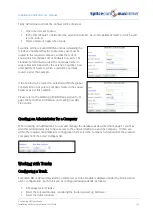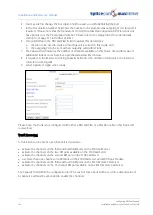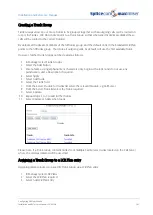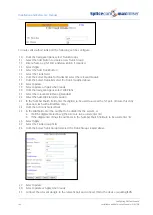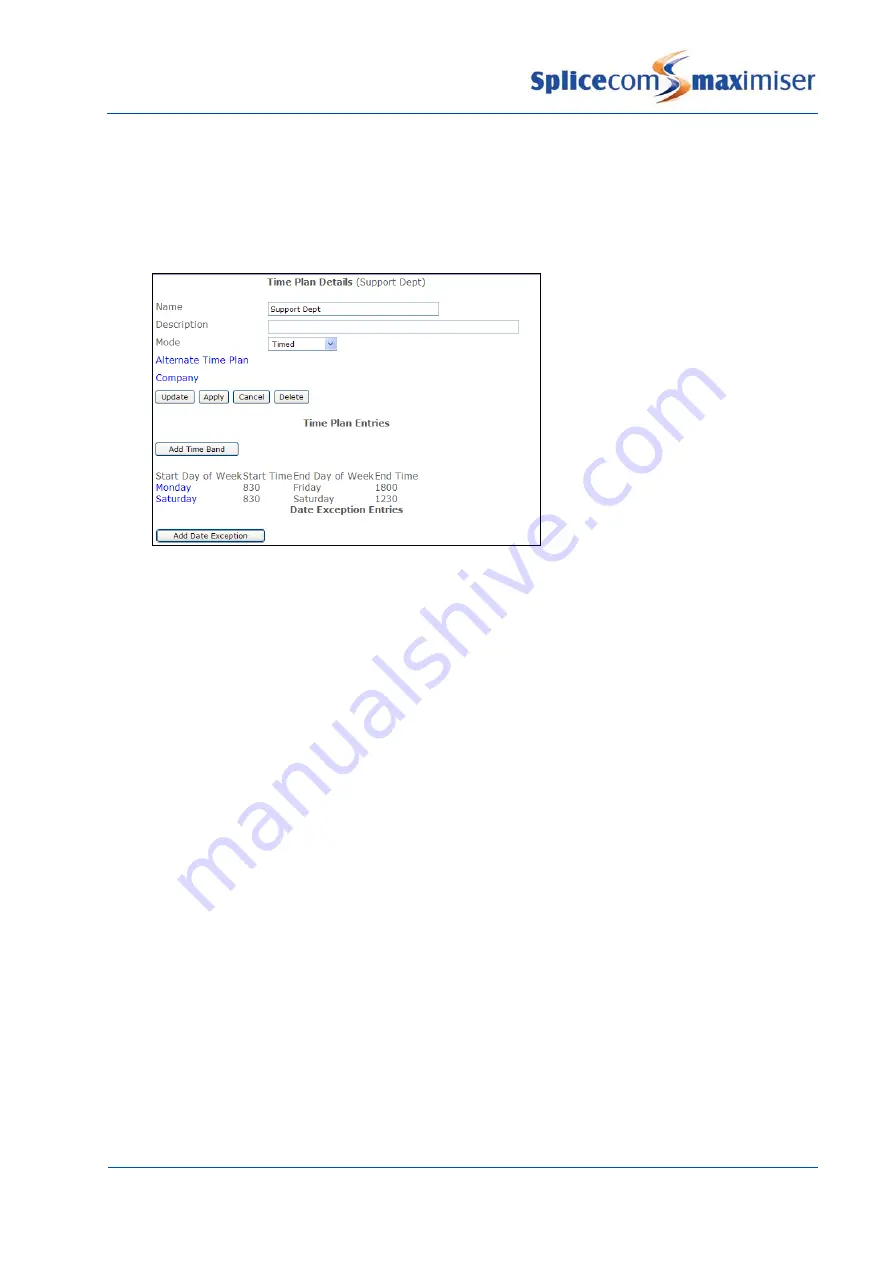
Installation and Reference Manual
Configuring PBX functionality
Installation and Reference Manual v3.2/0410/6
149
11
In the End Time field enter the time each day the Time Plan is to end, in 24 hour format eg 1745
12
Select Update
13
Repeat steps 6 to 11 to create further entries
14
Select Update or Apply when ready.
15
This Time Plan is now available to be entered in any Time Plan field of a relevant manageable
object eg a Department
Please note:
•
A Time Band will not be operational if the time crosses midnight on Saturday eg Saturday 1800
Monday 800. This example should be entered as two separate time bands eg Saturday 1800 Saturday
2359, Sunday 0 Monday 800.
•
A Time Plan determines when a facility is available, eg a Department is In Hours, and outside of these
hours when a facility is not available, eg a Department is in Out of Hours. Therefore you do not need
to create a second Time Plan that covers the hours outside of the assigned Time Plan.
•
When a Time Plan is used with an internet connection this plan is only checked at initial connection.
Therefore a Time Plan will not disconnect the connection.
For information on the time provided by the system please refer to page 30.
Overriding a Time Plan
A Time Plan has three modes – Timed, Out of Hours and In Hours. By default each Time Plan is set to
Timed mode and the Time Plan will use the Time Band(s) configured. However it is possible to override
the Time Bands by the use of the Mode field. When the In Hours mode is selected the Time Plan is
operational, in other words it considers itself to be inside the hours specified by the Time Band(s)
regardless of the day or time. When Out of Hours mode is selected the Time Plan considers itself to be
outside of the hours specified by the Time Band(s) regardless of the day or time. This means that a
facility, such as a Dial Plan entry or VXML Script, configured with a Time Plan can be placed in In Hours or
Out of Hours, or, in other words, enabled or disabled, whenever required.
These three Modes can be selected manually in Manager, as follows:
1
In Manager, select Time Plans.
2
Select the Time Plan required
3
From the Mode list box select either Timed, Out of Hours or In Hours
4
Select Update or Apply when ready
Содержание Maximiser
Страница 1: ...Installation Reference Manual Version 3 2 April 2010 ...
Страница 6: ......
Страница 363: ......