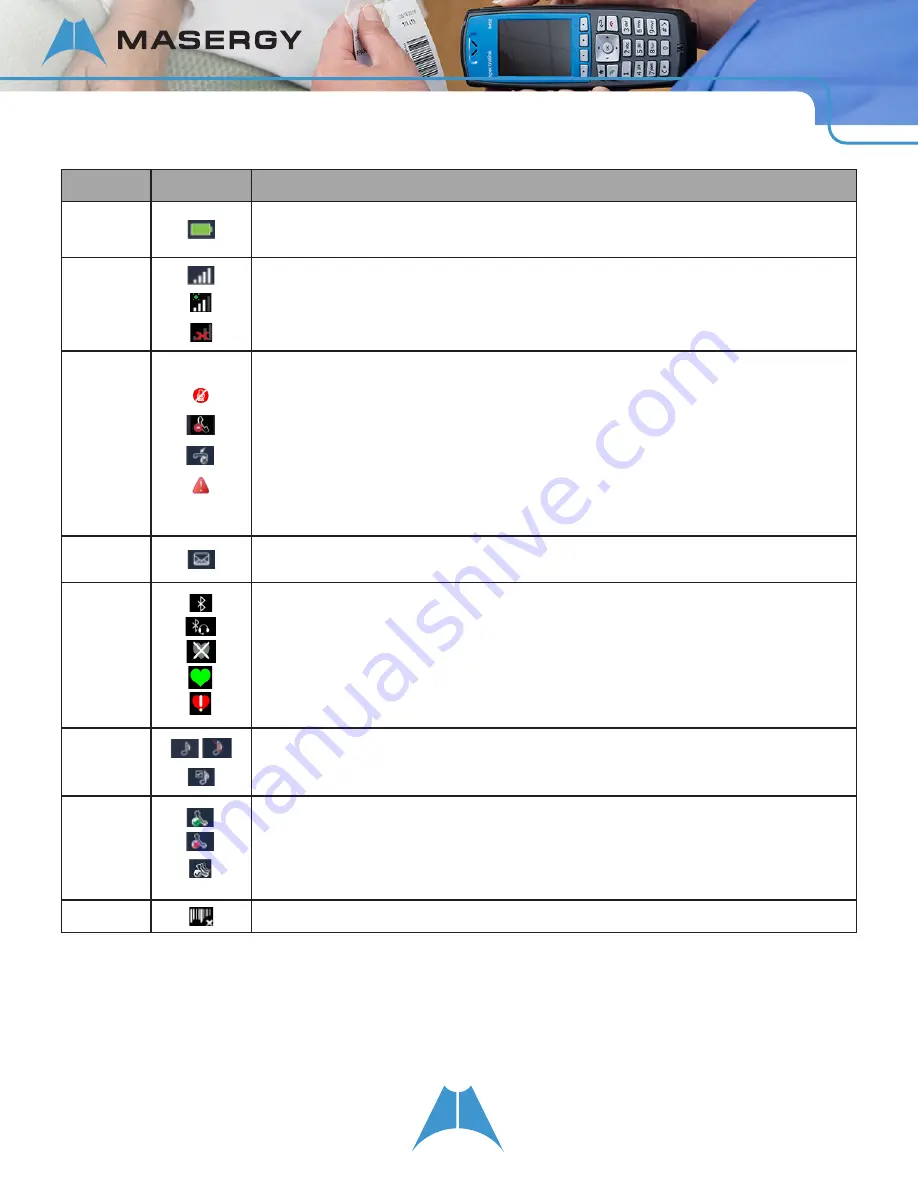
15
S P E C T R A L I N K 8 4 - S E R I E S U S E R G U I D E
Position
Icon(s)
Description
1
The Battery life indicator is in the first, left-most icon position. In this example, the
green battery icon shows that the handset is fully charged.
2
The signal strength icon in the second position shows the signal strength of a wireless
Access Point (AP). If location services are activated in your facility, the green location
icon sits above the signal strength icon. If the handset cannot connect to an AP, a red X
appears over the grayed out AP signal strength bars (no signal icon).
3
The Mute, Do Not Disturb, Missed Call and Warning icons share the same position.
The mute indicator has priority and displays whenever the microphone is muted. The
DND feature is controlled on the Feature Settings menu. The Missed Call icon displays
when you have missed a call and the caller has not left a voicemail message. Missed
calls are listed and cleared on the Contacts/Call Lists icon. . The Warning icon displays
when an event occurs which may indicate an issue with the handset operation. To
determine the type of event check Settings > Status > Diagnostics > Warnings. Contact
the telephone system administrator if the condition does not clear up within a few
minutes or by power cycling the telephone.
4
The Messages icon displays when there is a voicemail or an instant message
available. Messages are accessed and cleared on the Messages icon.
5
The Bluetooth connect status icon indicates Bluetooth availability. The
Bluetooth symbol with a headset indicates that a headset is paired.
The Personal Alarm icons are not supported by Masergy.
6
The User Profile icon indicates the active notification profile:
Normal, Silent, Meeting, Custom
7
The Registration icon indicates whether the handset is connected to its SIP and server
and operational. The green checkmark indicates successful connection. A green dot
means that a call is active; a red dot means a call is on hold. The red x indicates failure
to connect to its server. The shadow indicates the handset is registered to a shared
line.
8
The barcode icon is not supported by Masergy.
Navigating Screens, Menus, and Sessions
You can use the keypad to navigate the screens, menus, and sessions. The following table lists the functions you can
perform using specific keys.
















































