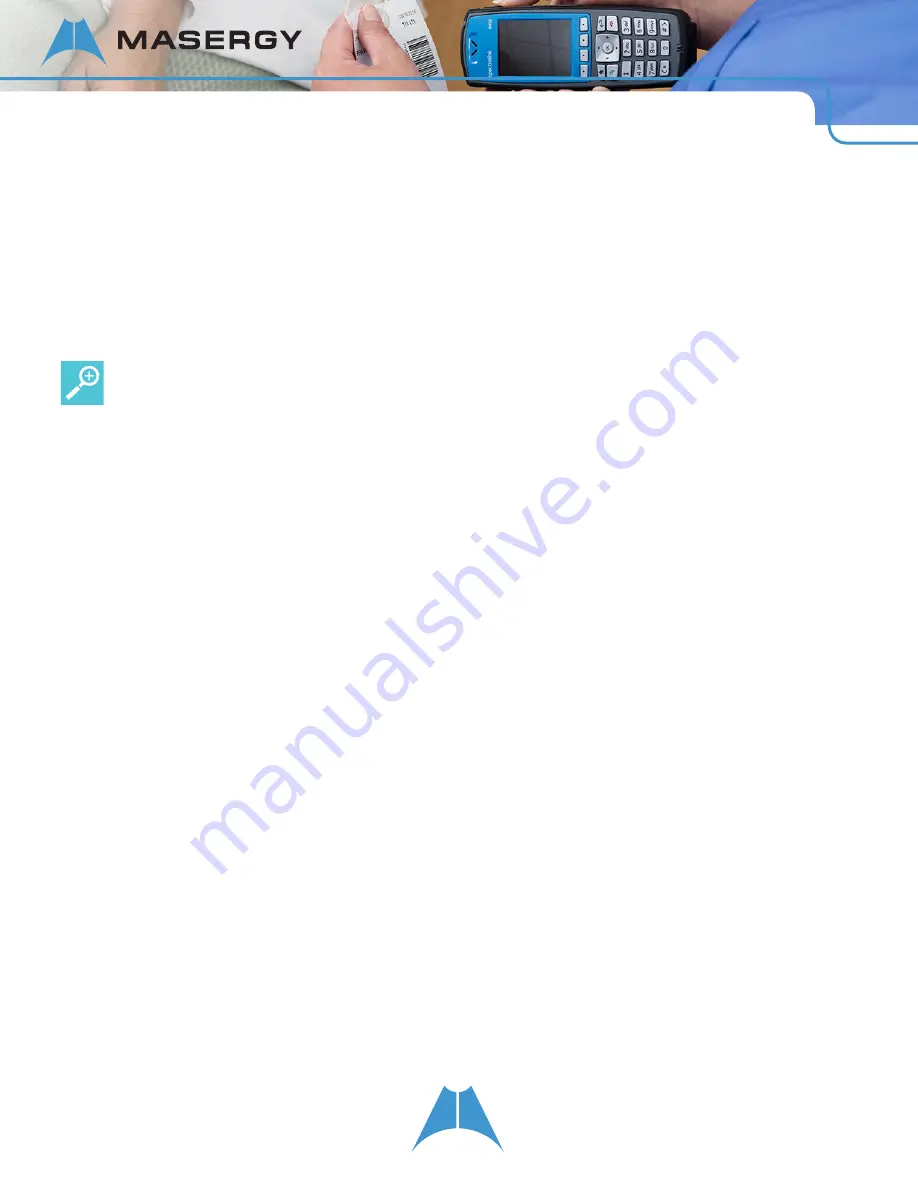
51
S P E C T R A L I N K 8 4 - S E R I E S U S E R G U I D E
2.
Highlight and select
Group Subscriptions
.
The
Group Subscriptions
screen displays.
3.
Select a group. Enable your subscription to that channel by choosing
Yes
or disable your subscription to that
channel by choosing
No
.
4.
Press the
Home
key to exit
To adjust the volume of non-Emergency group pages:
•
Use the side buttons to adjust the volume during a non-Emergency group page.
User Tip: Emergency page volume
You cannot adjust the volume of Emergency group pages using the handset volume control buttons. Setting the
Emergency page volume is an administrator function. By default, Emergency pages are played at the highest
volume level.
Chapter 6: Using the Contact Directory
You can open your Contact Directory from the
Contacts/Call Lists
icon on the Home screen. The Contact Directory
enables you to store up to 9999 contacts. By default, contacts are listed alphabetically. You can use the Contact
Directory to search, dial, add, edit, and delete specific contacts in your directory. To view the Contact directory,
navigate to the
Contacts/Call Lists
icon on the Home screen and select
Contact Directory
.
You can add contacts manually, from the missed, received, and placed call lists, or from the IM History list. You may
also add contacts from the Corporate Directory. See Searching and Saving with the Corporate Directory.
Editing Contacts
To edit contacts in your Contact Directory, you will need to navigate to a specific contact.
To edit a contact:
1.
Navigate to
Home > Contacts/Call Lists > Contact Directory
.
The Contact Directory list of contacts displays.
2.
Highlight a specific contact and press the Edit softkey. The popup menu presents
Add, Change
or
Delete
options. Select
Change
.
The following table shows you the fields you can edit for each contact in your contact directory.






























