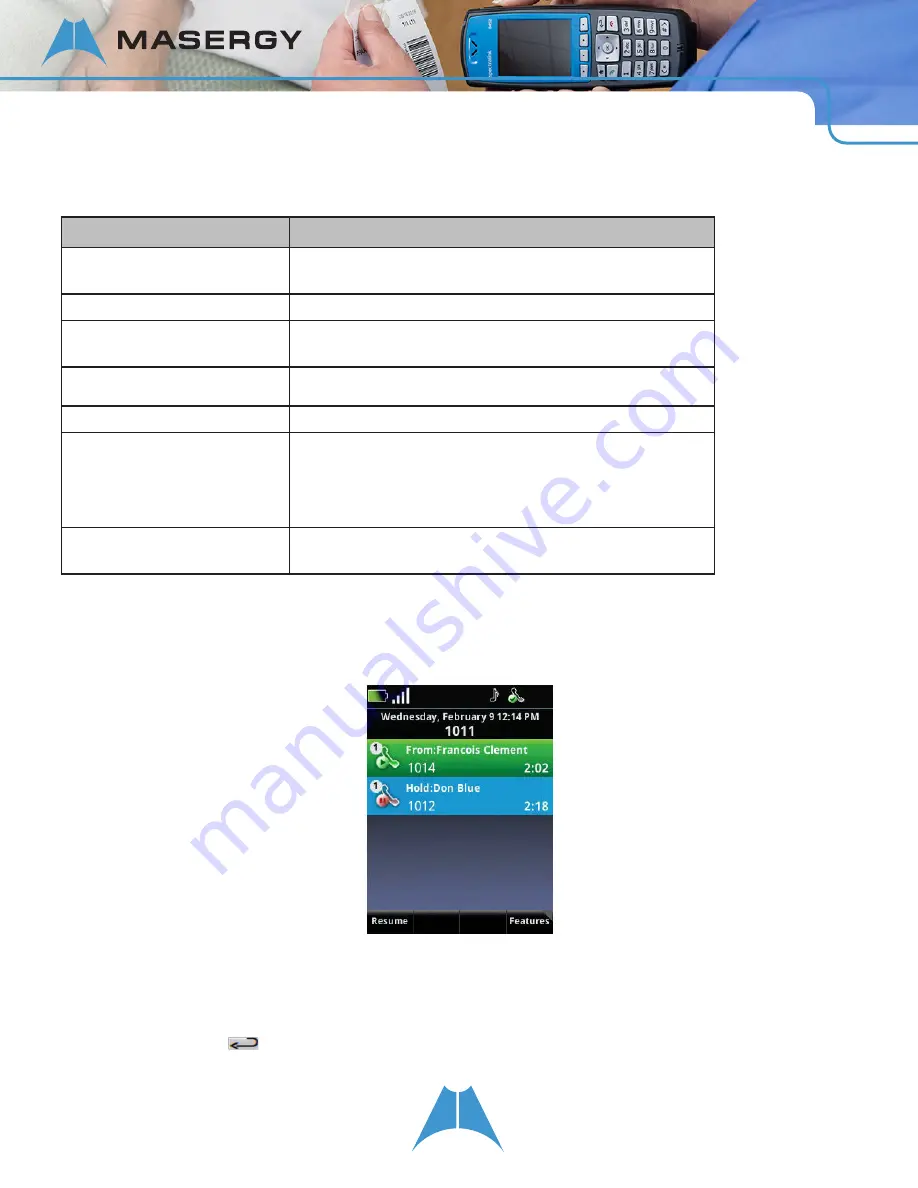
16
S P E C T R A L I N K 8 4 - S E R I E S U S E R G U I D E
Navigating and using specific keys
Function
Applicable Keys
To scroll up and down through menu
options or session cells
Press the
▲
and
▼
keys to move the highlighter through menu options and session
cells.
To select an option
Press the
OK
button to select the highlighted option.
To scroll left and right through text
Press the
◄
and
►
keys to move the insertion point left and right or to scroll to
the next home screen icon choice.
To cancel your current edit session
Press the
Cancel
softkey to cancel any edits and return to the previous
screen.
To return to previous menu
Press the
Cancel
softkey or
Back
key to return to the previous menu.
The
End
key executes all these actions
Hangs up a call
Rejects an incoming call
Exits a conference call
Turns off the handset (when held down for 2 seconds)
To replace text
When the contents of a cell are highlighted in yellow, a key entry will delete the
entire field. Use the Nav keys to move the cursor while preserving existing content
Navigating In and Out of the Session Manager
The Session Manager is activated by active sessions of all types and displays each call in its current state in a
separate session cell. The following example shows one active call and a second call on hold.
From the Session Manager, you can go to the Home screen by pressing the
Home
key or the
Back
key on the
handset’s keypad. Navigating to the Home screen from the Session Manager during active calls is useful if you want
to navigate handset menus or perform handset functions while in an active call.
If you leave the Session Manager when session cells are present, a green banner, shown next, displays the message
Active Sessions – Press
above the softkeys to alert you to active sessions.






























