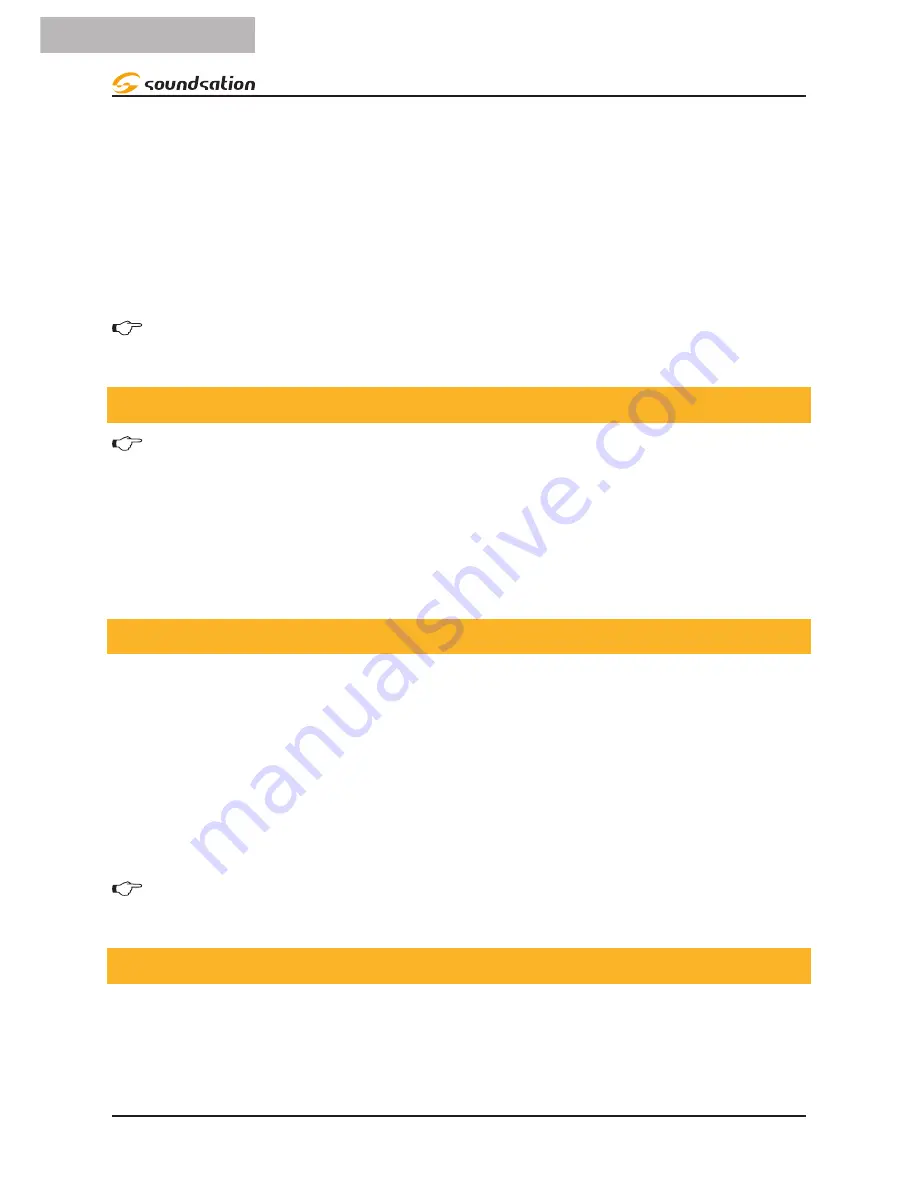
whose faders you would like to reassign.
3. Move one fader of 16 channel to select the pan channel.
4. Press the
TAP/SYNC DISPLAY
button to select Pan/Tilt.
5. Move one fader of 16 channel to select the tilt channel.
6. Press and hold
PROGRAM
&
TAP/SYNC DISPLAY
buttons to exit and save
setting. All LEDs will blink.
NOTE: All Pan/Tilt can be re-assigned to output on different DMX channels.
Press AUTO/DEL button to delete the channel assignment mode.
5.4. Resetting The System
Warning: This will reset the controller to its factory defaults and will erase all
programs and settings.
1. Turn off the unit.
2. Press and hold BANK UP and AUTO/DEL.
3. Turn on power to the unit (while still holding BANK UP and AUTO/DEL).
5.5. Copy Scanner
Example: Copying Scanner 1 into Scanner 2
1. Press and hold
SCANNER
button
1
.
2. While holding button
1
press scanner button
2
.
3. Release
SCANNER
button
1
first before releasing
SCANNER
button
2
and LED
indicator of
SCANNER
2
will ON.
4. All
SCANNER
LED indicators will flash to confirm successful copy.
NOTE: To save time, you can copy the settings of one Scanner button to an-
other.
5.6. Fade Time Assign
You can choose whether fade time during scene execution is implemented broadly
to all output channels, or only to the Pan & Tilt movement channels. This is relevant
because often you will want gobos and colors to change quickly while not affecting the
movement of the light.
12
ENGLISH
SCENEMAKER 2416 User manual
Содержание SCENEMAKER 2416
Страница 48: ...www soundsa tionmusic com Ver 1 0 July 2017 ...













































