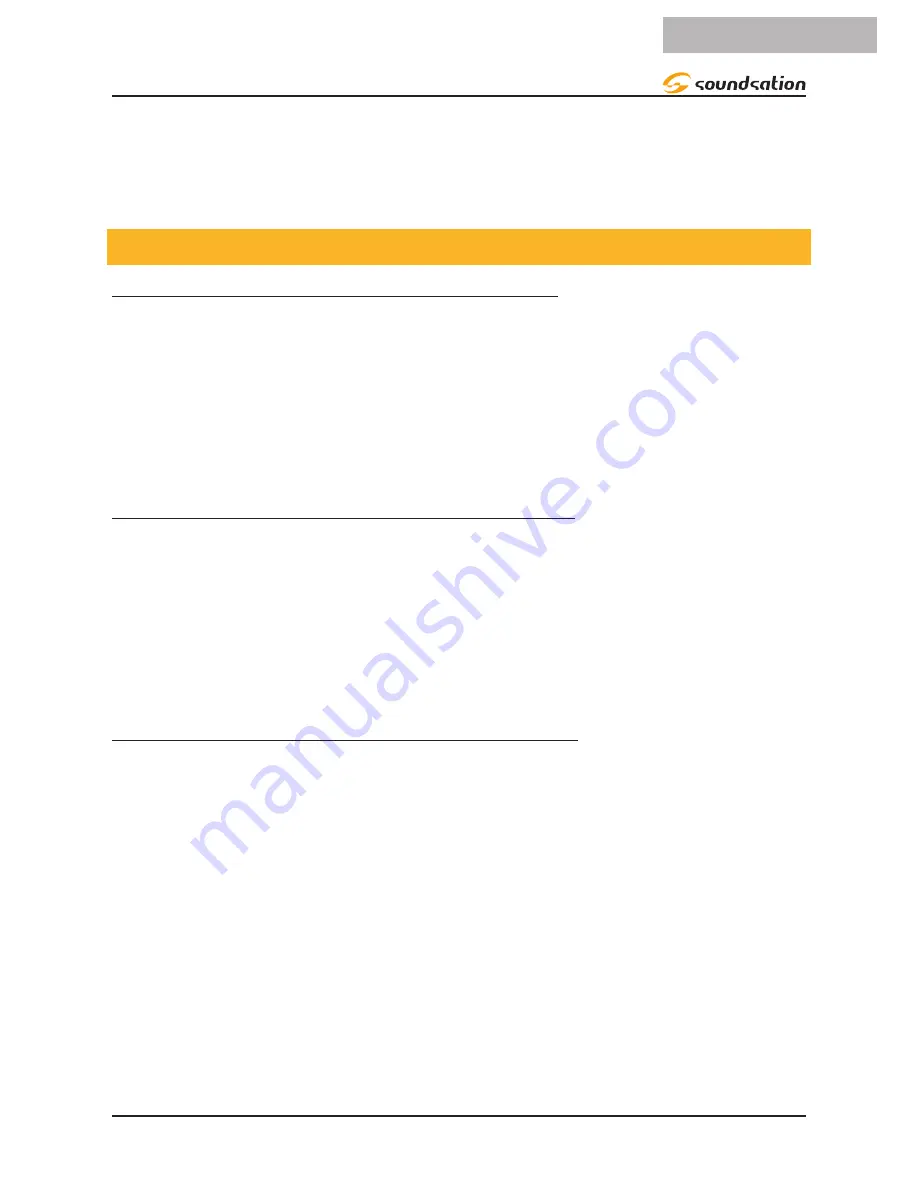
2. Selezionare il tasto
CHASE
desiderato.
3. Premere il tasto
TAP/DISPLAY
fino a che il display mostra i passaggi.
4. Rivedere singolarmente ciascuna scena / passo utilizzando il tasto
BANK UP/DOWN
.
8.4. Modificare una Sequenza
Copiare un banco in una sequenza
1. Tenere premuto il tasto
PROGRAM
per entrare in modalità di programmazione.
2. Premere il tasto
CHASE
desiderato.
3. Selezionare il banco che da copiare usando il tasto
BANK UP/DOWN
.
4. Premere il tasto
MUSIC/BANK COPY
per preparare la copia.
5. Premere il tasto
MIDI/REC
per copiare la banca. Tutti i LED lampeggiano.
Copiare una scena in una sequenza
1. Tenere premuto il tasto
PROGRAM
per entrare in modalità di programmazione.
2. Premere il tasto
CHASE
desiderato.
3. Selezionare il banco dove inserire la scena usando il tasto
BANK UP/DOWN
.
4. Premere il tasto
SCENE
che corrisponde alla scena da copiare.
5. Premere il tasto
MIDI/REC
per copiare la scena. Tutti i led lampeggeranno.
Inserire una scena in una sequenza
1. Tenere premuto il tasto
PROGRAM
per entrare in modalità di programmazione.
2. Premere il tasto
CHASE
desiderato.
3. Premere
TAP/DISPLAY
per passare alla visualizzazione dei passi.
4. Usare i tasti
BANK UP/DOWN
per navigare tra i passi e individuare il punto di
inserimento della nuova scena. Il display lampeggerà visualizzando il numero del
passo (ad esempio: per inserire una scena tra il passo 05 e il 06, navigare usando i
tasti BANK finché il display non legge lo STEP 05).
5. Premere il tasto
MIDI/Add
per preparare l’inserimento.
6. Usare il tasto
BANK UP/DOWN
per individuare le
SCENE
.
7. Premere il tasto
SCENE
che corrispondono alle scene che devono essere inserite.
8. Premere il tasto
MIDI/Add
per inserire le Scene. Tutti i LED lampeggeranno.
39
ITALIANO
Manuale d’uso SCENEMAKER 2416
Содержание SCENEMAKER 2416
Страница 48: ...www soundsa tionmusic com Ver 1 0 July 2017 ...










































