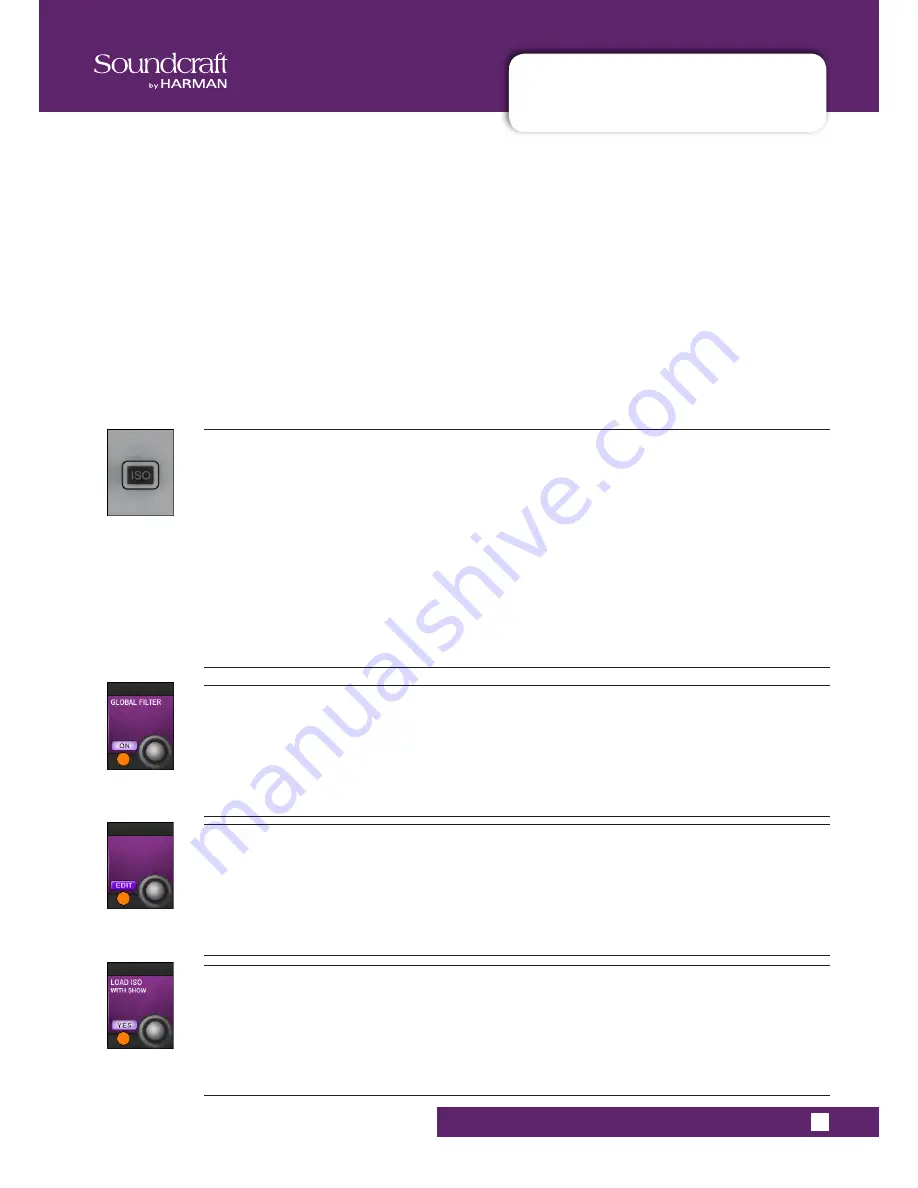
Vi5000/7000 User Manual
14.4.2: SNAPSHOT & SHOW ISO
®
14.4.2: SNAPSHOT AND SHOW ISOLATION
FILTERS > SNAPSHOT & SHOW ISOLATION (ISO)
To get manual control back while in a sequence of cues - either of a whole channel, groups of channels, or an element
within a channel, you can use Global Filtering. The console [ISO] buttons are the main tools for this. Once a parameter
is isolated, that parameter will remain under manual control regardless of which desk snapshot is recalled – hence the
term Global filter; however, controls that are isolated can still be stored, so you can update snapshots with the manu-
ally adjusted changes at any time.
To isolate channels, busses, or parts of channels and busses you can use either the [ISO] button, or put the whole
desk into Global Edit mode.
The Global edit filter (LOAD ISO WITH SHOW) can also be used to isolate aspects of the console’s set-up from entire
Show loads. So for example, if you have an engineer who brings a pre-configured show file to a shared console at a
festival, you can isolate the console’s output settings, which would normally be configured specifically for the venue,
and protect them from being over-written by the new Show file.
The Global Edit button puts the whole desk into Edit mode so you don’t have to hold the [ISO] button.
Isolate [ISO]
Select channels, groups of channels, and parameter blocks, and individual parameters to be part
of the Global Filter.
To quickly Isolate a whole channel or bus from the snapshot recall, press its [ISO] button. The channel strip border
on the Vistonics screen changes to purple to indicate the 'All Isolated' state. To quickly isolate groups of channels
or busses, the Gang function can be used.
To isolate parts of a channel or buss you can use either the [ISO] button, or put the whole desk into Global Edit
mode.
With an [ISO] button held, simultaneously touch the part of the channel strip that you want to isolate, in the touch
screen. A purple LED appears in the top corner of the block to indicate that the block is isolated. To isolate an indi-
vidual parameter, touch the Vistonics controls for the parameters you want to isolate. You can either zoom into
the function block before selection, so the parameters within that block are already mapped onto the VST area, or
touch and hold a screen block as well as the [ISO] button - that will zoom into the parameters for the block.
Global Filter Enable
Activate Global Filter
The Global Filter ON mode is automatically activated as soon as any ISO buttons are pressed on the console. With
the Global Filter activated, 'ISO' selected channels and parameters will be isolated from snapshot recall. Switching
the Global Filter mode to OFF is a quick way of disabling the isolation of all parameters across the desk.
Global Filter Edit Mode
Activate Global Edit mode.
All desk parameters are available for adding to the Global Filter, without having to hold down an [ISO] button.
Load ISO With Show
Enable or disable Global Filter for Show loading.
When set to YES the console ISO settings will be cleared and overwritten by loading a new Show file. Set this to
NO to protect isolated sections of the console from being overwritten by a new Show file. Note that this setting
always defaults to YES each time the console is switched on.
Содержание Vi5000
Страница 1: ...User Guide v1 6...
Страница 10: ...Vi5000 7000 User Manual 4 0 HARDWARE OVERVIEW 4 0 HARDWARE OVERVIEW HARDWARE OVERVIEW...
Страница 19: ...Vi5000 7000 User Manual 4 2 4 LOCAL RACK CONNECTIONS 4 2 4 SCore CONNECTIONS HARDWARE LOCAL RACK CONNECTIONS...
Страница 22: ......
Страница 68: ...Vi5000 7000 User Manual 7 0 OUTPUTS OUTPUTS 7 0 OUTPUTS Auxiliaries Groups and LCR Mix busses...
Страница 94: ...Vi5000 7000 User Manual 10 0 MONITORING 10 0 MONITORING MONITORING OVERVIEW...
Страница 173: ...Vi5000 7000 User Manual 17 0 FX 17 0 FX LEXICON FX...
Страница 214: ...Flexibility and Expansion Option Cards I O Solutions and Accessories for Soundcraft Vi Series consoles...
Страница 223: ......
Страница 224: ......






























