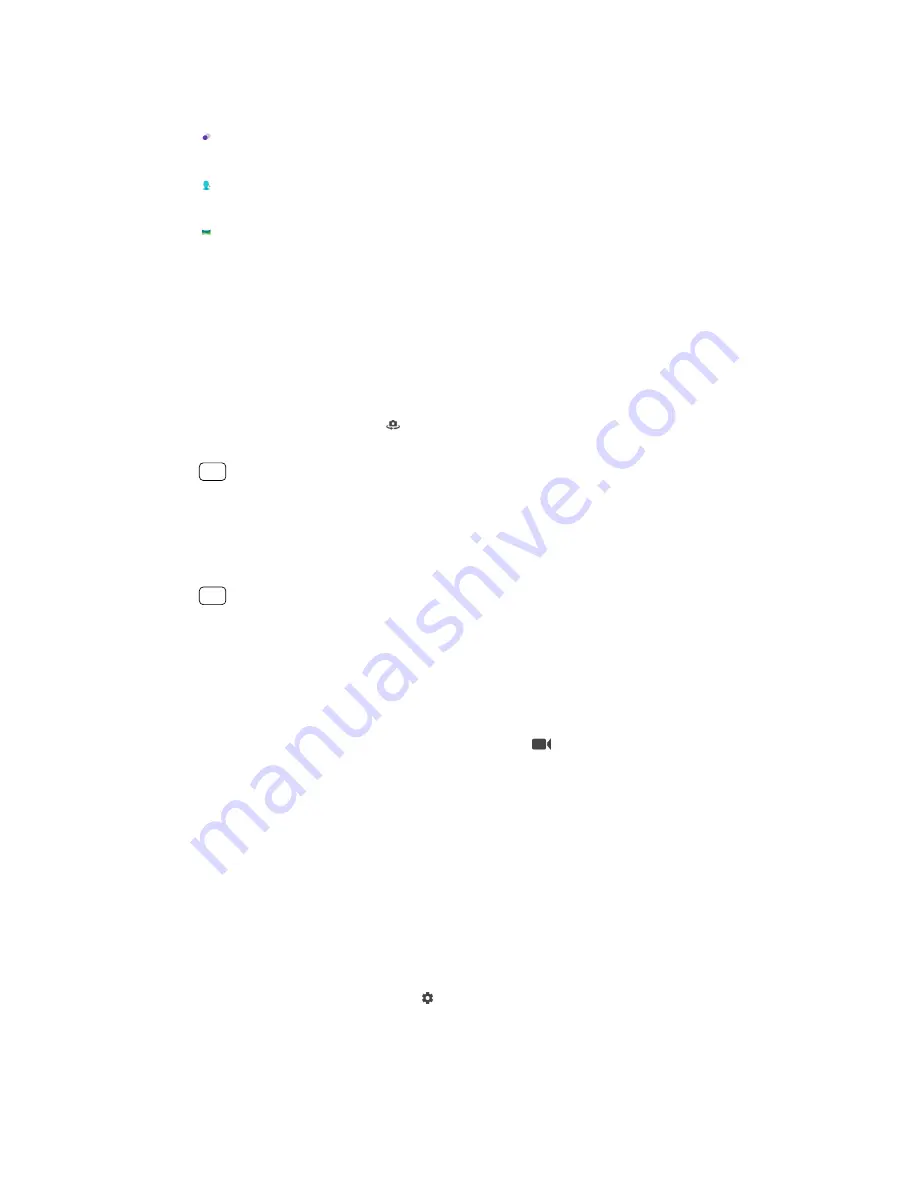
Capturing modes overview
The following are some of the main capturing modes.
Bokeh
Take photos with a blurred effect
Portrait selfie
Take better-looking selfies
Panorama
Take wide-angle and panoramic photos
To switch between taking photos and videos
•
While using the camera, swipe the screen to select a photo or video mode.
To select a capturing mode
•
When using the camera, tap Mode and select a capturing mode.
To switch between the main and front camera
•
When using the camera, tap (Switch camera icon) to switch between the main
and front camera.
Hint
You can also switch between cameras by swiping down the camera screen.
To use the zoom
•
Pinch in or out on the camera screen.
•
Use the volume key.
Hint
If you zoom in three or more times, this can affect image quality. Instead, take the photo
without zoom, then crop it.
To take a photo
•
Tap the shutter button.
To record a video
1
When using the camera, swipe the screen to select (Record icon).
2
Tap the shutter button to start or stop recording.
To take a photo with preset settings according to the scene
1
While using the camera, tap the scene selection icon, for example SCN or AUTO.
2
Select an option.
Self-timer
Use the Self-timer to get more time to prepare for a photo. It also helps to keep
your device steady and avoid blurred photos.
To use the self-timer with the main camera
1
When using the main camera, tap (Settings icon).
2
Tap Self-timer and select the delay time.
3
Close the settings menu. The Self-timer setting is saved.
4
Tap the shutter button to take a photo. A series of beeps marks the countdown
until the photo is taken.
72
Internet version. For personal use only.
Содержание Xperia SM33
Страница 1: ...User guide SM33 ...
















































