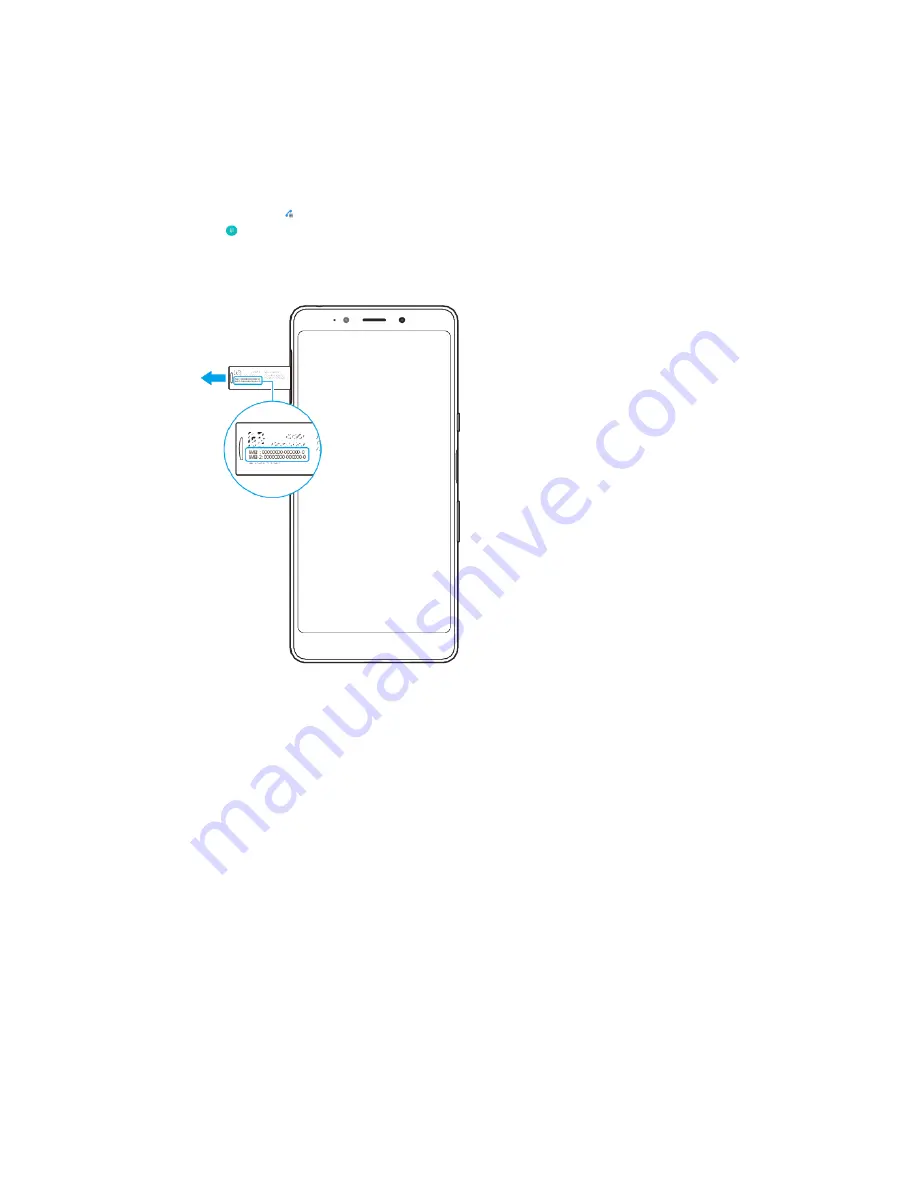
Finding the IMEI number(s) of your device
Your device has one or two unique identification numbers that are referred to as
IMEI or Product ID. You should keep a copy of this. You may require it if your device
is stolen or when contacting support.
To view your IMEI number(s) using the dialpad
1
Find and tap (Phone icon).
2
Tap (Dialpad icon).
3
Enter
*#06#
into the dialpad. The IMEI number(s) are displayed automatically.
To view your IMEI number(s) on the label strip
1
Open the slot cover and drag out the card tray.
2
Drag the strip outwards using your fingernail. The strip displays the IMEI
number(s).
Finding, locking or erasing a lost device
Google offers a location and security web service called Find my device. After you
have signed in to a Google account, Find my device is turned on by default. If you
lose your device, you can use Find my device to:
•
Find and show where your device is located on a map.
•
Lock your device and present a message on the lock screen.
•
Unlock your device and reset it by erasing its content.
•
Activate the ringer, even if the sound is turned off.
Your device must be turned on, have an internet connection, and have the location
service activated. The Find my device service may not be available in all countries
or regions.
For additional information about Find my device, go to
https://
support.google.com/ and search for “Find my device.”
To verify that your device can be found
•
Go to
https://www.google.com/android/find and sign in using your Google
account.
14
Internet version. For personal use only.
Содержание Xperia SM33
Страница 1: ...User guide SM33 ...





























