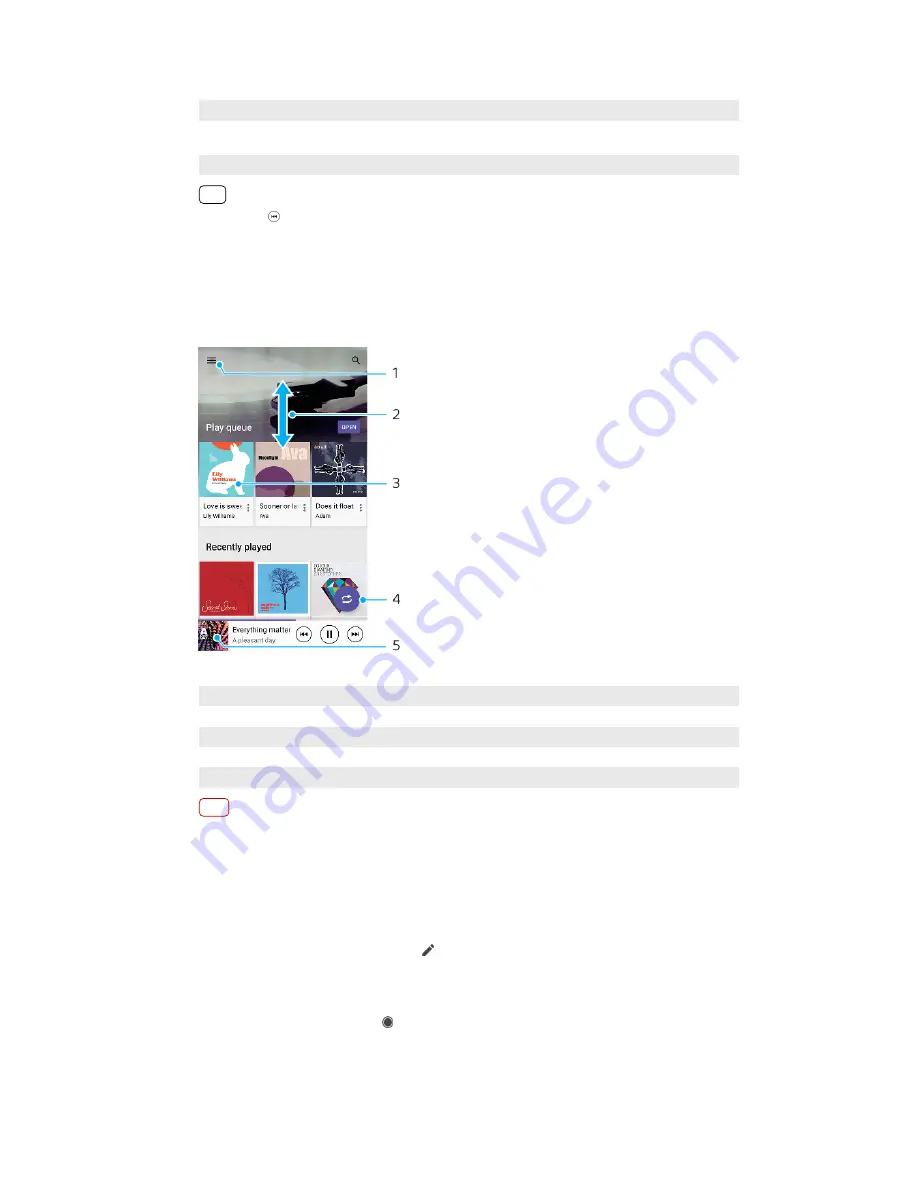
12
Tap to go to the next song, touch and hold to fast-forward the current song
13
Play or pause a song
14
Tap or double-tap to go to the beginning of the current song or the previous song, touch and
hold to rewind the current song
15
Shuffle songs in the play queue
Hint
How to use (Previous button) while playing a song.
•
During the first 5 seconds of playback, tap the button to go back to the previous song.
•
After 5 seconds of playback, tap the button to go back to the beginning of the current song,
or double-tap it to go back to the previous song.
Music home screen
1
Open the Music menu
2
Scroll up or down to view content
3
Tap to start playing a song in the play queue
4
Play all songs in shuffle mode
5
Go to the music player screen
Note
You might not be able to play copyright-protected items. Make sure that you have the
necessary rights for the content you wish to use.
To edit music information and download album art
1
While a song is playing in the Music application, tap the album art in the music
player screen and then tap Edit music info.
2
Edit the information as desired.
3
To set or download album art, tap (Edit icon), then select an option.
4
When you are finished, tap SAVE.
To minimize the Music application
•
When a song is playing, tap (Home button) to go to the Home screen. The Music
application keeps running in the background.
67
Internet version. For personal use only.
Содержание Xperia SM33
Страница 1: ...User guide SM33 ...






























