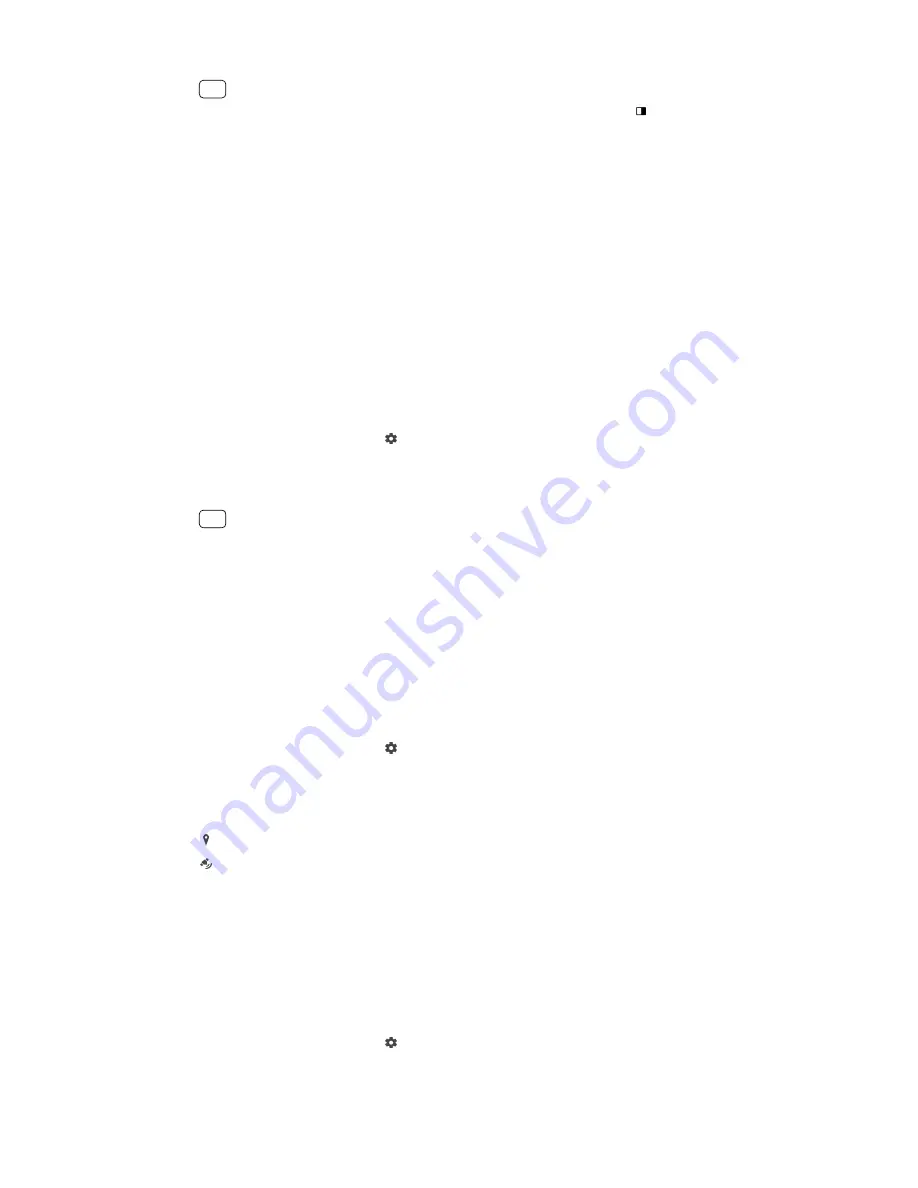
Hint
You can save your portrait in the same direction as the preview by tapping (Mirroring icon)
> On.
Resolution and memory
The number of photos and videos you can store depends on the resolution or MP
(megapixel) value used and video length.
High-resolution photos and videos take up more memory, so keep in mind that a
lower resolution can be suitable for everyday use.
Check the memory status from time to time. When the memory is full, you can
transfer photos and videos to another storage device to free up memory. See
Backing up and synchronizing with a Google account on page 36.
Choose whether to store photos and videos on your device’s internal storage or on
an SD card using the Data storage option in the camera settings menu.
To change the resolution
1
When using the camera, tap (Settings icon).
2
Tap Still image size or Video size.
3
Select the resolution and close the settings menu. The setting is saved for the
selected capturing mode.
Hint
You can set the resolution separately for each capturing mode.
Additional camera settings
Geotagging
You can save your photos and videos with the location where they were taken, this
is called geotagging. The option to geotag your photos and videos requires a
wireless network and that the GPS function is enabled.
To turn on geotagging
1
When using the camera, tap (Settings icon).
2
Tap the Save location switch to enable. The setting is saved.
Geotagging status icons
The geographical position is saved.
The geographical position is not found.
Different ways to use the volume key
You can change the way you use the volume key.
To change how the volume key is used
1
When using the camera, tap (Settings icon).
2
Tap Use Volume key as and select an option. The setting is saved.
77
Internet version. For personal use only.
Содержание Xperia SM33
Страница 1: ...User guide SM33 ...
















































