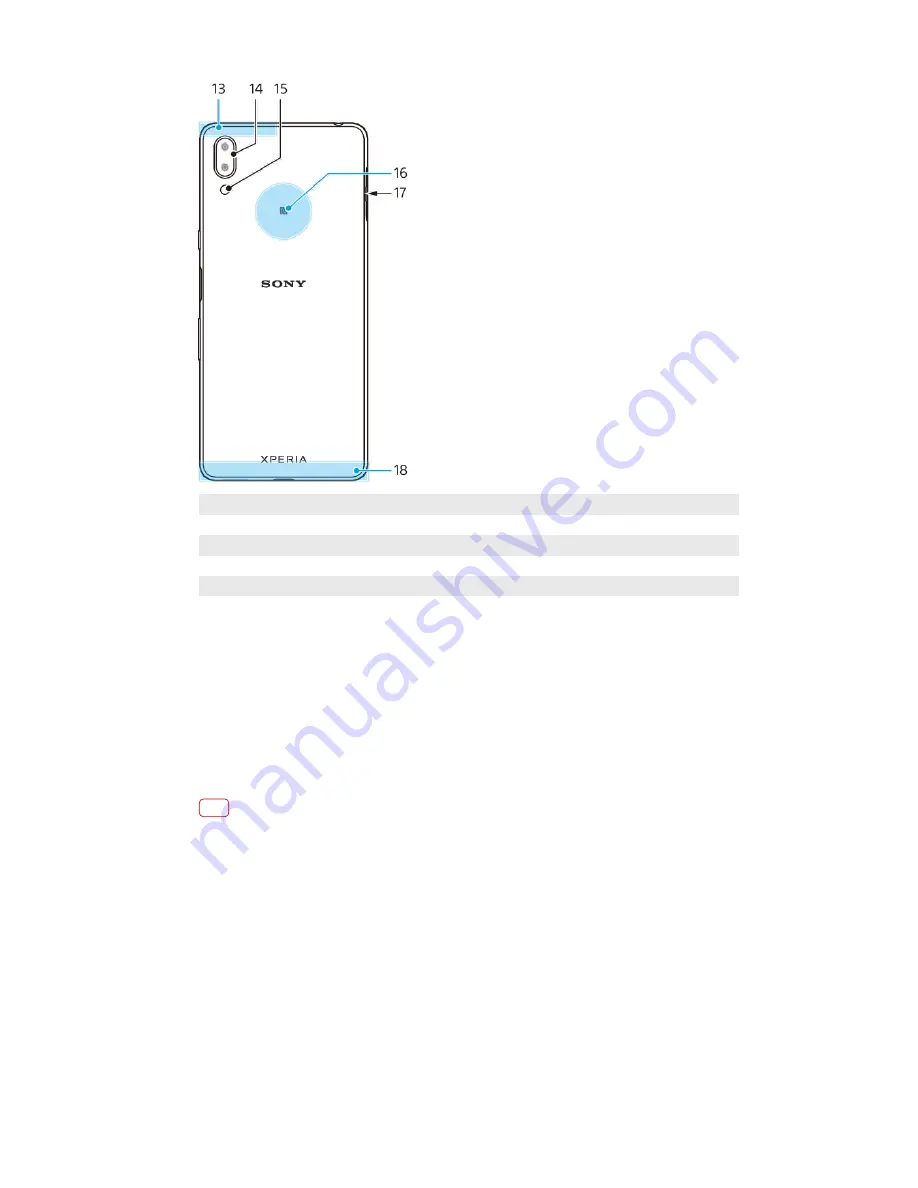
13
Wi-Fi/Bluetooth®/GPS antenna
14
Dual camera
15
Flash LED
16
NFC™ detection area
17
Nano SIM/Memory card slot
18
Main antenna
Assembly - Single SIM
Your device only supports nano SIM cards. Single SIM devices allow you to use one
SIM card and a memory card.
The SIM and memory cards go in different parts of the nano SIM and memory card
tray. Make sure you don’t confuse the two.
For information on how to check if your device is Single SIM or Dual SIM, see
Finding the IMEI number(s) of your device on page 14.
Note
To prevent data loss, make sure you turn off your device or unmount the memory card
before you drag out the holder to remove the nano SIM card or memory card from the
device.
7
Internet version. For personal use only.
Содержание Xperia SM33
Страница 1: ...User guide SM33 ...








































