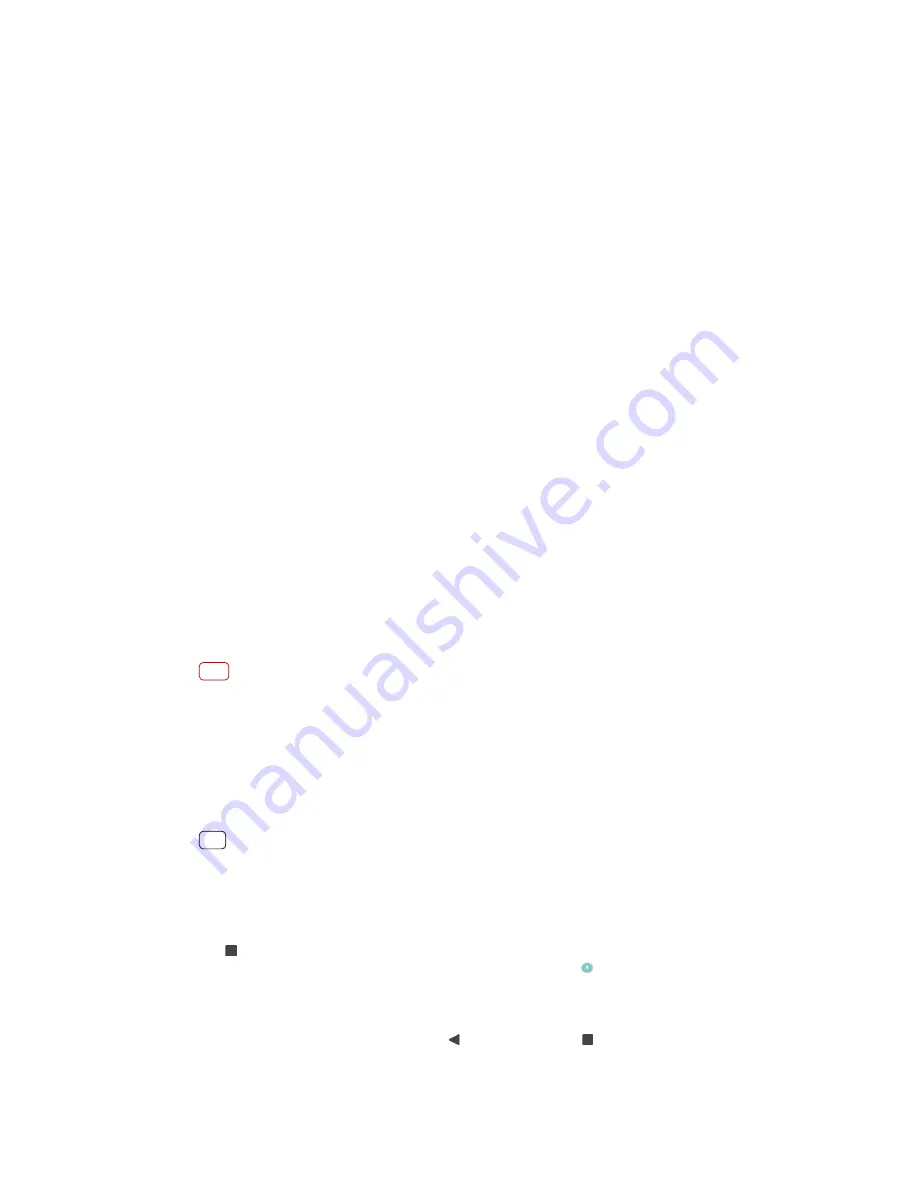
To change a screen setting
1
Find and tap Settings > Display.
2
Tap the setting you want to change.
3
Use the sliders, checkboxes or additional menus to adjust.
Brightness level
Adjust the brightness level with the slider. You can also enable Adaptive brightness
to automatically optimize brightness based on surrounding light.
White balance
Use the sliders to adjust the white balance of your display. To revert to the default
setting, tap Default values.
Auto-rotate screen
Set the screen to rotate automatically when the device is turned, or set it to stay in
portrait view.
Screen pinning
Use screen pinning to set your device to display only the screen for a specific
application. For example, if you are playing a game and you accidentally touch the
home button, the screen pinning feature prevents the active game app screen
from being minimized. You can also use this feature when you lend your device to
another person to make it harder for them to access more than one application.
For example, you can lend your device to somebody to take a photo and pin the
screen to the Camera application so that the person can't easily use other
applications such as Email.
Note
Screen pinning is not a security feature and does not fully prevent other users from
unpinning a screen and accessing your device. To protect your data, you should set up your
device to request a screen lock PIN, password, or pattern before someone can unpin the
screen.
To enable or disable screen pinning
1
Find and tap Settings > Lock screen & security > Screen pinning.
2
Tap the switch to enable or disable the function.
Hint
A pattern, PIN or password is not mandatory for screen pinning to work.
To pin a screen
1
Make sure that screen pinning is activated on your device.
2
Open an app and go to the screen that you want to pin.
3
Tap (Recent apps button).
4
To display the screen pinning icon, swipe upwards and tap (Screen pinning icon).
5
In the window that appears, tap GOT IT.
To unpin a screen
•
On the pinned screen, touch and hold (Back button) and (Recent apps button)
until the screen is unpinned.
49
Internet version. For personal use only.
Содержание Xperia SM33
Страница 1: ...User guide SM33 ...
















































