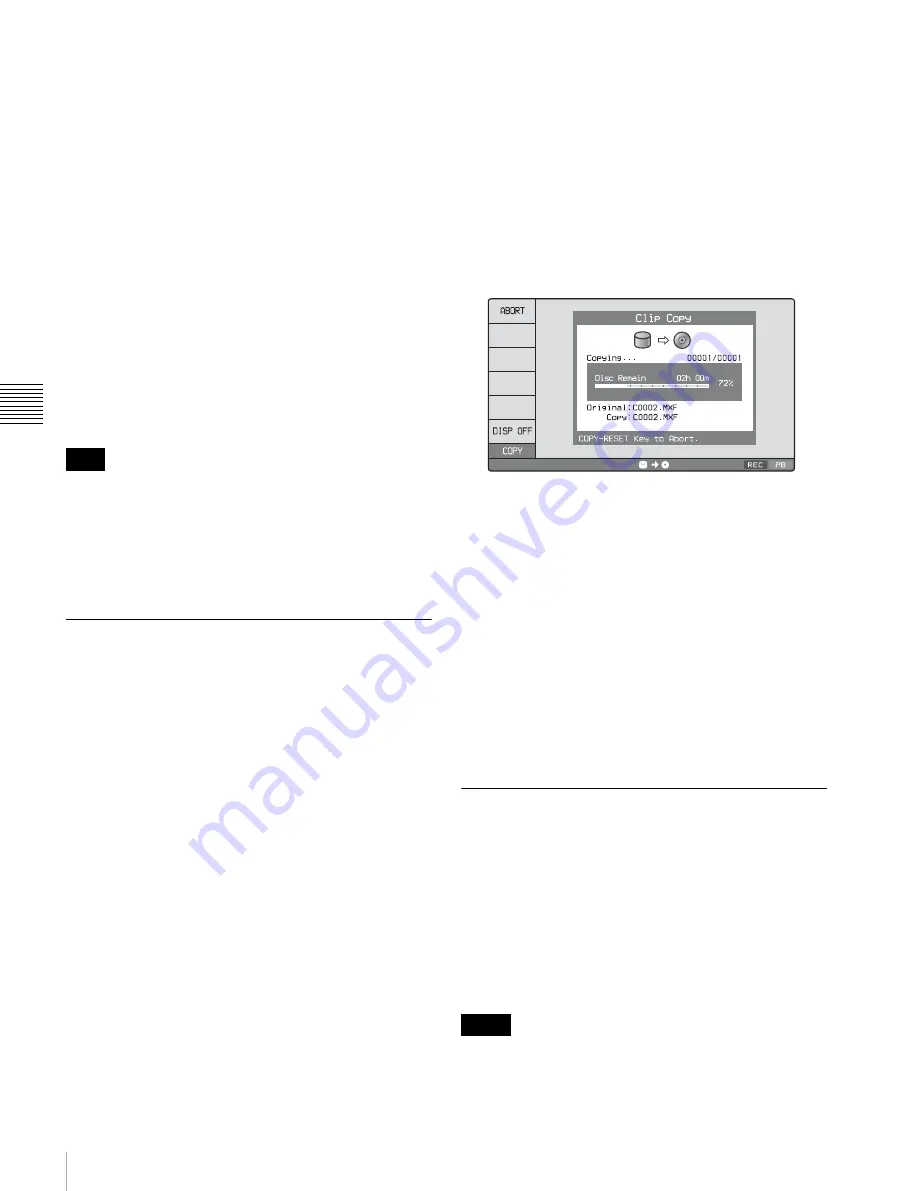
72
Copying
Cha
p
te
r 4
Recor
d
ing
, P
la
y
b
a
c
k
a
nd Cop
y
ing
To check the clip with IN and OUT points set
1
Press the
<
or
,
button.
An IN/OUT setting window appears in the lower right
of the display.
2
Press the NEXT or PREV button.
The unit cues up the frame with the IN (or OUT) point
set.
To delete the IN/OUT points
1
Press the
<
button (or
,
button).
The IN/OUT setting window appears in the bottom
right corner of the display.
2
Press the RESET button.
The IN (or OUT) indicator turns off.
One of the following operations deletes the IN/OUT points
automatically.
• Change the selection of media.
• Remove the media.
• Delete the clip in which IN/OUT points are set.
• Format the media.
Chase copy
When a clip is being recorded to the internal storage, that
clip can also be duplicated/copied on the internal storage,
to a Professional Disc, or to an SxS memory card at the
same time.
If FTP connections are made between this unit and a
computer
, it is also possible to perform chase
copy of clips or files when they are being transferred from
the computer.
It is also possible to perform chase copy by carrying out
the simultaneous recording operation. For the
simultaneous recording, see page 56.
1
Carry out the procedure described in
to start recording to the internal
storage.
2
Press the THUMBNAIL button to display a clip list
screen.
3
Select the clip that is being recorded.
4
Press the COPY button.
The Clip Copy screen appears.
5
Press the START function button (F5).
The copy processing for the selected clip starts.
The copy icon lights in the status display area.
6
Select the copy destination media.
DISC:
Professional Disc
MEMORY:
SxS memory card
INTERNAL:
Internal storage
The Clip Copy screen displays the progress of copy
processing.
An example of Clip Copy screen display when copying from
internal storage to Professional Disc
To turn off the display of copy processing progress
Press the DISP OFF function button (F6).
To abort the copy processing
Press the ABORT function button (F1), and then press
the YES (F5) button.
The data having already been copied to the destination
media remains on that media.
7
To stop the recording, press the STOP button.
When the copy processing is completed successfully,
the message “Copy was Completed.” appears.
Transcode copy
You can duplicate or copy a clip on copy source media by
changing the video/audio format of the clip. During the
transcode copy operation, playback of the copy source clip
and recording of the copy are performed simultaneously.
It is possible to perform transcode copy of only the
specified part of a clip in the same way as the normal copy
operation. Since transcode copy is performed at the normal
playback speed, you can reduce the copy time by copying
only the necessary parts.
• Only internal storage or Professional Disc can be
selected for the copy destination for transcode copy.
Transcode copy is not supported to SxS memory cards.
Note
Notes
















































