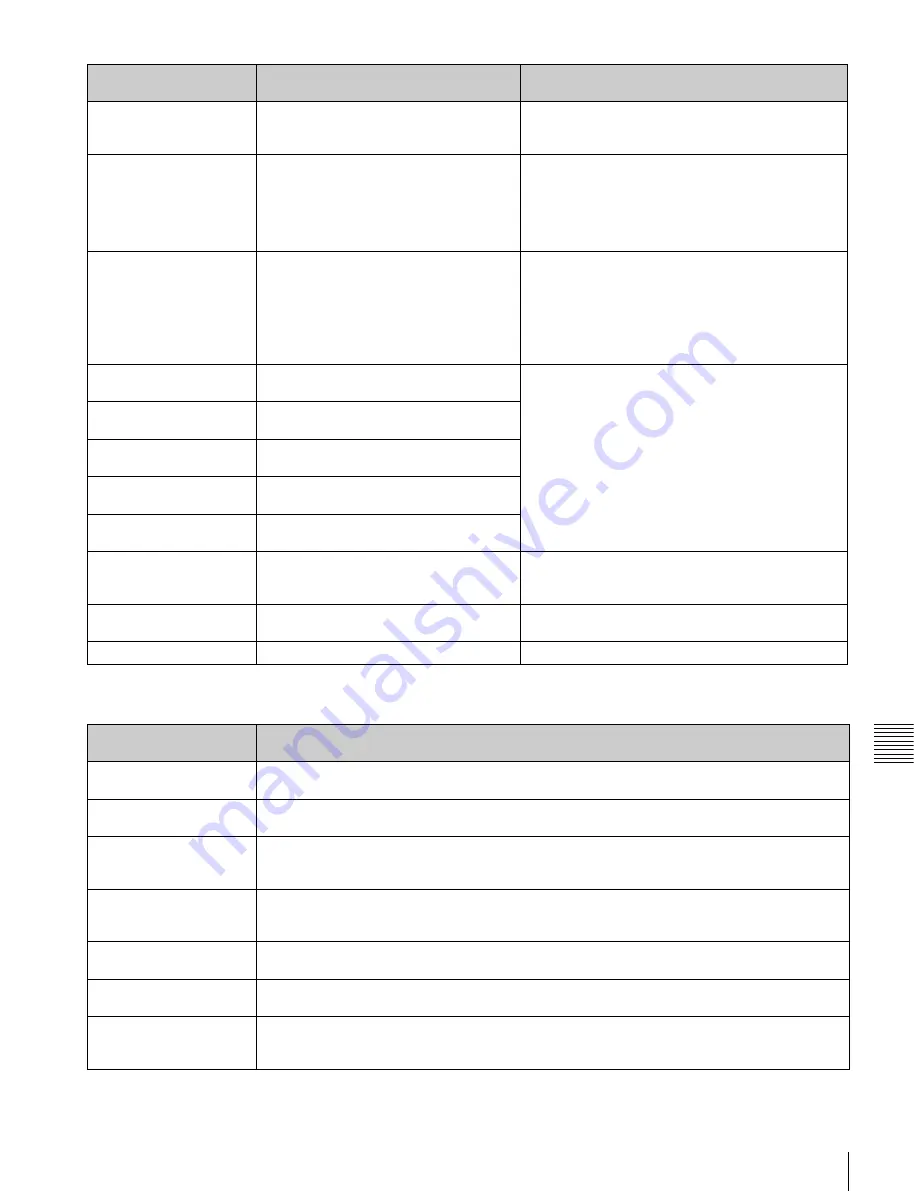
141
Troubleshooting
A
ppe
ndix
During front panel operations
No Support!
FORMAT NOT SUPPORTED.
RECORDING AND PLAYBACK IS NOT
POSSIBLE.
This appears when a disc recorded in an
unsupported recording format has been inserted. Use
a disc that is supported by this unit.
DISC frequency mismatch! RECORDING AND PLAYBACK IS NOT
POSSIBLE. SYSTEM SETTINGS
DIFFERENT FROM DISC.
This appears when the system frequency setting of
this unit and the system frequency of the inserted
disc do not coincide.
Replace the disc with one that is compatible with the
system frequency setting of this unit, or change the
system frequency setting of this unit.
1080/23.98P DISC
DISC CANNOT BE RECORDED.
SYSTEM SETTINGS DIFFERENT FROM
DISC.
This appears when the system frequency setting of
this unit and the system frequency of the inserted
disc do not coincide. Only pulldown playback is
possible.
Replace the disc with one that is compatible with the
system frequency setting of this unit, or change the
system frequency setting of this unit.
FORMAT NG!
AUTO FORMATTING WAS NOT
COMPLETED.
Once eject the disc and then insert it again or insert
another disc.
DI read err
CANNOT READ DISC INFORMATION.
PLEASE EJECT DISC.
DRV ADJ err
CANNOT PERFORM AUTO DRIVE
ADJUSTMENT.
Read err
CANNOT READ DISC DATA. PLEASE
EJECT DISC.
BCA Read Error!
CANNOT READ DISC BCA AREA.
PLEASE EJECT DISC.
DISC Error
DISC ERROR.
DISC NEEDS TO BE RESTORED.
The inserted disc requires to be restored.
Eject the disc, and restore it or format it on another
XDCAM device.
XDROOT Error!
USERDATA XDROOT ERROR.
You cannot use clips in the UserData >XDROOT
folder.
BPAV Error!
USERDATA BPAV ERROR.
You cannot use clips in the UserData >BPAV folder.
Alarm message in status
display area
Alarm message in video monitor screen Description/action
Alarm message in status
display area
Description/action
KEY INHI.!
This appears when the KEY INHI switch is “ON”.
Set the KEY INHI switch to “OFF”.
Not Open Clip!
This appears when a clip operation is attempted with no clip selected.
Select a clip in the clip list screen and try the operation again.
Clip Top!
During playback, this appears if you execute a reverse search when the unit is stopped at the first
frame of a clip. To move to another clip, press the PREV, NEXT, SHIFT + PREV, or SHIFT + NEXT
button, or perform a thumbnail search.
Clip End!
During playback, this appears if you execute a forward search when the unit is stopped at the last
frame of a clip. To move to another clip, press the PREV, NEXT, SHIFT + PREV, or SHIFT + NEXT
button, or perform a thumbnail search.
EDL Top!
During EDL playback, this appears if you press the PREV button at the first frame of the first sub
clip of an EDL.
EDL End!
During EDL playback, this appears if you press the NEXT button at the last frame of the last sub
clip of an EDL.
MAX # Clips
No more clips can be recorded because the maximum number of recorded clips has been
reached.
Delete unneeded clips.
















































