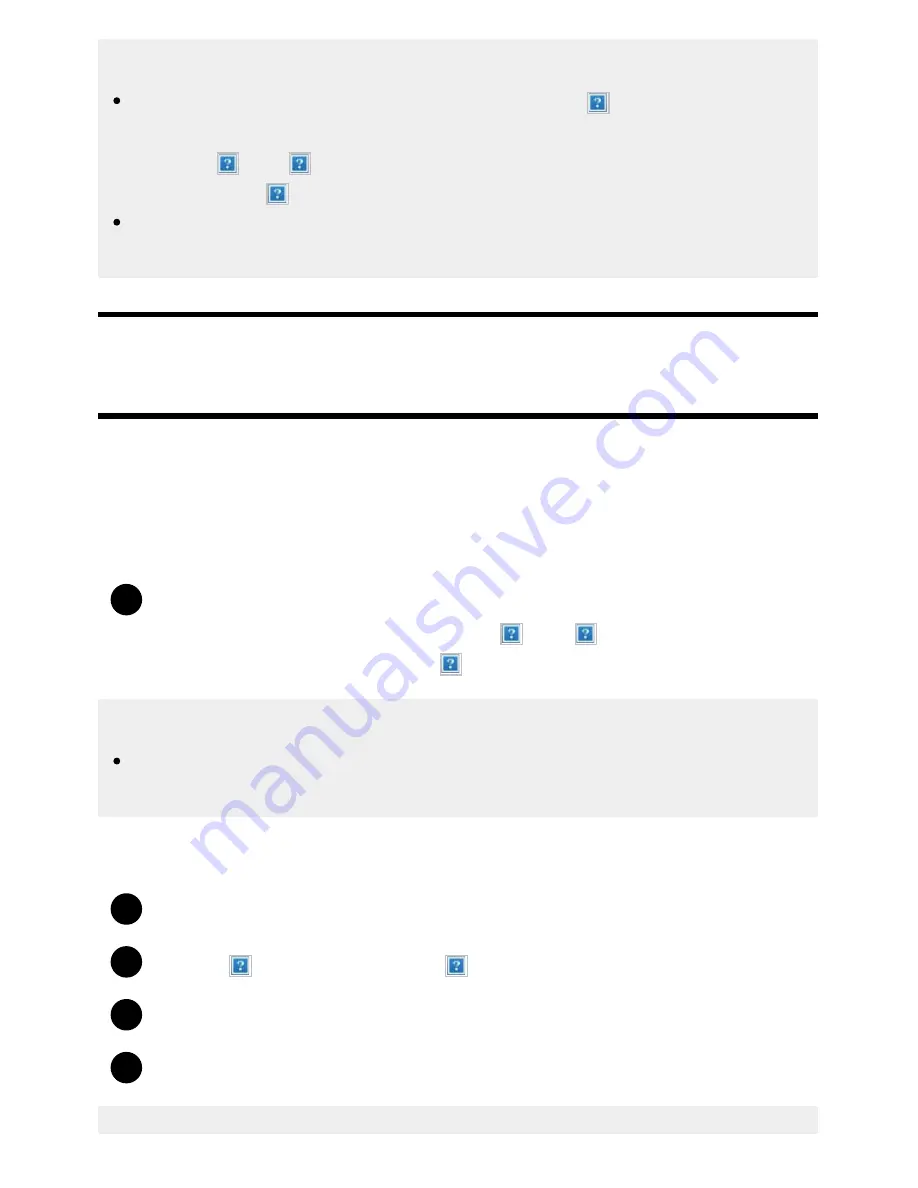
Help Guide
file:///C/Users/1000025409/Desktop/HTML_PDF%20Files/Help_E180100121_XBR43X800H_EN/E180100121.w/en-003/print.html[2/4/2020 11:58:20 AM]
1
1
2
3
4
Hint
To change the order or hide a displayed item, press and hold the (Enter) button on the
remote control with that item highlighted, and [Move] and [Hide] will be displayed. If you select
[Move], use (Left) / (Right) on the remote control to move the item to the desired position,
and then press the (Enter) button on the remote control.
With [BRAVIA notifications] in Quick Settings, you can check if there are notifications such as
software updates and low battery levels in the remote control.
[30] Getting Started | Basic Operations
Selecting inputs
To use devices (such as a Blu-ray/DVD player or USB flash drive) connected to the TV, or to watch TV
after such use, you will need to switch the input.
If you edit the items and add apps, you will be able to switch to those apps in the input selection
screen.
Press the INPUT button repeatedly to select the connected device.
Alternatively, press the INPUT button, use the
(Left) /
(Right) buttons to select a
connected device, and then press the
(Enter) button.
Note
If there are no devices connected to an HDMI input, the HDMI input may not be displayed in the
[Input menu].
To edit the input items
Press the INPUT button.
Press the
(Right) button and select
(Edit).
Select the app/input/device you want to show or hide.
Select [Close].
60






























