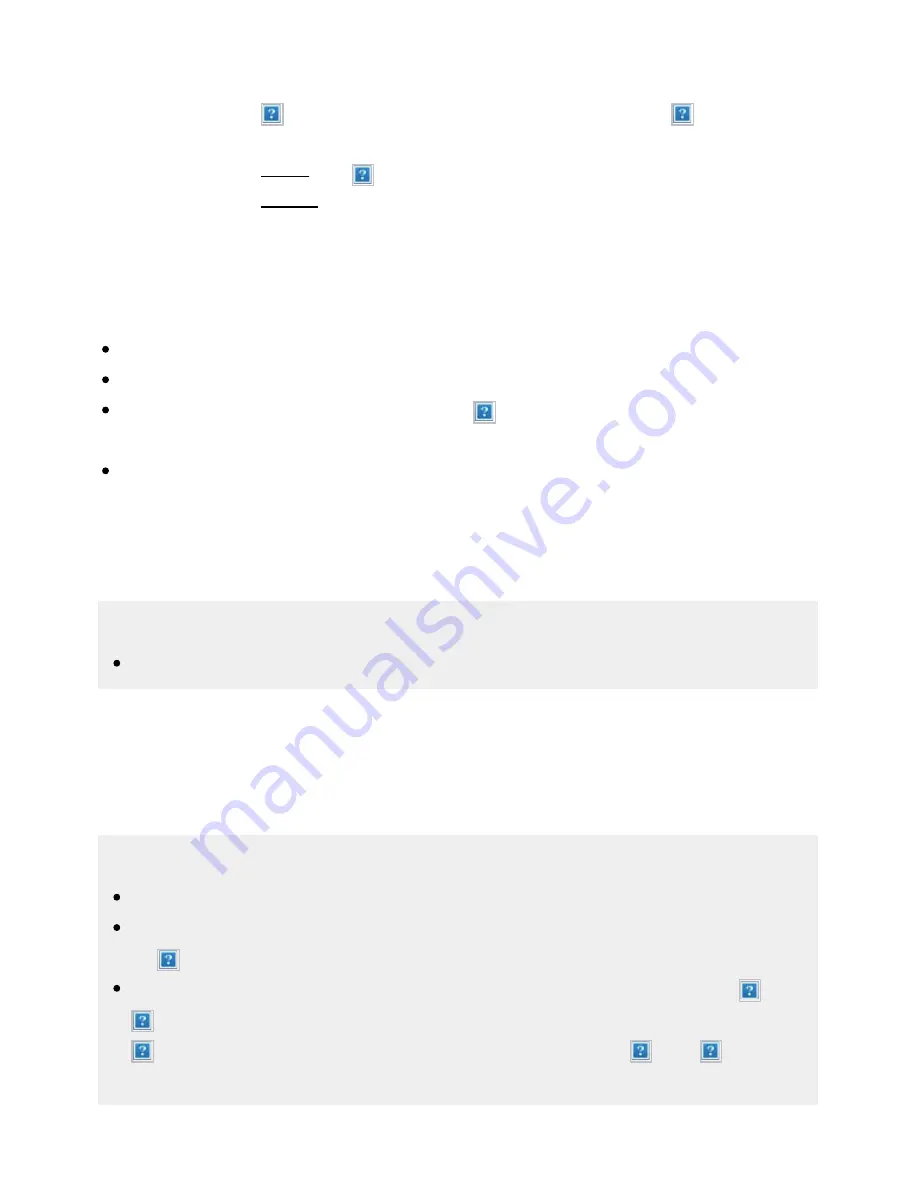
Help Guide
file:///C/Users/1000025409/Desktop/HTML_PDF%20Files/Help_E180100121_XBR43X800H_EN/E180100121.w/en-003/print.html[2/4/2020 11:58:20 AM]
when there is a notification such as a connection issue. This also includes notifications from BRAVIA
such as software updates and low battery levels in the remote control. The number indicates the
number of notifications. (Inputs):Switches the input device connected to the TV.
(Timers):Configure the [Timer] and [Sleep timer].
For details, refer to the Timers page. (Settings):Configure various TV-related settings.
For details, refer to the Settings page.
Apps (B)
Display your favorite apps.
If you select [Apps], a list of installed apps is displayed.
Select [Add app to favorites] to add an app to favorites.
If you select an added app and press and hold the (Enter) button on the remote control, you can
change the sort order or remove a favorite.
If you select a TV app, you can watch TV broadcasts or input.
Play Next (C)
Displays what you can watch next depending on the content.
Note
If there is no applicable content, [Play Next] may not be displayed.
Channels (D)
The rows under Apps (B) are called “Channels”. Here, you can watch recommended content from
video streaming services.
Hint
The recent history of channels watched is displayed in [TV].
You can add content to Play Next by selecting content on any channel and pressing and holding
the (Enter) button on the remote control.
You can move some of the channels under “Channels (D)” in the Home Menu. Use the (Up) /
(Down) buttons to move the focus to the round icon of the row you want to move, and press
(Left) button to be able to move the row up or down by pressing the (Up) / (Down)
buttons.
57






























