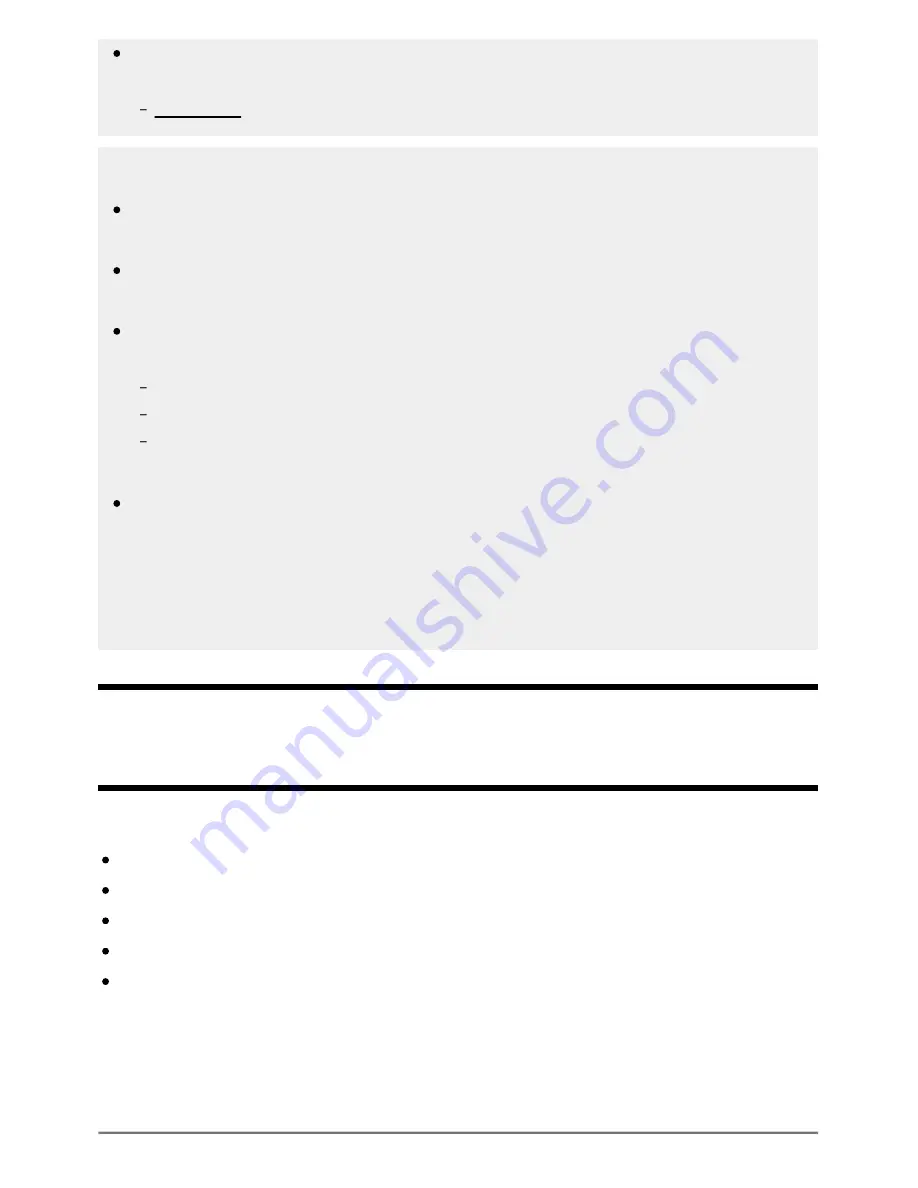
Help Guide
file:///C/Users/1000025409/Desktop/HTML_PDF%20Files/Help_E180100121_XBR43X800H_EN/E180100121.w/en-003/print.html[2/4/2020 11:58:20 AM]
You can also adjust the output timing of the picture and sound if a specific audio system is
connected with an HDMI cable. For details about supported models, refer to the support site.
Support Site
Note
Depending on the connected Bluetooth audio device, the picture and sound may not match even
when the [A/V sync] setting is set to [On] or [Auto].
To prevent the TV from displaying a black screen immediately after turning it on when a sound
bar is connected wirelessly (Bluetooth), set the [A/V sync] setting to [On].
If [Picture mode] is set to one of the options below, the output timing of the picture and sound is
not adjusted even when the [A/V sync] setting is set to [Auto].
[Game]
[Graphics]
[Photo]
To adjust [A/V sync] when in any of these modes, select [On].
The responsiveness of the TV while playing video games may feel slower due to the [A/V sync]
setting adding a delay to the output timing of the picture. For games that are dependant on
response time, we do not recommend you use a Bluetooth device and recommend that you use
the TV speakers or a sound bar with a wired (HDMI cable/digital optical cable) connection
instead.
[75] Using the TV with Other Devices | Bluetooth devices
Supported Bluetooth profiles
The TV supports the following profiles:
HID (Human Interface Device Profile)
HOGP (HID over GATT Profile)
A2DP (Advanced Audio Distribution Profile)
AVRCP (Audio/Video Remote Control Profile)
SPP (Serial Port Profile)
Available depending on your model/region/country.
A2DP and AVRCP supported models have [A/V sync] in [Settings] — [Display & Sound] — [Audio
output].
*
*
*
103






























