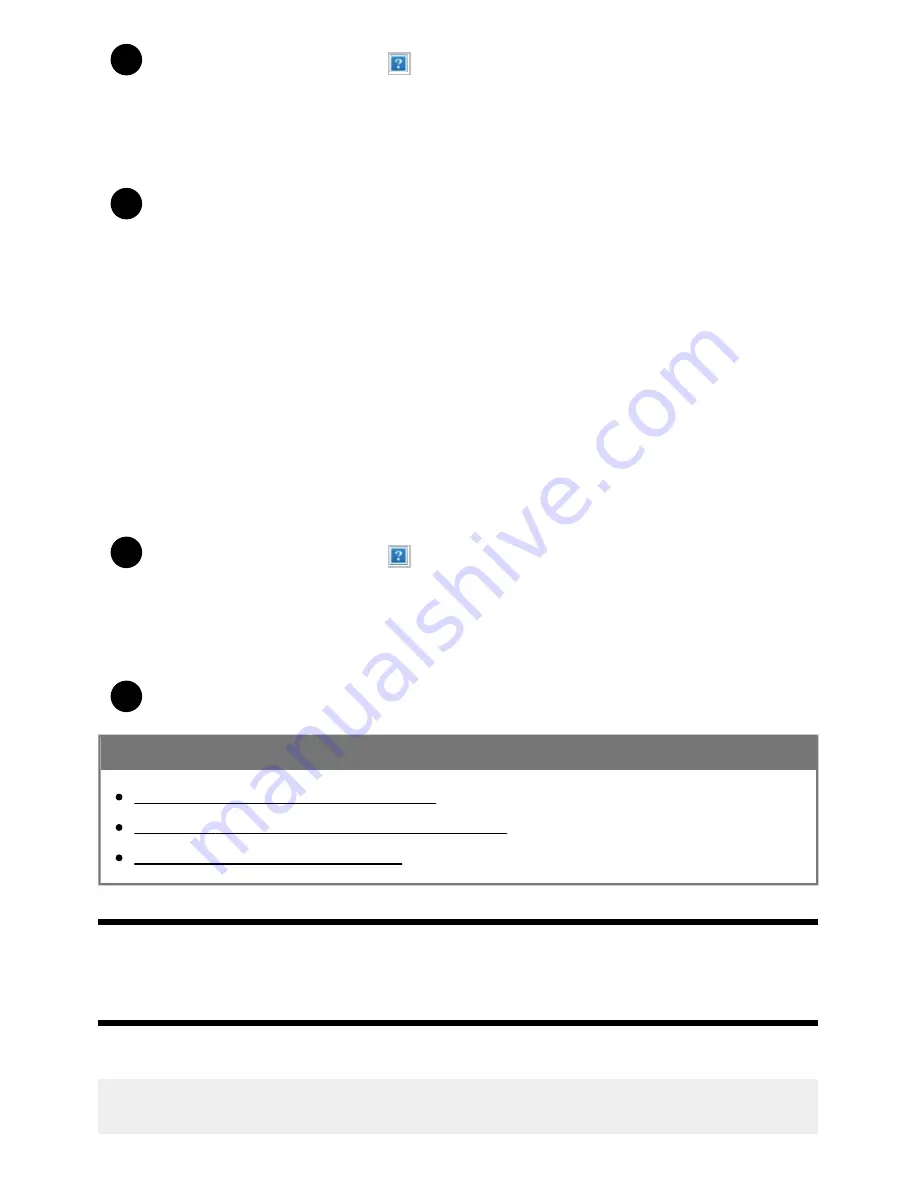
Help Guide
file:///C/Users/1000025409/Desktop/HTML_PDF%20Files/Help_E180100121_XBR43X800H_EN/E180100121.w/en-003/print.html[2/4/2020 11:58:20 AM]
1
2
1
2
Press the HOME button, select
(Apps icon) from the Home menu, and select Google
Play Store from the apps list.
If the supplied remote control has an APPS button, you can press the APPS button to display
the apps list.
Select an app to install.
After downloading, the app is automatically installed and added. Its icon appears in the list of installed
apps, allowing you to launch it.
About paid apps
There are free apps and paid apps in the Google Play Store. To purchase a paid app, a prepaid
Google Play gift card code or credit card information is required. You can purchase a Google Play gift
card from various retailers.
To delete an app
Press the HOME button, select
(Apps icon) from the Home menu, select Google Play
Store from the apps list, and select My Apps.
If the supplied remote control has an APPS button, you can press the APPS button to display
the apps list.
Select an app to be deleted, and then uninstall the app.
Related topics
Connecting to a network using a LAN cable
Using Wi-Fi to connect the TV to the Internet/Network
Moving apps to a USB memory device
[23] Getting Started | Introducing Android TV™
Moving apps to a USB memory device
You can move downloaded apps to a USB memory device to increase the space available in the TV.
Note
53






























