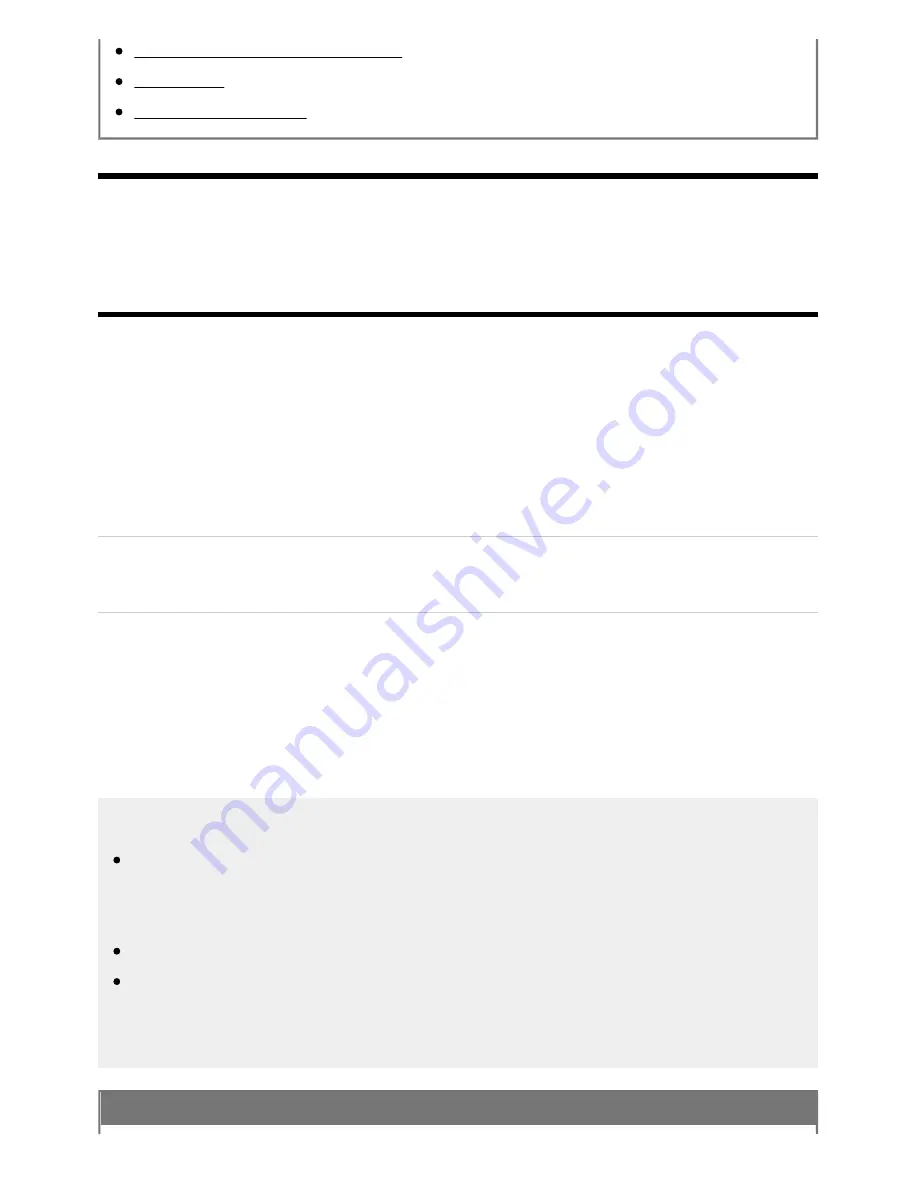
Help Guide
file:///C/Users/1000025409/Desktop/HTML_PDF%20Files/Help_E180100121_XBR43X800H_EN/E180100121.w/en-003/print.html[2/4/2020 11:58:20 AM]
Computers, cameras, and camcorders
USB devices
Connecting to a Network
[82] Using the TV with Other Devices | Viewing pictures in 4K/8K from compatible devices
Settings for viewing pictures in 4K resolution with
higher quality
When you display the High-Quality 4K format with the HDMI input, set [HDMI signal format] in [External
inputs].
HDMI signal format
To change the HDMI signal format setting, press the HOME button, then select [Settings] — [Watching
TV] — [External inputs] — [HDMI signal format] — the HDMI input you want to set.
Standard format
Standard HDMI format for normal use.
Enhanced format
High-Quality HDMI format
. Only set when using capable devices.
HDR included (HDR models only). HDR models have [HDR mode] in [Settings] — [Display & Sound]
— [Picture] — [Video signal].
4K 60p 4:2:0 10 bit, 4:4:4, 4:2:2 etc.
Note
When using Enhanced format, picture and sound may not be output correctly. In this case,
connect the device to an HDMI IN that is in [Standard format], or change the HDMI signal format
of HDMI IN to [Standard format].
Only set to Enhanced format when using compatible devices.
When you watch 4K picture with High-Quality, use a Premium High Speed HDMI Cable(s) that
supports speeds of 18 Gbps. For details on a Premium High Speed HDMI Cable(s) that supports
18 Gbps, refer to the cable specifications.
Related topics
*1
*1*2
*1
*2
109






























