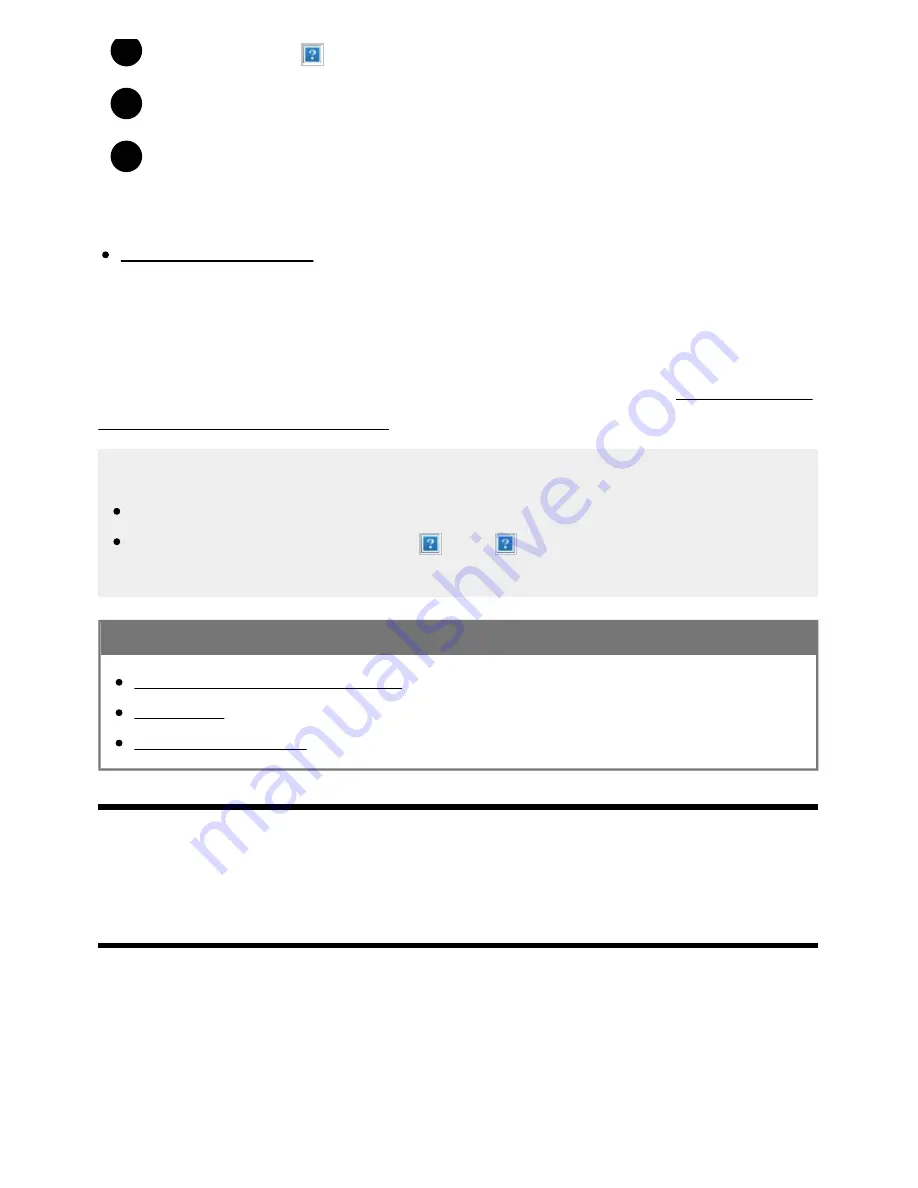
Help Guide
file:///C/Users/1000025409/Desktop/HTML_PDF%20Files/Help_E180100121_XBR43X800H_EN/E180100121.w/en-003/print.html[2/4/2020 11:58:20 AM]
2
3
4
Press the INPUT or
(Input select) button repeatedly to select the connected device.
Set the connected device to 8K output.
Start playback on the connected device.
To check the supported file formats
Supported files and formats
To view pictures in 8K resolution
You can set the HDMI signal format to [Enhanced format (8K)] to view pictures in 8K resolution.
For information about [Enhanced format (8K)] or changing the settings, refer to the Settings for viewing
pictures in 8K resolution (8K models only) page.
Note
A 3D picture cannot be displayed.
If you change the picture by pressing the (Left) / (Right) buttons, it may take a moment for
the picture to be displayed.
Related topics
Computers, cameras, and camcorders
USB devices
Connecting to a Network
[84] Using the TV with Other Devices | Viewing pictures in 4K/8K from compatible devices
Settings for viewing pictures in 8K resolution (8K
models only)
When you display the High-Quality 8K format with the HDMI input, set [HDMI signal format] in [External
inputs].
HDMI signal format
To change the HDMI signal format setting, press the HOME button, then select [Settings] — [Watching
111






























