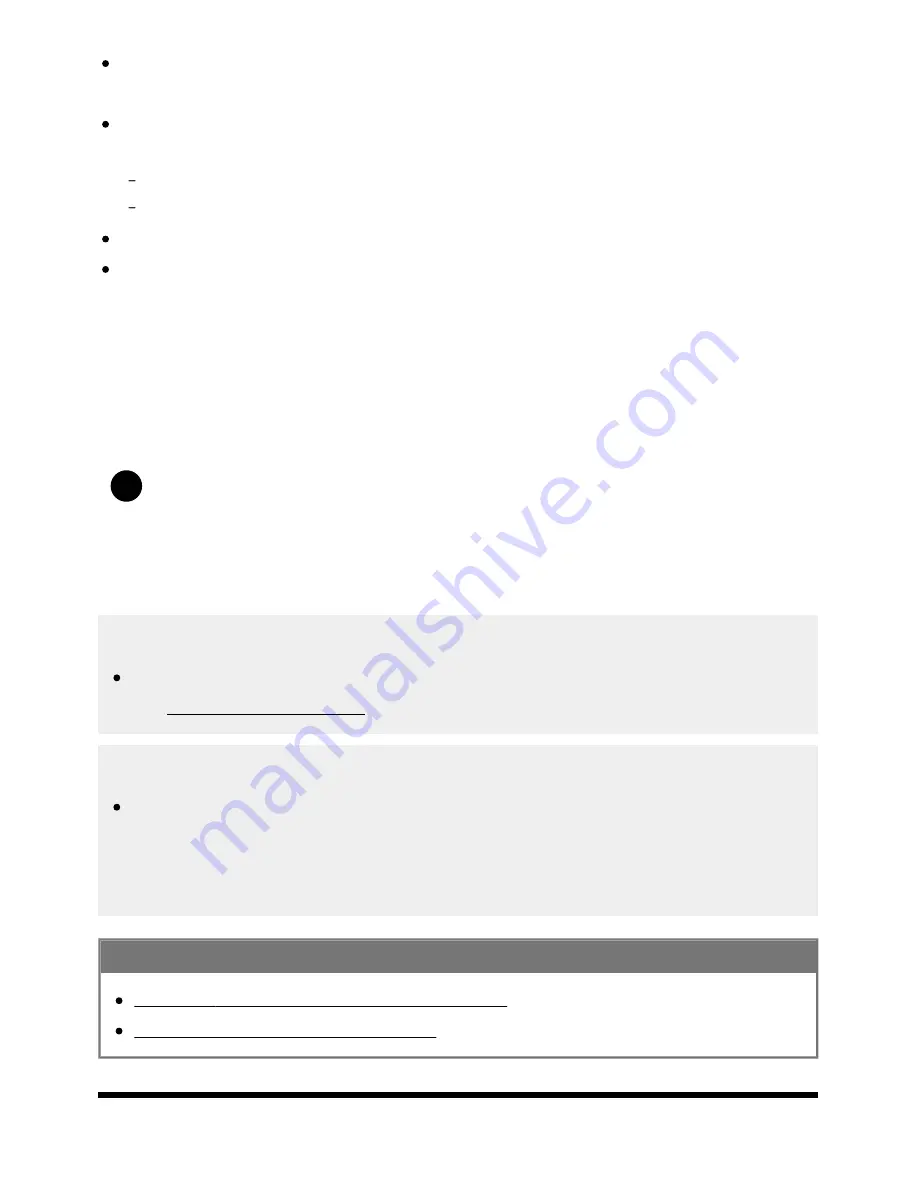
Help Guide
file:///C/Users/1000025409/Desktop/HTML_PDF%20Files/Help_E180100121_XBR43X800H_EN/E180100121.w/en-003/print.html[2/4/2020 11:58:20 AM]
1
Press the HOME button and check that the following setting is enabled.
[Settings] — [Network & Internet] — [Wi-Fi]
Check the installation location of the TV and wireless router. Signal condition may be affected by
the following:
Other wireless devices, microwaves, fluorescent lights, etc., are placed nearby.
There are floors or walls between the wireless router and TV.
Turn the wireless router off and then on again.
If the network name (SSID) of the wireless router to which you want to connect is not displayed,
select [[Manual entry]] to enter a network name (SSID).
If the problem is not resolved even after the procedures above or if you cannot connect even with a
wired network, check the status of the network connection.
Checking the status of the network connection
Press the HOME button, then select [Settings] — [Network & Internet] — [Network status]
— [Check Connection].
Check your network connections and/or server’s instruction manual for connection information,
or contact the person who set up the network (network administrator).
Hint
The solution varies depending on the network status check. For solutions based on each issue,
see “Frequently Asked Questions” on the Sony Support Site.
Note
If the LAN cable is connected to an active server and the TV has acquired an IP address, check
your server’s connections and configurations.
Press the HOME button, then select [Settings] — [Network & Internet] — [Network status].
Related topics
Using Wi-Fi to connect the TV to the Internet/Network
Connecting to a network using a LAN cable
[149] Troubleshooting | Network (Internet/home)/apps
146






























