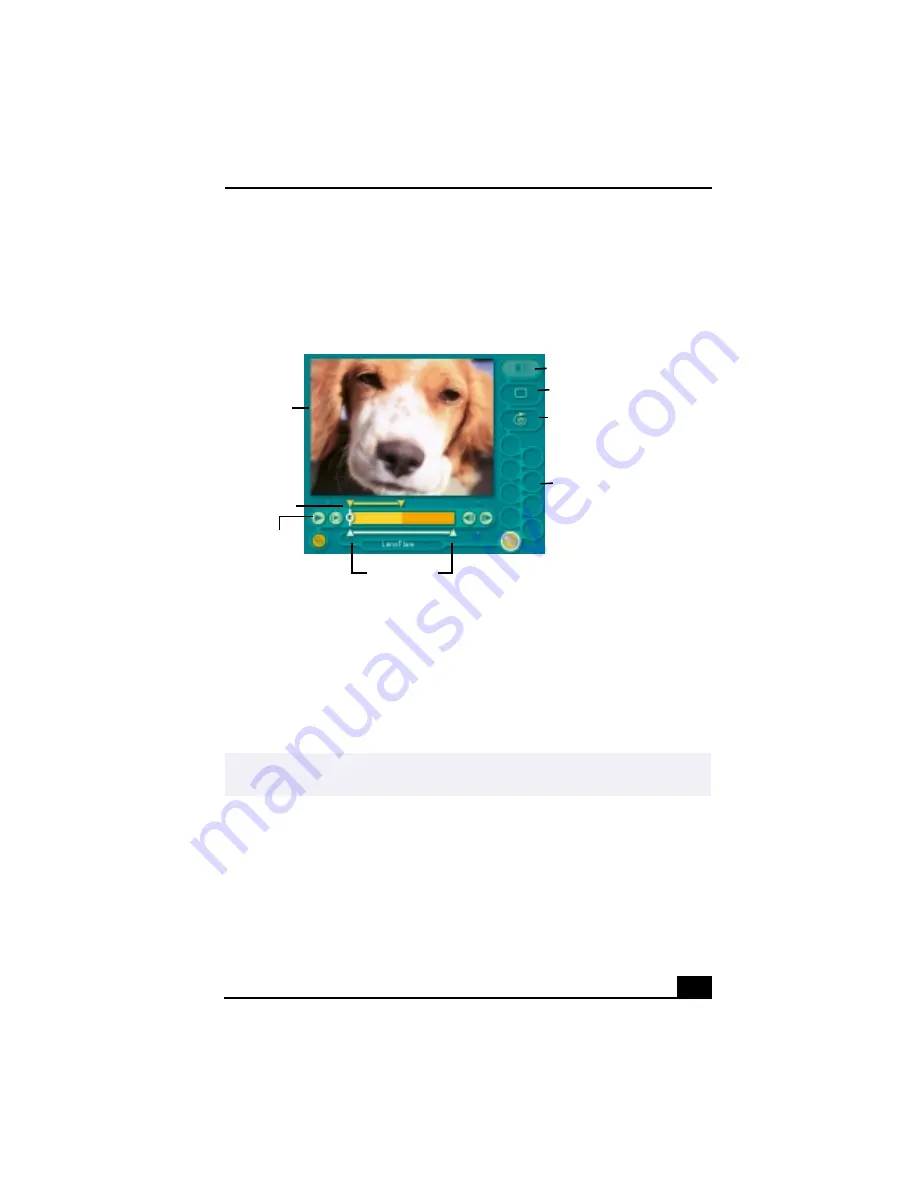
55
Editing Clips and Scenes
You can edit your movie by adding effects and text, adjusting the color and
contrast, and modifying the length of clips.
Adding effects to a scene or a clip
1
Double-click the clip or scene to move it to the Working Panel.
2
Select the Effects tab from the Editing tray.
3
Drag the Effect you want to add from the Effects tray to the Effects palette
on the Working Panel.
4
See Help for instructions on adjusting effect duration and replaying clips and
scenes.
Working Panel
✍
To preview an Effect, click the Play button on the Working panel window. Your clip
plays the new effect on the Effect tray monitor.
Sound
Color
Speed
Effect Palette
Trim Palette
Monitor
Effect Knobs
Play
Содержание VAIO Digital Studio PCV-RX490TV
Страница 1: ...VAIO Digital Studio Computer User Guide PCV RX490TV ...
Страница 9: ...9 d équivalence de la sonnerie de ce matériel est de 0 79B ...
Страница 10: ...Change to Current Document Title 10 ...
Страница 12: ...Change to Current Document Title 10 ...
Страница 14: ...Change to Current Document Title 12 ...
Страница 18: ...Change to Current Document Title 16 ...
Страница 22: ...Change to Current Document Title 20 ...
Страница 26: ...Change to Current Document Title 24 ...
Страница 80: ...Change text to match document 78 ...
Страница 84: ...Change to Current Document Title 82 ...
Страница 86: ...Change to Current Document Title 84 ...
Страница 88: ...Change to Current Document Title 86 ...
Страница 92: ...Change to Current Document Title 90 ...
Страница 94: ...Change to Current Document Title 92 ...
Страница 98: ...Change to Current Document Title 96 ...
Страница 100: ...Change text to match document 98 ...
Страница 103: ...VAIO Support Agent 101 5 Click Next to continue Follow the instructions on the screen ...
Страница 114: ...Change to Current Document Title 112 ...
Страница 132: ...Change to Current Document Title 130 ...
Страница 136: ...Change to Current Document Title 134 ...
Страница 142: ...Change to Current Document Title 140 ...
















































