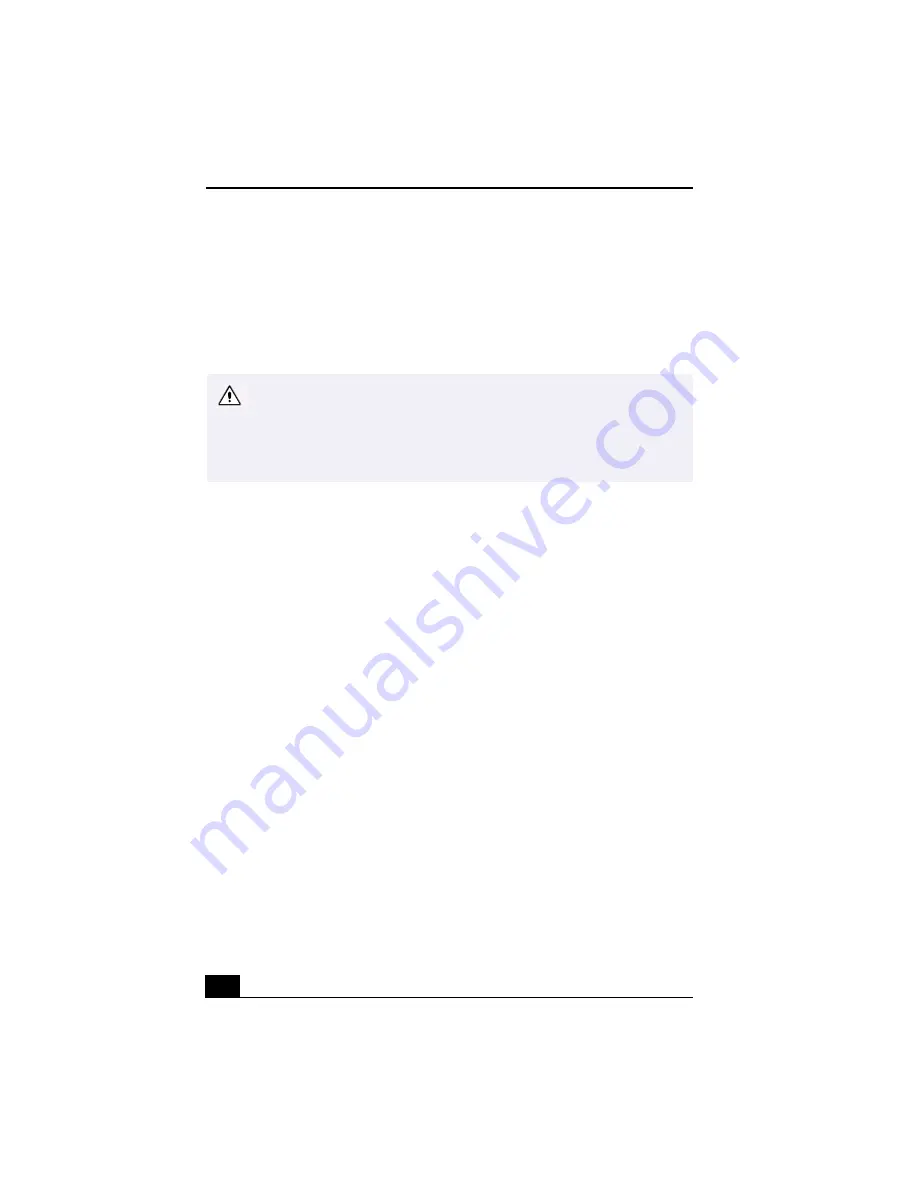
Change to Current Document Title
126
On Disposal of the Lithium Battery
Dispose of the lithium battery properly. In some areas, the disposal of lithium
batteries in household or business trash may be prohibited. You can return your
unwanted lithium batteries to your nearest Sony Service Center or Factory
Service Center. For the Sony Service Center nearest you, call 1-888-4SONY-PC
(1-888-476-6972).
On Handling the Computer System
❑
Do not place your Sony computer in a location subject to:
❑
Heat sources, such as radiators or air ducts
❑
Direct sunlight
❑
Excessive dust
❑
Mechanical vibration or shock
❑
Strong magnets or speakers that are not magnetically shielded
❑
Ambient temperature of more than 95ºF (35ºC) or less than 50ºF (10ºC)
❑
High humidity, moisture, or rain
❑
Do not place electronic equipment near your computer. The computer’s
electromagnetic field may cause a malfunction.
❑
Provide adequate air circulation to prevent internal heat build-up. Do not
place your computer on loose surfaces (such as rugs or blankets) or near
materials (such as curtains or draperies) that may block its ventilation slots.
Leave a space of at least 8 inches from the back panel of your computer.
❑
Clean the cabinet with a soft, dry cloth or a soft cloth lightly moistened with
a mild detergent solution. Do not use any type of abrasive pad, scouring
powder, or solvent such as alcohol or benzine, as it may damage the finish of
your Sony computer.
Do not handle damaged or leaking lithium batteries.
The lithium battery may explode if mistreated. Do not disassemble it or
dispose of it in fire.
Replace the battery with a Sony CR2032 lithium battery. Using a type of
battery other than a CR2032 may present a risk of fire or explosion.
Содержание VAIO Digital Studio PCV-RX490TV
Страница 1: ...VAIO Digital Studio Computer User Guide PCV RX490TV ...
Страница 9: ...9 d équivalence de la sonnerie de ce matériel est de 0 79B ...
Страница 10: ...Change to Current Document Title 10 ...
Страница 12: ...Change to Current Document Title 10 ...
Страница 14: ...Change to Current Document Title 12 ...
Страница 18: ...Change to Current Document Title 16 ...
Страница 22: ...Change to Current Document Title 20 ...
Страница 26: ...Change to Current Document Title 24 ...
Страница 80: ...Change text to match document 78 ...
Страница 84: ...Change to Current Document Title 82 ...
Страница 86: ...Change to Current Document Title 84 ...
Страница 88: ...Change to Current Document Title 86 ...
Страница 92: ...Change to Current Document Title 90 ...
Страница 94: ...Change to Current Document Title 92 ...
Страница 98: ...Change to Current Document Title 96 ...
Страница 100: ...Change text to match document 98 ...
Страница 103: ...VAIO Support Agent 101 5 Click Next to continue Follow the instructions on the screen ...
Страница 114: ...Change to Current Document Title 112 ...
Страница 132: ...Change to Current Document Title 130 ...
Страница 136: ...Change to Current Document Title 134 ...
Страница 142: ...Change to Current Document Title 140 ...















































