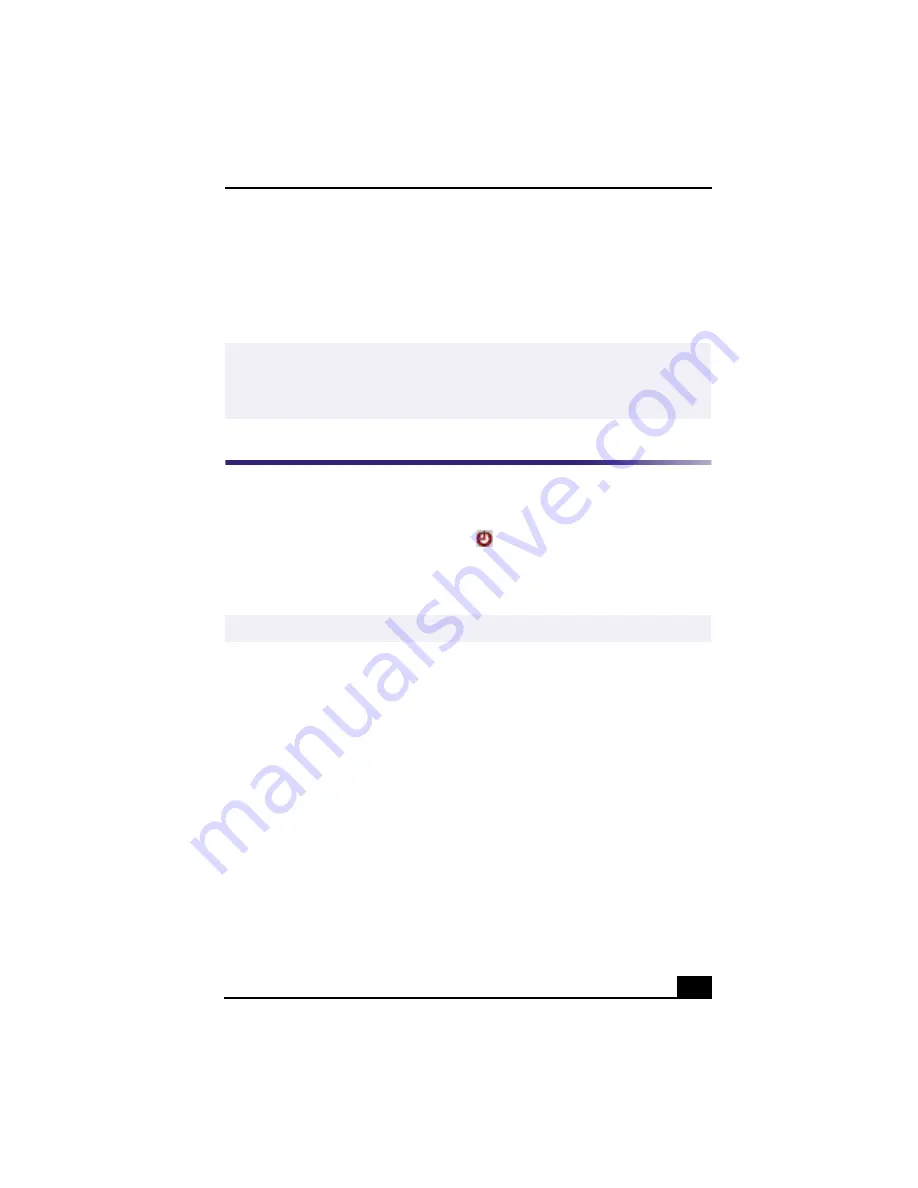
Giga Pocket™ Personal Video Recorder
37
1
Start recording on the TV/Recording deck.
2
From the Operation menu, select Start Slip Play. You can begin using Slip
Play to view your recording approximately ten seconds after your recording
session begins.
Timer Recording Manager
The Timer Recording Manager keeps track of all scheduled TV recordings. Your
computer settings, by default, are set to start Timer Recording Manager
automatically when the computer is turned on. Timer recordings are executed
when the Timer Recording Manager icon
is visible in the Windows task tray.
The timer recording will not start unless the Timer Recording Manager is
available. Your computer should be in Stand by or Hibernate mode, if the system
is not in use.
Using the Timer Recording Manager
1
Click Start in the Windows taskbar, select Programs, select the Giga Pocket
folder, and click on Giga Pocket.
2
Click Timer Recording Manager. The Timer Recording Manager window
appears.
❑
Windows Stand by button — The Windows Stand by button, when
selected, puts the Windows® operating system into Standby mode.
❑
Interrupt current recording button — The Interrupt current
recording button, when selected, stops current recording. Use this button
if you want to end the current recording session.
✍
For more information about the Giga Video Recorder feature, follow these steps to
access the online Help:
1. Click Start in the Windows taskbar and then select Programs.
2. Select Giga Pocket and then click on Giga Pocket Help.
✍
Up to 100 programs can be scheduled for timer recording using the Giga Pocket suite.
Содержание VAIO Digital Studio PCV-RX490TV
Страница 1: ...VAIO Digital Studio Computer User Guide PCV RX490TV ...
Страница 9: ...9 d équivalence de la sonnerie de ce matériel est de 0 79B ...
Страница 10: ...Change to Current Document Title 10 ...
Страница 12: ...Change to Current Document Title 10 ...
Страница 14: ...Change to Current Document Title 12 ...
Страница 18: ...Change to Current Document Title 16 ...
Страница 22: ...Change to Current Document Title 20 ...
Страница 26: ...Change to Current Document Title 24 ...
Страница 80: ...Change text to match document 78 ...
Страница 84: ...Change to Current Document Title 82 ...
Страница 86: ...Change to Current Document Title 84 ...
Страница 88: ...Change to Current Document Title 86 ...
Страница 92: ...Change to Current Document Title 90 ...
Страница 94: ...Change to Current Document Title 92 ...
Страница 98: ...Change to Current Document Title 96 ...
Страница 100: ...Change text to match document 98 ...
Страница 103: ...VAIO Support Agent 101 5 Click Next to continue Follow the instructions on the screen ...
Страница 114: ...Change to Current Document Title 112 ...
Страница 132: ...Change to Current Document Title 130 ...
Страница 136: ...Change to Current Document Title 134 ...
Страница 142: ...Change to Current Document Title 140 ...






























