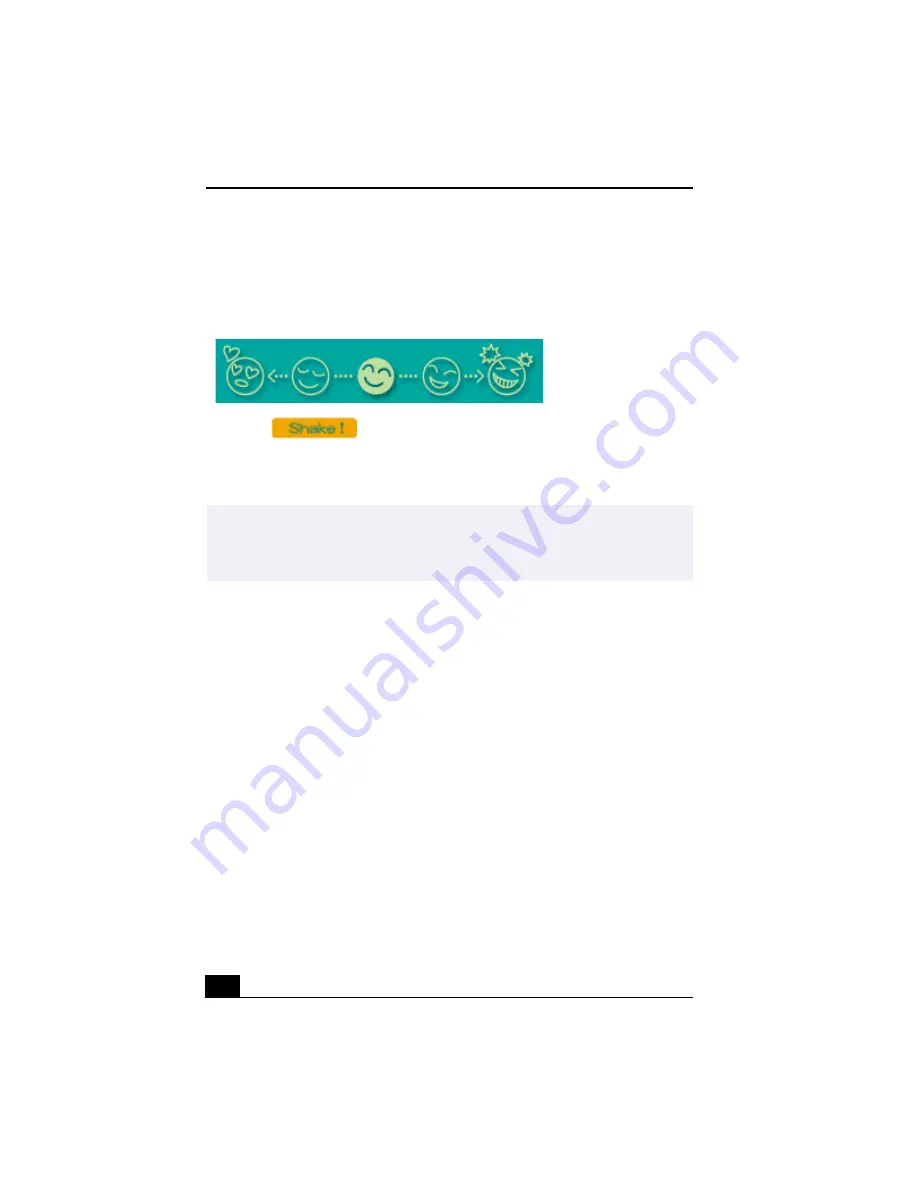
Change text to match document
54
1
Click the Shaker tab.
2
Select a mood by clicking a face in the Shaker tray.
3
Click
. A 30-second scene is automatically generated and
saved to the Product tray.
4
To preview, switch the Work Panel to Product tray mode and press play.
Shaker tray
✍
Scenes created with Shaker begin with a black frame and after processing are placed
in the first available slot on the Product tray. Limit the number of scenes placed on the
Product tray to 5 or less. MovieShaker software may stop responding if too many
scenes are placed on the Product tray.
Содержание VAIO Digital Studio PCV-RX490TV
Страница 1: ...VAIO Digital Studio Computer User Guide PCV RX490TV ...
Страница 9: ...9 d équivalence de la sonnerie de ce matériel est de 0 79B ...
Страница 10: ...Change to Current Document Title 10 ...
Страница 12: ...Change to Current Document Title 10 ...
Страница 14: ...Change to Current Document Title 12 ...
Страница 18: ...Change to Current Document Title 16 ...
Страница 22: ...Change to Current Document Title 20 ...
Страница 26: ...Change to Current Document Title 24 ...
Страница 80: ...Change text to match document 78 ...
Страница 84: ...Change to Current Document Title 82 ...
Страница 86: ...Change to Current Document Title 84 ...
Страница 88: ...Change to Current Document Title 86 ...
Страница 92: ...Change to Current Document Title 90 ...
Страница 94: ...Change to Current Document Title 92 ...
Страница 98: ...Change to Current Document Title 96 ...
Страница 100: ...Change text to match document 98 ...
Страница 103: ...VAIO Support Agent 101 5 Click Next to continue Follow the instructions on the screen ...
Страница 114: ...Change to Current Document Title 112 ...
Страница 132: ...Change to Current Document Title 130 ...
Страница 136: ...Change to Current Document Title 134 ...
Страница 142: ...Change to Current Document Title 140 ...






























