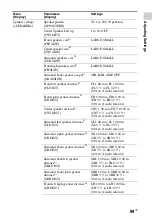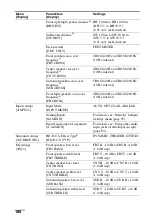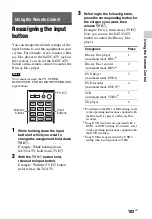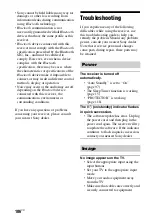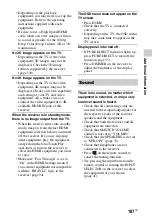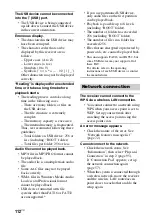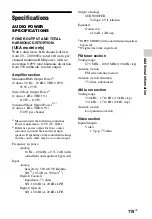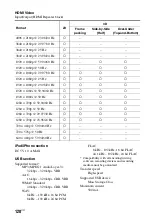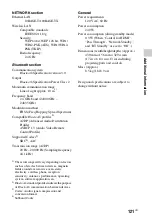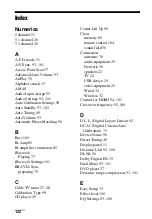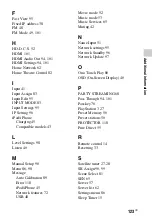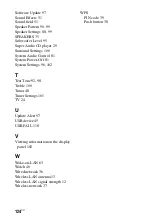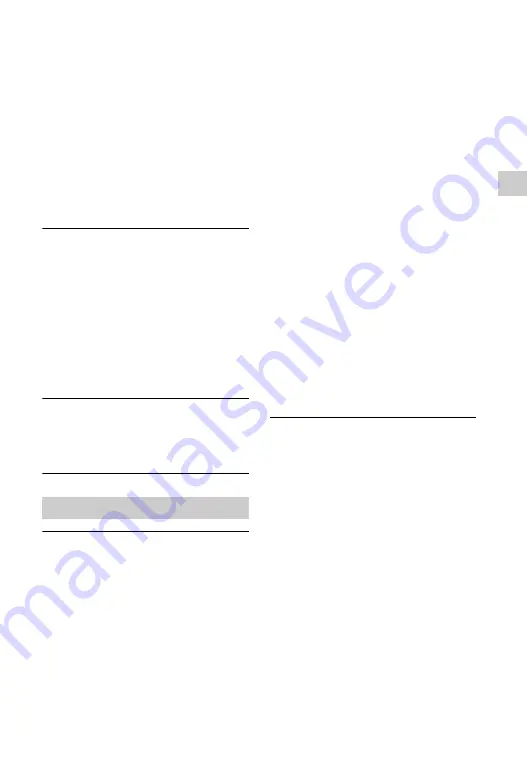
113
US
Ad
dit
ion
al Inf
o
rmat
ion
• Check the settings of the wireless LAN
router/access point and do the setup
again. For details on the settings of the
devices, refer to the operating
instructions of the devices.
• Make sure that you use a wireless LAN
router/access point.
• Wireless networks are influenced by
electromagnetic radiation emitted by
microwave ovens and other devices.
Move the unit away from these
devices.
• Make sure that the wireless LAN
router/access point is turned on.
Cannot control the receiver using the
TV SideView device.
• The receiver may take a long time to
connect to the network after you turn
on the receiver. Wait for a few
moments, and then try using the TV
SideView again.
• Make sure “Network Standby” is set to
“On” in the Network Settings menu so
that you can use the TV SideView
immediately after you have turned on
the receiver.
Cannot select the Network Settings
menu.
• Wait for a few moments after you
turned on the receiver, and then select
the Network Settings menu again.
Cannot connect to the network.
• Make sure the wireless LAN router/
access point is turned on.
• Make sure the server is turned on.
• The network settings on the receiver
may be incorrect. Check the network
status. See “Information”, then select
“Physical Connection” in step 2
(page 95).
If “Connection Fail” appears, set up
the network connection again
(page 57).
• The server may be unstable. Restart it.
• Confirm that the receiver and the
server are connected to the wireless
LAN router/access point correctly.
• Confirm that the server has been set
correctly (page 57). Confirm that the
receiver has been registered to the
server and allows the music streaming
from the server.
• When the system is connected to the
wireless network, move the receiver
and the wireless LAN router/access
point closer to each other.
• If the ICF (Internet Connection
Firewall) function is active on the
computer, this may prevent the
receiver from connecting to the
computer (only when your computer is
used as a server). You may need to
change the firewall settings to allow
the receiver to connect. (For details on
changing the firewall settings, refer to
the operating instructions supplied
with your computer.)
• If you have initialized the receiver or
performed a system recovery on your
server, perform the network settings
again (page 57).
The server (such as a computer) does
not appear in the server list. (“No
Server” appears on the TV screen.)
• You may have turned on this receiver
before you turned on the server.
Refresh the server list (page 62).
• Make sure that the wireless LAN
router/access point is turned on.
• Make sure that the server is turned on.
• Confirm that the server has been set
correctly (page 57). Confirm that the
receiver has been registered to the
server and allows the music streaming
from the server.
• Confirm that the receiver and the
server are connected to the wireless
LAN router/access point correctly.
Check the network setting information
(page 95).
Home Network
Содержание STR-DN840
Страница 1: ...4 454 467 13 1 STR DN840 Multi Channel AV Receiver Operating Instructions ...
Страница 138: ......
Страница 139: ......
Страница 140: ... 2013 Sony Corporation Printed in Malaysia 4 454 467 13 1 ...