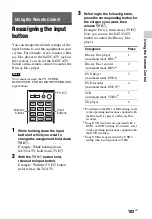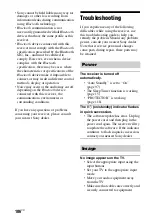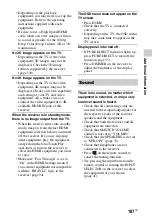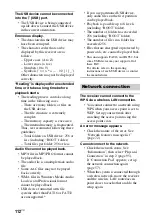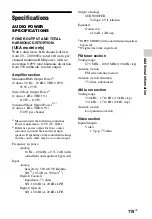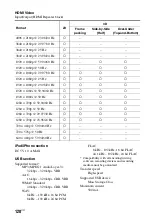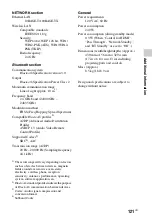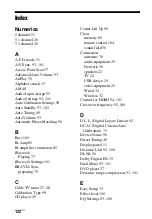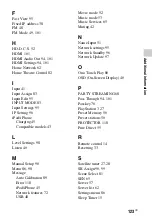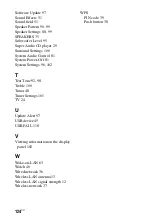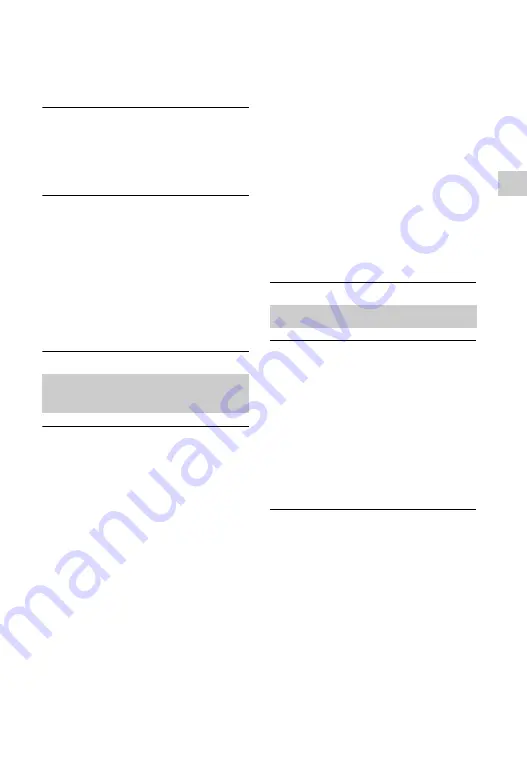
117
US
Ad
dit
ion
al Inf
o
rmat
ion
• If there is equipment that generates
electromagnetic radiation, such as a
wireless LAN, other
Bluetooth
device,
or a microwave oven nearby, move
them away.
The sound of your
Bluetooth
device
cannot be heard on this receiver.
• Turn up the volume on your
Bluetooth
device first, and then adjust the volume
using
2
+/– (or MASTER
VOLUME on the receiver).
Severe hum or noise
• If there are obstacles between the
receiver and your
Bluetooth
device,
remove or avoid the obstacles.
• If there is equipment that generates
electromagnetic radiation, such as a
wireless LAN, other
Bluetooth
device,
or a microwave oven nearby, move
them away.
• Turn down the volume of the
connected
Bluetooth
device.
The Control for HDMI function does not
work.
• Check the HDMI connection
• Make sure “Control for HDMI” is set
to “On” in HDMI Settings menu
(page 94).
• Make sure the connected equipment is
compatible with the Control for HDMI
function.
• Check the Control for HDMI settings
on the connected equipment. Refer to
the operating instructions of the
connected equipment.
• If you unplug the HDMI cable or
change the connection, repeat the
procedures of “Preparing for the
“BRAVIA” Sync” (page 79).
• When “Control for HDMI” is set to
“Off”, the “BRAVIA” Sync does not
work properly, even if the equipment
is connected to the HDMI IN jack.
• The types and the number of
equipment which can be controlled by
the “BRAVIA” Sync are restricted in
the HDMI CEC standard as follows.
– Recording equipment (Blu-ray Disc
recorder, DVD recorder, etc.): up to
3 equipment
– Playback equipment (Blu-ray Disc
player, DVD player, etc.): up to 3
equipment
– Tuner-related equipment: up to 4
equipment
– AV receiver (audio system): up to 1
equipment
The remote control does not function.
• Point the remote control at the remote
control sensor on the receiver
(page 10).
• Remove any obstacles in the path
between the remote control and the
receiver.
• Replace all the batteries in the remote
control with new ones, if they are
weak.
• Make sure you select the correct input
on the remote control.
“BRAVIA” Sync (Control
for HDMI)
Remote control
Содержание STR-DN840
Страница 1: ...4 454 467 13 1 STR DN840 Multi Channel AV Receiver Operating Instructions ...
Страница 138: ......
Страница 139: ......
Страница 140: ... 2013 Sony Corporation Printed in Malaysia 4 454 467 13 1 ...