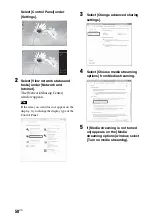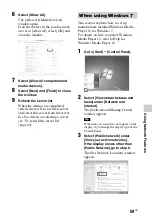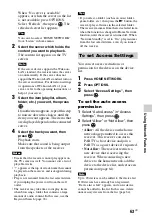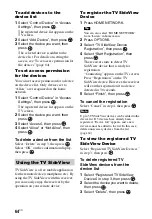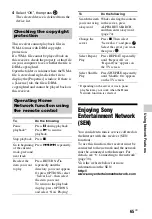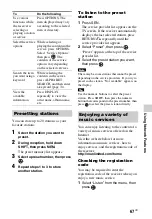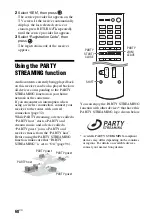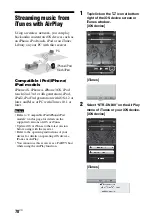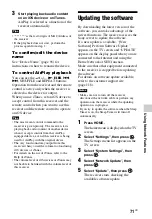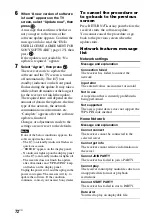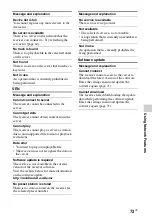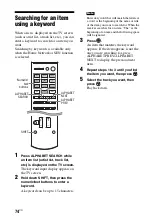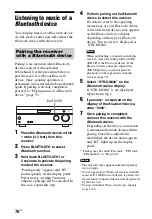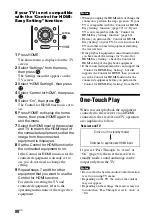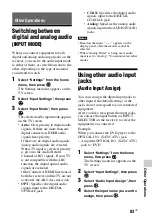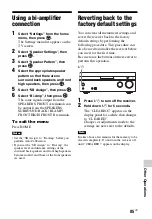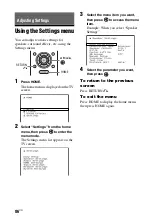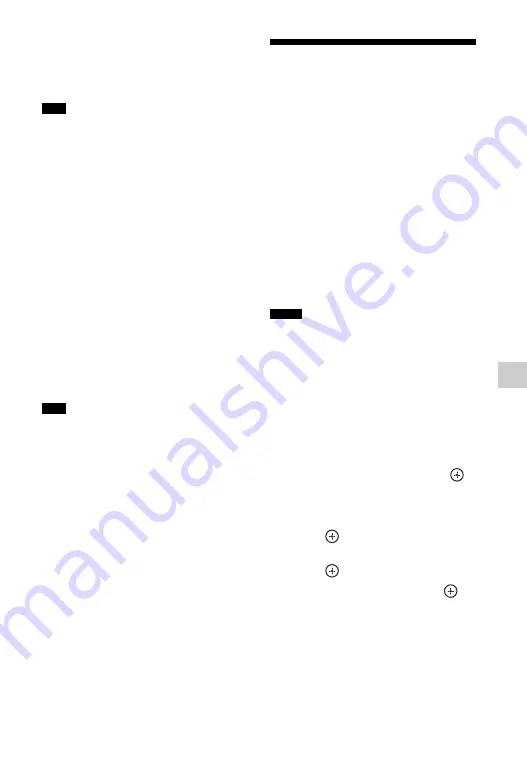
71
US
Us
ing N
e
twork F
eatu
res
3
Start playing back audio content
on an iOS device or on iTunes.
AirPlay is selected as a function of the
receiver automatically.
• “******” is the last 6 digits of MAC Address of
the receiver.
• If the playback does not start, perform the
process again from step 1.
To confirm/edit the device
name
See “Device Name” (page 96) for
instructions on how to rename the device.
To control AirPlay playback
You can use the
2
+/–,
N
,
X
,
x
,
.
,
>
, SHUFFLE and REPEAT buttons.
Operation from the receiver and the remote
control is active only when the receiver is
selected as the device for output.
When you use iTunes, set an iOS device to
accept control from this receiver and the
remote control when you want to use this
receiver and the remote control to operate
an iOS device.
• The most recent control command to the
receiver is given priority. The receiver starts
playing back audio content of another device
when it accepts control from that AirPlay-
equipped device, even if this receiver is being
used for AirPlay with the original device.
• The very loud sound may output from this
receiver when you set the volume too loud using
iOS devices or iTunes.
• For details on the use of iTunes, refer to the
Help of iTunes.
• The volume level of iOS devices or iTunes may
not be able to be linked with the volume level of
this receiver.
Updating the software
By downloading the latest version of the
software, you can take advantage of the
newest functions. The receiver accesses the
Sony server to update the software.
If a new update is available, “[New
Software] Perform Software Update.”
appears on the TV screen and “UPDATE”
appears on the display panel when you are
connected to the Internet and using the
Home Network or SEN function.
Make sure that other equipment connected
to the receiver is stopped before updating
the software.
For details on software update available,
refer to the customer support site
(page 118).
• Make sure not to turn off the receiver,
disconnect the network cable or perform any
operation on the receiver while the updating
operation is in progress.
• If you try to update the software when the Sleep
Timer is on, the Sleep Timer will turn off
automatically.
1
Press HOME.
The home menu is displayed on the TV
screen.
2
Select “Settings”, then press
.
The Settings menu list appears on the
TV screen.
3
Select “System Settings”, then
press .
4
Select “Network Update”, then
press .
5
Select “Update”, then press
.
The receiver starts checking the
available software update.
Tips
Tips
Notes
Содержание STR-DN840
Страница 1: ...4 454 467 13 1 STR DN840 Multi Channel AV Receiver Operating Instructions ...
Страница 138: ......
Страница 139: ......
Страница 140: ... 2013 Sony Corporation Printed in Malaysia 4 454 467 13 1 ...