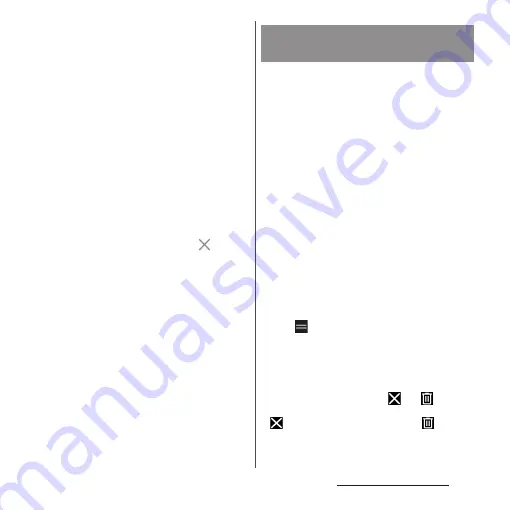
73
Before Using the Terminal
❖
Information
・
When there is a notification which indicates update
of application or pause of setup is displayed in the
Notification panel, or there is any application icon
which is shown in gray, downloading of the
application is not complete. You can download in
the following procedures.
- Connect Wi-Fi (downloading starts automatically)
- Drag the status bar down
u
Open a notification
which indicates update of application (P.59)
u
Follow the onscreen instructions to configure
Wi-Fi, etc.
- When you download via mobile network, drag
down the status bar
u
Open the notification which
indicates pause of setup (P.59)
u
Tap [USE DATA].
- To download each application via mobile network
individually, tap an application icon displayed in
gray
u
If a screen indicating that the application is
not installed appears, [SEARCH]
u
Tap
in
a
message indicating Wi-Fi connection standby
u
[INSTALL].
・
Some pre-installed applications can be uninstalled.
Even if uninstalled, some applications can be
downloaded from "Play Store" (P.146) etc. again.
・
Some applications require downloading and
installation.
・
Activating multiple applications consumes more
battery power and decreases the usable hours. For
this reason, it is recommended to quit unused
applications with Task manager (P.75).
Add shortcuts of application to the Home
screen.
1
In the Application screen, touch
and hold an application icon to
add.
・
The shortcut menu appears.
・
To add applications from a folder, tap a
folder and then touch and hold an
application.
2
Drag it a little in any direction.
・
When the Home screen is displayed,
drag it to a position to locate the
shortcut (application).
❖
Information
・
Touch and hold the folder in the Application screen
to add the folder containing the application
shortcuts to the Home screen.
・
When
is displayed in a shortcut menu, touch and
hold it to add a shortcut for specified operation to
the Home screen.
・
To delete a shortcut (application), touch and hold a
shortcut (application) in the Home screen
u
Drag it a
little in any direction
u
Drag it to "Remove" displayed
at the top of the screen. When
and
appear in
the top of the screen, drag a shortcut (application) to
to delete the shortcut, or drag it to
to
uninstall the application.
Adding an application to the
Home screen
Содержание SO-02L
Страница 1: ...INSTRUCTION MANUAL ...






























