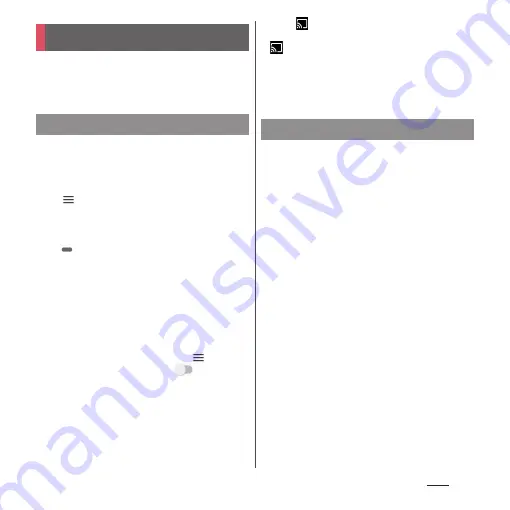
151
Apps
Use Music to play back music stored in the
internal storage or a microSD card.
・
File formats of playable data (P.234)
Do not unmount a microSD card (disable
reading/writing) (P.183) while playing music.
1
From the Home screen, [Music].
2
u
Select the category
u
Select a
song.
❖
Information
・
Tap
to return to the Home screen with a song
played in background. To display the Music screen,
tap [Music] in the Home screen. Also, drag the status
bar down and tap the name of song that is currently
played to open the playback screen.
・
High-resolution audio sound can be played in high
resolution audio by connecting to high-resolution
audio compatible devices.
・
To play normal music data in high-resolution audio
equivalent, from the Music Home, tap
u
[Settings]
u
[Audio settings]
u
Tap
of "DSEE HX".
High-resolution audio can be played only when a
high-resolution audio compatible headphones are
connected to the headphone jack.
・
When
is displayed at the upper right of screen,
music can be played with Google Cast devices. Tap
and then follow the onscreen instructions to
connect. To play music data on a Google Cast device,
connect the terminal to the same Wi-Fi network as
the one the Google Cast device connected in
advance (P.162).
Send music data via Bluetooth or mail
attachment.
1
In the music list
u
Touch and hold a
song to send
u
[Share].
2
Select the application.
・
After this step, operations vary by
selected application.
❖
Information
・
For some DRM protected contents or transfer
applications, sharing may be limited.
Music
Playing music data
Sharing music
Содержание SO-02L
Страница 1: ...INSTRUCTION MANUAL ...






























