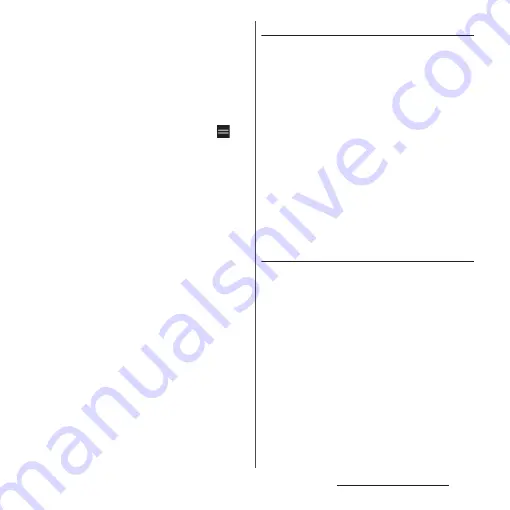
62
Before Using the Terminal
c
Dock
・
Locate shortcuts (applications) or folders. They are
always displayed even if the page of the Home
screen switches.
d
Widget : Google Search
e
Wallpaper
f
Shortcuts (applications)
・
Touch and hold to display the shortcut menu
where you can perform specified operations or
check the application information. When
is
displayed, touch and hold and then drag it to any
location to add a shortcut of specified operation
to the Home screen.
❖
Information
・
Swipe (flick) the Home screen up to open the
Application screen.
・
In the Home screen, swipe (flick) the part above the
dock left or right to switch the pages and the
indicator of the current location appears above the
dock.
・
Touch and hold a shortcut (application), etc. and
drag it to the left/right end of the screen to move to
the next page. Also, drag the rightmost page to the
right end of the screen to add a home screen page.
・
You can add widgets, change the wallpaper, etc. by
touching and holding an area of the Home screen
where no icons, etc.
・
Swipe (flick) the Home screen down to open the
Notification panel.
・
A dot or number may appear for shortcut
(application) or folder when there is a notification
from the application.
Adding folders on the Home screen
You can put shortcuts etc. added to the
Home screen into a folder to organize them.
1
From the Home screen, touch and
hold an icon
u
Drag it over another
icon.
❖
Information
・
To store an icon into a folder, touch and hold the icon
on the Home screen
u
Drag it over the folder.
・
To rename a folder, tap a folder
u
Tap the folder
name, or tap [Unnamed folder].
・
To delete a folder, touch and hold the folder on the
Home screen
u
Drag it to "Remove" which appears at
the top of the screen. Shortcuts (applications) etc. in
the folder are also deleted.
Adding a widget to the Home screen
Widget is an application which can be added
to the Home screen to use. Use a widget to
start an application easily.
1
Touch and hold an area of the
Home screen where no icons, etc.
are displayed.
2
[Widgets]
u
Touch and hold a
widget to add.
・
When the Home screen appears, drag it
to anywhere.
・
If a settings screen etc. appears, follow
the onscreen instructions.
Содержание SO-02L
Страница 1: ...INSTRUCTION MANUAL ...






























