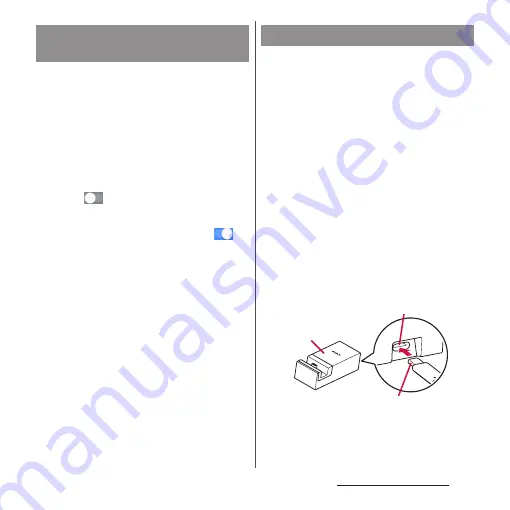
39
Before Using the Terminal
Battery Care is a function that learns your
charging habit (time zone for connecting to
charging equipment long) to adjust charging
speed and keep battery performance better
so as to extend battery life.
1
From the Home screen, [app
folder]
u
[Settings]
u
[Battery]
u
[Battery Care].
2
Tap
of "Use Battery Care".
❖
Information
・
To switch to normal charging, in Step 2, tap
of
"Use Battery Care" to turn off the function.
❖
Note
・
It may take 7 days or more to complete learning your
habit.
To charge the battery using the Desktop
Holder SO27 (optional) and AC Adapter 07
(optional), operate the following steps.
・
3 types attachments (52B/60A/60B) are
supplied to the desktop holder. Use the
suitable attachment depending on the
thickness of the terminal. Placing the terminal
on the desktop holder without the
attachment on it may damage the USB Type-
C jack or other parts.
・
When you do not attach a commercially
available case or cover to the terminal, attach
the Attachment 60A (P.40) to the desktop
holder to use.
1
Insert a Type-C plug of the AC
adapter into the charging jack on
the back of the desktop holder.
Saving battery life (Battery
Care)
Charging with desktop holder
Desktop
holder
Charging
jack
T
ype
-
C
plug
Содержание SO-02L
Страница 1: ...INSTRUCTION MANUAL ...






























