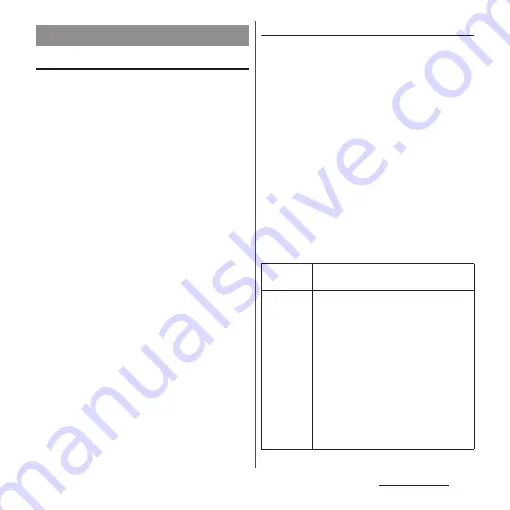
230
Appendix/Index
Starting the update
To start updating, perform the either
operation in the following.
・
From the update notification
From the status bar of the terminal, tap the
notification of "Software update notified" or
"Software update available" and then start
updating.
・
From the screen which appears on a regular
basis
When updating the terminal is available, a
confirmation screen indicating "Perform now"
and "Later" may appear in full screen. Select
the operation in the confirmation screen to
proceed with the update.
・
From the Settings menu
From the Home screen, [app folder]
u
[Settings]
u
[System]
u
[Advanced]
u
[Software
Update] to start updating.
If software update is not needed, "No update
required. Use your device as it is." appears.
Flow of updating
Updating can be executed as follows. For
detail operation steps, follow the onscreen
instructions on the terminal.
1
Download an update file and
install.
・
Depending on update type,
downloading an update file and
installing will be executed
automatically.
・
The confirmation of "Perform now" and
"Later" may appear before
downloading and installing the update
file. When the confirmation screen
appears, select either of the following
and proceed the software update.
Updating the software
Perform
now
Download the update file or start
installation immediately.
Later
Specify a time to schedule downloading
of the update file and starting of the
installation.
A recommended time will be specified
in advance. To change the schedule
time, tap [Change schedule] and then
specify a schedule time.
・
To change the scheduled time later,
operate from the Home screen, [app
folder]
u
[Settings]
u
[System]
u
[Advanced]
u
[Software Update]
u
[Change schedule] and then specify
the schedule time.
Содержание SO-02L
Страница 1: ...INSTRUCTION MANUAL ...
















































