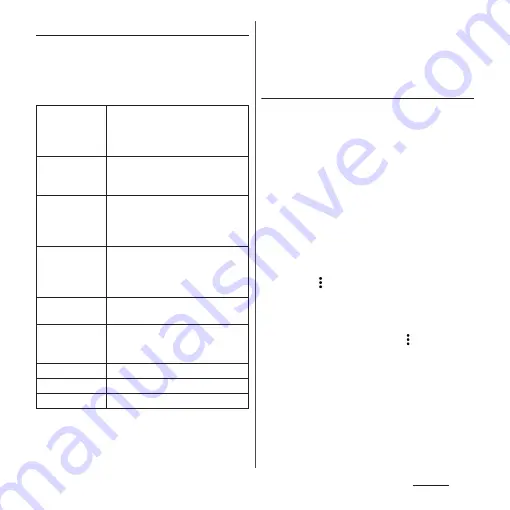
164
Settings
Setting up Wi-Fi
1
From the Home screen, [app
folder]
u
[Settings]
u
[Network &
internet]
u
[Wi-Fi]
u
[Wi-Fi
preferences].
* Appeared when [Advanced] is tapped.
❖
Information
・
To check or delete the saved networks, from the
Home screen, tap [app folder]
u
[Settings]
u
[Network & internet]
u
[Wi-Fi]
u
[Saved networks].
Using the Wi-Fi Direct function
You can connect among the devices
compatible with Wi-Fi Direct
®
via Wi-Fi even
without configuring access point.
・
Turn Wi-Fi on beforehand (P.162).
1
From the Home screen, [app
folder]
u
[Settings]
u
[Network &
internet]
u
[Wi-Fi].
2
[Wi-Fi preferences]
u
[Advanced]
u
[Wi-Fi Direct].
3
Select a Wi-Fi Direct compatible
device name to connect.
・
Tap
u
[Searching...] to refresh the list
of detected devices.
・
To change your terminal's name
displayed on the detected Wi-Fi Direct
compatible device, tap
u
[Rename
device].
❖
Information
・
Wi-Fi Direct function becomes available when you
install a compatible application.
Turn on Wi-Fi
automatically
Set whether to automatically turn
on Wi-Fi when the terminal detects
a saved high quality Wi-Fi network,
and connect to it.
Open network
notification
Set whether to notify you when a
high quality Wi-Fi open network is
detected.
Avoid poor
connections
*
Set whether to switch to mobile
network when the Wi-Fi signal is
weak or communication quality is
bad.
Auto-connect
*
Set whether to automatically
connect to saved Wi-Fi network
when it is detected for each Wi-Fi
network.
Install
certificates
*
Install certificates.
Network rating
provider
*
Set the function to connect a
preferable Wi-Fi network by rating
Wi-Fi network condition, etc.
Wi-Fi Direct
*
MAC address
*
Check MAC address.
IP address
*
Check IP address.
Содержание SO-02L
Страница 1: ...INSTRUCTION MANUAL ...






























