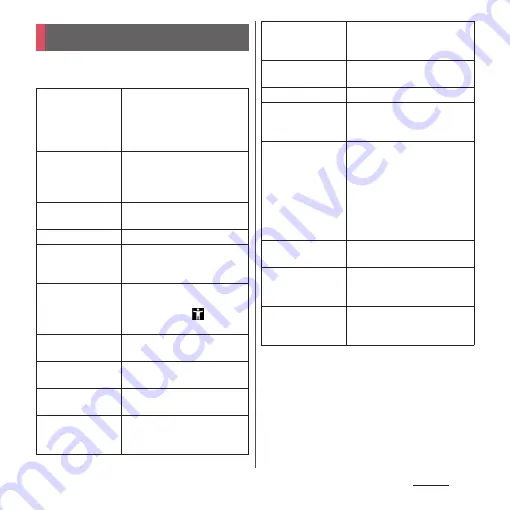
192
Settings
1
From the Home screen, [app
folder]
u
[Settings]
u
[Accessibility].
* If the terminal goes into sleep mode during a call
with "Power button ends call" turned on, you can
end the call by pressing the power key or the volume
key to wake the terminal and then pressing the
power key again.
Accessibility
Volume key
shortcut
Set whether to enable
activation of accessibility
function using the volume key
shortcut, or set shortcut
services to be activated.
Osusume hint
Set whether to use Osusume
hint service.
・
Use setting is required in
advance (P.189).
Text-to-speech
output
Font size
Set font size.
Display size
Enlarge/reduce of the size of
the icon etc. displayed in the
screen.
Magnification
Set whether to enable zooming
in by tapping the screen 3
times, or tapping
at the
bottom right of screen.
Color correction
Correct color when
distinguishing colors is difficult.
Color inversion
Set whether to invert color of
screen.
Large mouse
pointer
Set whether to enlarge the
pointer when using the mouse.
Remove animations
Set whether to turn off the
animation effect of screen
display.
Click after mouse
pointer stops
moving
Set whether to click when the
mouse pointer stops while
using a mouse.
Power button ends
call
*
Set whether to end calls by
pressing the power key.
Auto-rotate screen
Touch & hold delay
Set response time for operation
of touching and holding the
screen.
Vibration
Set whether to vibrate the
terminal when you have an
incoming call or notification, or
tap the key icon.
・
The terminal may vibrate
even when this setting is off
depending on application or
function.
Mono audio
Set whether to play sound with
monaural.
Captions
Set whether to display the
captions or set the language,
font size for captions.
High contrast text
Set whether to show characters
clearly against the background
color.
Содержание SO-02L
Страница 1: ...INSTRUCTION MANUAL ...
















































