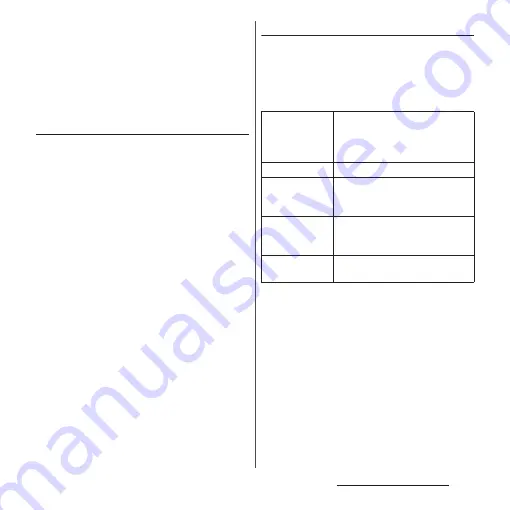
63
Before Using the Terminal
❖
Information
・
If a frame is displayed when a widget added to the
Home screen is touched and held, you can drag the
frame to resize the widget.
・
To remove a widget, on the Home screen, touch and
hold the widget
u
Drag it to "Remove" which appears
at the top of the screen.
Changing wallpaper
You can change the wallpaper of the Home
screen and the lock screen.
1
Touch and hold an area of the
Home screen where no icons, etc.
are displayed.
2
[Wallpapers].
3
Tap an image to set as wallpaper.
・
When you tap [My photos] at the left
end of the screen, select an image and
then follow the onscreen instructions.
4
Follow the onscreen instructions
to set wallpaper.
Setting Home screen
1
Touch and hold an area of the
Home screen where no icons, etc.
are displayed.
2
[Home settings].
Show Google
™
App
Set whether to display the Google
App screen in the Home screen.
Swipe (flick) the first page right to
display it.
Notification dots
Add icon to
Home screen
Set whether to add a shortcut
(application) in the Home screen
when an application is installed.
Allow Home
screen rotation
Set whether to allow the Home
screen or the Application screen to
rotate.
Show quick
search box
Set whether to display the Google
Search widget in the Home screen.
Содержание SO-02L
Страница 1: ...INSTRUCTION MANUAL ...






























