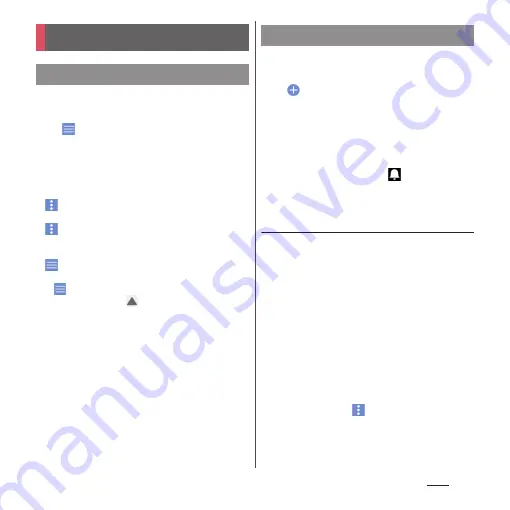
155
Apps
1
From the Home screen, [app
folder]
u
[Schedule].
2
u
[Monthly]/[Week]/[Daily].
・
Flick the calendar left or right to display
the next or previous month/week/day.
❖
Information
・
To move the cursor to the current date, in Step 2, tap
u
[Jump to]
u
[TODAY].
To move the cursor to the desired date, in Step 2,
u
[Jump to]
u
Flick the calendar left or right to
select month and then tap a day
u
[JUMP].
・
To display all registered schedules in a list, in Step 2,
u
[Schedule list].
・
To switch to the "Memo" application screen, in Step
2,
u
[Memo list].
・
In monthly view, tap
at the bottom of the screen
in Step 2 to display the event list for the day which
the cursor is located.
1
From the Home screen, [app
folder]
u
[Schedule].
2
u
Enter the item.
・
For setting alarms, tap [Display input
option].
3
[Save].
❖
Information
・
When an alarm of event is set,
appears on the
status bar at the set time. Drag the status bar
u
Tap
[It's time] to display details of the event.
Displaying events of Schedule
1
From the Home screen, [app
folder]
u
[Schedule]
u
Display a
scheduled date/time.
・
In Monthly view or Week view, tap a day
accompanied by schedule item.
2
Tap an event to view description.
・
To edit an event, tap [Edit].
❖
Information
・
To delete an event, touch and hold an event in Step 2
u
Tap [Delete one]
u
[DELETE].
・
To delete all events, from the Home screen, tap [app
folder]
u
[Schedule]
u
u
[Delete]
u
[Select all]
u
[Delete]
u
[DELETE].
Schedule
Displaying schedule
Creating schedule event
Содержание SO-02L
Страница 1: ...INSTRUCTION MANUAL ...
















































