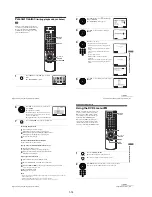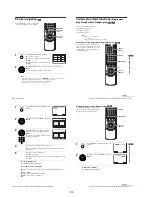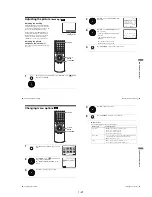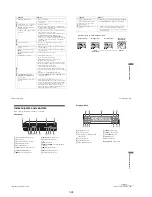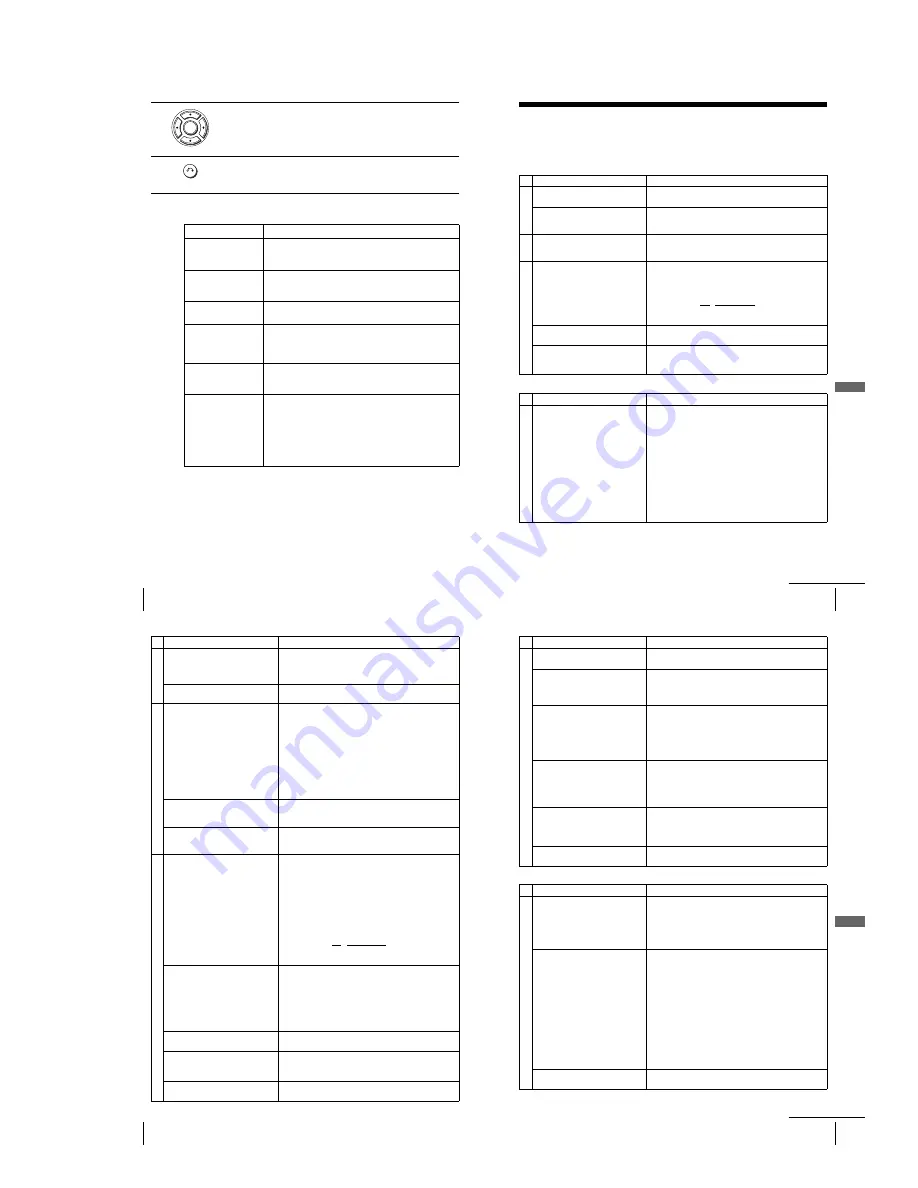
1-23
96
General setup information
Menu choices
Initial settings are indicated in bold print.
4
Press
B
/
b
to change the setting.
5
Press
O
RETURN repeatedly to exit the menu.
Menu option
Set this option to
COLOUR SYSTEM
•
AUTO
to select the colour system automatically.
• PAL to use the tape recorded in the PAL colour system.
• B/W to use the tape recorded in black and white.
NICAM
•
ON
to record NICAM broadcasts on the hi-fi audio track.
• OFF to record standard sound on the hi-fi audio track.
For details, see page 84.
SMART TRILOGIC
•
ON
to automatically adjust the sharpness of the picture.
• OFF to manually adjust the sharpness of the picture.
AUTO POWER OFF
•
OFF
to deactivate the Auto Power Off function.
• 2HOUR/3HOUR to turn the VCR off automatically if no signal
is received and you do not press any of the buttons during this
time.
VIDEOPLUS EXTEND
•
OFF
to deactivate the VIDEOPLUS Extend function.
• 10/20/30/.../60 (minutes) to extend the time of the
VIDEOPLUS setting by the selected amount of time.
TIMER METHOD
•
VARIABLE
to display the “TIMER METHOD” menu for
selecting “STANDARD” or “VIDEOPLUS” when pressing the
TIMER button.
• STANDARD to display the “TIMER PROGRAMMING”
menu when pressing the
TIMER button.
• VIDEOPLUS to display the “VIDEOPLUS” menu when
pressing the
TIMER button.
For details, see pages 38 and 43.
ENTER
RETURN
97
Troubleshooting
Ad
d
itiona
l In
fo
rm
ation
Troubleshooting
If you have any questions or problems not covered below, please consult your nearest Sony
service facility.
General Troubleshooting
DVD Troubleshooting
Symptom
Remedy
Po
w
e
r
The
?
/
1
(on/standby) switch does
not function.
• Connect the mains lead to the mains securely.
The power is turned on but the DVD-
VCR does not operate.
• Moisture condensation has occurred. Turn the power off,
unplug the mains lead and leave the DVD-VCR to dry for
over three hours.
Cloc
k
The clock has stopped and “--:--”
appears in the display window.
• The clock stops if the DVD-VCR is disconnected from
the mains. Reset the clock (and timer).
Ot
he
rs
The remote commander does not
function.
• Make sure you are pointing the remote commander at the
remote sensor on the DVD-VCR.
• Replace all the batteries in the remote commander with
new ones if they are weak.
• Make sure the TV / DVD·VIDEO switch is set correctly.
• Select correctly VIDEO or DVD with the SELECT DVD/
VIDEO button.
The tracking meter does not appear
on the screen.
• The recording condition of the tape is very poor and
tracking cannot be adjusted.
You cannot control other TVs.
• Set your TV’s code number. The code number may
change when you replace the batteries of the remote
commander.
Symptom
Remedy
Pi
ctur
e
There is no picture/picture noise
appears.
• Re-connect the connecting cord securely.
• The connecting cords are damaged.
• Check the connection to your TV (page 11) and switch
the input selector on your TV so that the signal from the
player appears on the TV screen.
• The disc is dirty or flawed.
• If the picture output from your player goes through your
VCR to get to your TV or if you are connected to a
combination TV/VIDEO player, the copy-protection
signal applied to some DVD programs could affect
picture quality. If you still experience problems even
when you connect your player directly to your TV, please
try connecting your player to your TV’s S VIDEO input
(page 51).
continued
98
Troubleshooting
Pi
c
tur
e
Even though you set the aspect ratio
in “TV Type” of the “SCREEN
SETUP” menu the picture does not
fill the screen.
• The aspect ratio of the disc is fixed on your DVD.
There is no picture from your VCR
connected to the LINE IN jacks.
• The DVD player must be in standby mode to view
pictures from your VCR.
So
und
There is no sound.
• Re-connect the connecting cord securely.
• The connecting cord is damaged.
• The player is connected to the wrong input jack on the
amplifier (receiver) (page 49).
• The amplifier (receiver) input is not correctly set.
• The player is in pause mode or in Slow-motion Play
mode.
• The player is in fast forward or fast reverse mode.
• If the audio signal does not come through the DIGITAL
AUDIO OUT (OPTICAL or COAXIAL) jack, check the
audio settings (pages 49, 50).
Sound is noisy.
• When playing a CD with DTS sound tracks, noise will
come from the LINE OUT L/R (AUDIO) jacks (page 29)
or DIGITAL OUT (OPTICAL or COAXIAL) jack.
The sound volume is low.
• The sound volume is low on some DVDs. The sound
volume may improve if you set “Audio DRC” to “TV
Mode” (page 53).
Op
erat
io
n
The disc does not play.
• The disc is turned over.
• Insert the disc with the playback side facing down on the
disc tray.
• The disc is skewed.
• The player cannot play certain discs (page 6).
• The region code on the DVD does not match the player.
• Moisture has condensed inside the player.
• The player cannot play CD-Rs, CD-RWs, DVD-Rs or
DVD-RWs that are not finalized (page 7).
• Make sure the TV / DVD·VIDEO switch is set correctly.
• Select correctly VIDEO or DVD with SELECT DVD/
VIDEO button.
The MP3 audio track cannot be
played (page 76).
• The DATA CD is not recorded in the MP3 format that
conforms to ISO9660 Level 1/Level 2 or Joliet.
• The MP3 audio track does not have the extension “.MP3.”
• The data is not formatted in MP3 even though it has the
extension “.MP3.”
• The data is not MPEG1 Audio Layer 3 data.
• The player cannot play audio tracks in MP3PRO format.
The title of the MP3 audio album or
track is not correctly displayed.
• The player can only display numbers and alphabet. Other
characters are displayed as asterisks.
The disc does not start playing from
the beginning.
• Programme play, random play, or repeat play, has been
selected (pages 69, 71, 72).
• Resume play has taken effect (page 28).
The player starts playing the disc
automatically.
• The disc features an auto playback function.
Symptom
Remedy
99
Troubleshooting
Ad
d
itiona
l In
fo
rm
ation
VCR Troubleshooting
Op
erati
o
n
Playback stops automatically.
• While playing discs with an auto pause signal, the player
stops playback at the auto pause signal.
You cannot perform some functions
such as stop, search, slow-motion
play, repeat play, random play, or
programme play.
• Depending on the disc, you may not be able to do some
operations. See the operating manual that comes with the
disc.
The language for the sound track
cannot be changed.
• Try using the DVD’s menu instead of the direct selection
button on the remote (page 63).
• Multilingual tracks are not recorded on the DVD being
played.
• The DVD prohibits the changing of the language for the
sound track.
The subtitle language cannot be
changed or turned off.
• Try using the DVD’s menu instead of the direct selection
button on the remote (page 63).
• Multilingual subtitles are not recorded on the DVD being
played.
• The DVD prohibits the changing of the subtitles.
The angles cannot be changed.
• Try using the DVD’s menu instead of the direct selection
button on the remote (page 63).
• Multi-angles are not recorded on the DVD being played.
• The DVD prohibits changing of the angles.
The player does not operate properly.
• When static electricity, etc., causes the player to operate
abnormally, unplug the player.
Symptom
Remedy
Pl
a
y
b
a
c
k
The playback picture does not appear
on the TV screen.
• Make sure the TV is set to the channel for the VCR. If
you are using a monitor, set it to video input.
• If the VCR is connected to the TV with the Scart cable,
make sure the VIDEO indicator is lit in the display
window. Use the TV/VIDEO button on the remote
commander to light up the VIDEO indicator.
The picture is not clear.
• Existing broadcasts may interfere with the VCR. Reset
the RF channel output of your VCR (page 15).
• Adjust the tracking with the TR/– buttons.
• The video heads are dirty (see the last page of
Troubleshooting). Clean the video heads using the Sony
T-25CLD, E-25CLDR, or T-25CLW video head cleaning
cassette. If these cleaning cassettes are not available in
your area, have the heads cleaned at your nearest Sony
service facility (a standard service charge will be
required). Do not use a commercially available liquid
type cleaning cassette other than Sony’s, as it may
damage the video heads.
• The video heads may have to be replaced. Consult your
local Sony service facility for more information.
The picture rolls vertically during
picture search.
• Adjust the vertical hold control on the TV or monitor.
Symptom
Remedy
continued
Содержание SLV-D900E
Страница 38: ...2 8E Fig 2 12 Circuit Board Locations 2 3 Circuit Board Locations VCR MAIN PCB DVD MAIN PCB FUNCTION TIMER PCB ...
Страница 39: ...3 Block Diagram 3 2E 3 1 SLV D900E D900G ...
Страница 40: ...4 PCB Diagrams 4 1 VCR Main 4 3 4 2 DVD Main 4 7 4 3 Function Timer 4 9 4 2 4 1 SLV D900E D900G ...
Страница 41: ...4 3 4 4 4 1 VCR Main COMPONENT SIDE ...
Страница 42: ...4 6 4 5 CONDUCTOR SIDE ...
Страница 43: ...4 7 4 8 4 2 DVD Main CONDUCTOR SIDE COMPONENT SIDE ...
Страница 44: ...4 10E 4 9 4 3 FUNCTION Timer COMPONENT SIDE CONDUCTOR SIDE ...
Страница 47: ...5 6 5 5 5 1 S M P S ...
Страница 48: ...5 8 5 7 FROM TO DVD Audio Video CN4 5 2 Power Drive ...
Страница 49: ...5 10 5 9 5 3 OSD VPS PDS ...
Страница 50: ...5 12 5 11 5 4 NICAM ...
Страница 51: ...5 14 5 13 5 5 A V ...
Страница 52: ...5 16 5 15 5 6 Hi Fi ...
Страница 53: ...5 18 5 17 5 7 Input Output ...
Страница 54: ...5 20 5 19 5 8 TM ...
Страница 55: ...5 22 5 21 5 9 SYSCON ...
Страница 56: ...5 24 5 23 5 10 DVD Main Micom AV Decoder ...
Страница 57: ...5 26 5 25 5 11 DVD Servo ...
Страница 58: ...5 28E 5 27 5 12 DVD Audio Video ...
Страница 60: ...6 2 6 1 2 TEST location for adjustment mode setting TEST SW709 BUTTON Fig 6 2 Function Timer PCB Top View ...