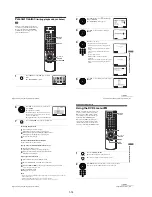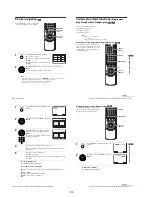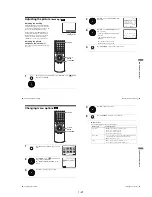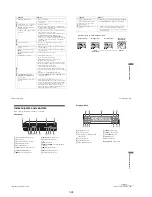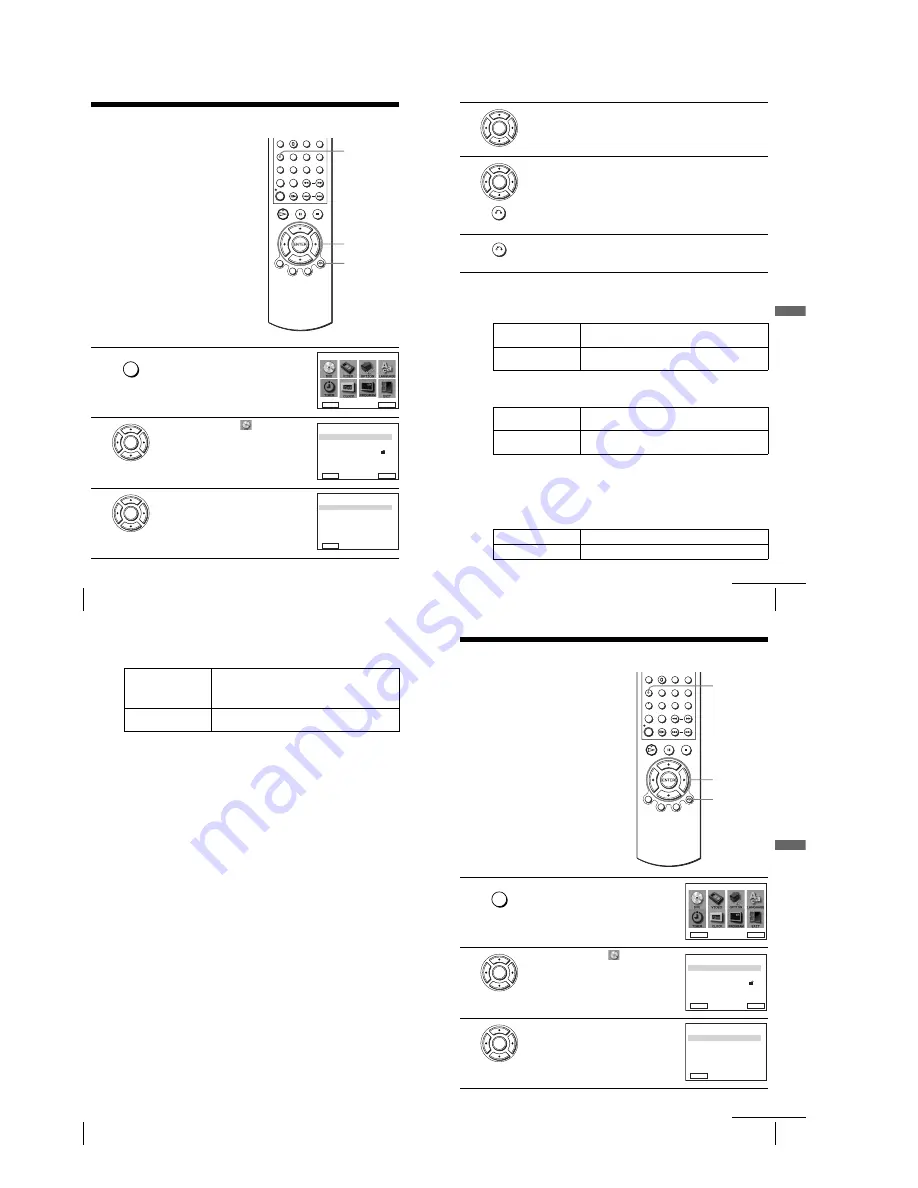
1-12
52
Audio Setup
DVD Settings and Adjustments
Audio Setup
“Audio Setup” allows you to set the sound
according to the playback and connection
conditions.
1
Press SET UP when the DVD player is in stop
mode.
The “SETUP MENU” appears.
2
Press
V/v/B/b
to select
(DVD Setup),
then press ENTER.
The “DVD SETUP” menu appears.
3
Press
V/v
to select “Audio Setup,” then press
ENTER.
V/v/B/b
ENTER
SET UP
O
RETURN
SET UP
DVD SETUP
RETURN
SETUP MENU
Vv b
B
ENTER
ENTER
DVD Menu
Subtitle
Audio Setup
Screen Setup
Parental
Audio
English
Audio Follow
Unlocked
Original
RETURN
DVD SETUP
ENTER
v
V
ENTER
Dolby Digital
Audio DRC
DTS
D - PCM
Off
Standard
RETURN
AUDIO SETUP
v
V
b
B
MPEG
PCM
53
Audio Setup
DV
D Se
ttings
and
Adjus
tme
nts
Menu choices
• Dolby Digital
Selects the type of Dolby Digital signal.
The default setting is indicated in bold print.
• DTS
Selects whether or not to output DTS signals.
The default setting is indicated in bold print.
• Audio DRC (Dynamic Range Control)
Makes the sound clear when the volume is turned down when playing a DVD that
conforms to “Audio DRC.” This affects the output from the following jacks:
– LINE OUT AUDIO L/R jacks
– DIGITAL AUDIO OUT (OPTICAL or COAXIAL) jack only when “Dolby
Digital” is set to “D-PCM.”
The default setting is indicated in bold print.
4
Press
V/v
to select the setup item from the displayed list:
“Dolby Digital,” “DTS,” “Audio DRC,” or “MPEG.”
5
Press
B/b
to select an item, then press
O
RETURN to confirm the setting.
6
Press
O
RETURN repeatedly to exit the menu.
D-PCM
Select this when the player is connected to an audio component
lacking a built-in Dolby Digital decoder.
Dolby Digital
Select this when the player is connected to an audio component
with a built-in Dolby Digital decoder.
Off
Select this when the player is connected to an audio component
lacking a built-in DTS decoder.
On
Select this when the player is connected to an audio component
with a built-in DTS decoder.
Standard
Normally select this position.
TV Mode
Makes the low sounds clear even if you turn the volume down.
ENTER
ENTER
RETURN
RETURN
continued
54
Audio Setup
• MPEG
Selects the type of MPEG audio signal.
The default setting is indicated in bold print.
Notes
• If you select the surround setting while playing a DVD, the player does not output the
following signals from the DIGITAL AUDIO OUT (OPTICAL or COAXIAL) jack.
– Dolby Digital signals (when you set “Dolby Digital” in “AUDIO SETUP” to “D-PCM”)
– MPEG audio signals
• If you connect a component that does not conform to the selected audio signal, a loud noise
(or no sound) will come out from the speakers, affecting your ears or causing the speakers to
be damaged.
PCM
Select this when the player is connected to an audio component
lacking a built-in MPEG decoder. If you play MPEG audio
sound tracks, the player outputs stereo signals via the
DIGITAL OUT (OPTICAL or COAXIAL) jack.
MPEG
Select this when the player is connected to an audio component
with a built-in MPEG decoder.
55
Screen Setup
DV
D Se
ttings
and
Adjus
tme
nts
Screen Setup
“Screen Setup” allows you to set the screen
according to the playback and connection
conditions.
1
Press SET UP when the DVD player is in stop
mode.
The “SETUP MENU” appears.
2
Press
V/v/B/b
to select
(DVD
SETUP),
then press ENTER.
The “DVD SETUP” menu appears.
3
Press
V/v
to select “Screen Setup,” then press
ENTER.
V/v/B/b
ENTER
SET UP
O
RETURN
SET UP
DVD SETUP
RETURN
SETUP MENU
Vv b
B
ENTER
ENTER
DVD Menu
Subtitle
Audio Setup
Screen Setup
Parental
Audio
English
Audio Follow
Unlocked
Original
RETURN
DVD SETUP
ENTER
v
V
ENTER
TV Type
DVD Video Out
4 : 3 Letter Box
S - Video
RETURN
SCREEN SETUP
v
V
b
B
continued
Содержание SLV-D900E
Страница 38: ...2 8E Fig 2 12 Circuit Board Locations 2 3 Circuit Board Locations VCR MAIN PCB DVD MAIN PCB FUNCTION TIMER PCB ...
Страница 39: ...3 Block Diagram 3 2E 3 1 SLV D900E D900G ...
Страница 40: ...4 PCB Diagrams 4 1 VCR Main 4 3 4 2 DVD Main 4 7 4 3 Function Timer 4 9 4 2 4 1 SLV D900E D900G ...
Страница 41: ...4 3 4 4 4 1 VCR Main COMPONENT SIDE ...
Страница 42: ...4 6 4 5 CONDUCTOR SIDE ...
Страница 43: ...4 7 4 8 4 2 DVD Main CONDUCTOR SIDE COMPONENT SIDE ...
Страница 44: ...4 10E 4 9 4 3 FUNCTION Timer COMPONENT SIDE CONDUCTOR SIDE ...
Страница 47: ...5 6 5 5 5 1 S M P S ...
Страница 48: ...5 8 5 7 FROM TO DVD Audio Video CN4 5 2 Power Drive ...
Страница 49: ...5 10 5 9 5 3 OSD VPS PDS ...
Страница 50: ...5 12 5 11 5 4 NICAM ...
Страница 51: ...5 14 5 13 5 5 A V ...
Страница 52: ...5 16 5 15 5 6 Hi Fi ...
Страница 53: ...5 18 5 17 5 7 Input Output ...
Страница 54: ...5 20 5 19 5 8 TM ...
Страница 55: ...5 22 5 21 5 9 SYSCON ...
Страница 56: ...5 24 5 23 5 10 DVD Main Micom AV Decoder ...
Страница 57: ...5 26 5 25 5 11 DVD Servo ...
Страница 58: ...5 28E 5 27 5 12 DVD Audio Video ...
Страница 60: ...6 2 6 1 2 TEST location for adjustment mode setting TEST SW709 BUTTON Fig 6 2 Function Timer PCB Top View ...