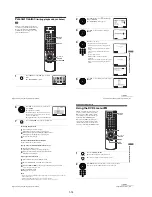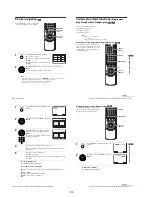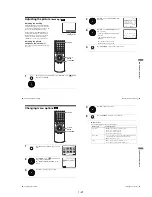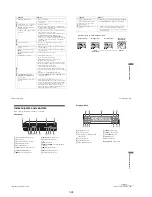1-18
76
Playing an MP3 audio track
Playing an MP3 audio track
You can play back DATA CDs (CD-ROMs/
CD-Rs/CD-RWs) recorded in MP3 (MPEG1
Audio Layer 3) format.
1
Press
Z
and place a DATA CD on the disc tray,
then press
Z
to close the tray.
2
Press
V
/
v
to select the desired track, then press ENTER.
The selected track starts playing.
When a track or album is being played, its title is shaded.
V/v/V/v
ENTER
H
O
RETURN
Z
MP3
album 1
2 track 2
3 track 3
4 track 4
5 track 5
6 track 6
7 track 7
8 track 8
track 1
v
V
1 track 1
Total: 012
ENTER
77
Playing an MP3 audio track
DV
D Ad
diti
onal
O
p
eratio
ns
To go to the next or previous page
Press
b
or
B
.
To return to the previous display
Press
O
RETURN.
To turn off the display
Press
x
, then press
O
RETURN.
Notes
• Only the letters in the alphabet and numbers can be used for album or track names. Anything
else is displayed as an asterisk.
• Up to 8 alphanumeric characters can be displayed for album or track names.
• ID3 tags cannot be displayed.
About MP3 audio tracks
You can play MP3 audio tracks on CD-ROMs, CD-Rs, or CD-RWs. However, the
discs must be recorded according to ISO9660 level 1, level 2, or Joliet format for the
player to recognize the tracks.
You can also play discs recorded in Multi Session.
See the instructions of the CD-R/RW device or recording software (not supplied) for
details on the recording format.
To play a Multi Session CD
This player can play Multi Session CDs when an MP3 audio track is located in the
first session. Any subsequent MP3 audio tracks, recorded in the later sessions, can
also be played back. When audio tracks and images in music CD format or video CD
format are recorded in the first session, only the first session will be played back.
Notes
• If you put the extension “.MP3” to data not in MP3 format, the player cannot recognize the
data properly and will generate a loud noise which could damage your speaker system.
• The player cannot play audio tracks in MP3PRO format.
• This player supports MP3 audio tracks recorded with a bit rate of 128 kbps and a sampling
frequency of 44.1 kHz. Attempting to play MP3 audio tracks recorded with different
specifications may result in loud noise, sound skipping or speaker damage.
• Depending on the disc, playback may take some time to start.
3
To change the album, press
O
RETURN.
4
Press
V
/
v
to select an album, then press
ENTER.
The list of tracks contained in the album
appears.
To select a track, repeat step 2.
RETURN
MP3
album 1
2 album 2
3 album 3
track 1
v
V
1 album 1
ENTER
MP3
album 1
2 track 2
3 track 3
4 track 4
5 track 5
6 track 6
7 track 7
8 track 8
track 1
v
V
1 track 1
Total: 012
continued
78
Playing an MP3 audio track
The Playback order of MP3 audio tracks
The playback order of albums and tracks recorded on a DATA CD is as follows.
• Structure of disc contents
When you insert a DATA CD and press
H
, the numbered tracks are played
sequentially, from
1
through
7
. Any sub-albums/tracks contained within a currently
selected album take priority over the next album in the same tree. (Example:
C
contains
D
so
4
is played before
5
.)
When you press
O
RETURN and the list of MP3 albums appears (page 77), the
albums are arranged in the following order:
A
t
B
t
C
t
D
t
F
t
G
.
Albums that do not contain tracks (such as album
E
) do not appear in the list.
Tips
• If you add numbers (01, 02, 03, etc.) to the front of the track file names, the tracks will be
played in that order.
• Since a disc with many trees takes longer to start playback, place your albums within the first
two trees.
Notes
• Depending on the software you use to create the DATA CD, the playback order may differ
from the illustration above.
• The playback order above may not be applicable if there are more than a total of 200 albums
and tracks in the DATA CD.
• The player can recognize up to 100 albums (the player will count just albums, including
albums that do not contain MP3 audio tracks). The player will not play any albums beyond
the first 100 albums. Of the first 100 albums, the player will play no more than a combined
total of 200 albums and tracks.
ROOT
Tree 1
Tree 2
Tree 3
Tree 4
Tree 5
album
track
79
Playing VIDEO CDs with “MENU ON/OFF” Functions
DV
D Ad
diti
onal
O
p
eratio
ns
Playing VIDEO CDs with “MENU ON/OFF”
Functions
The PBC (Playback control) function allows
you to search and perform other operations
interactively. PBC playback follows a
selection menu displayed on your TV screen.
The “MENU ON” function is the PBC
function.
1
Start playing a VIDEO CD with “MENU ON.”
The menu for your selection appears.
2
Press
V
/
v
to select the item number you want.
You can also use the number buttons to select the item number and track.
V/v
ENTER
Number
buttons
H
O
RETURN
MENU
ENTER
1
2
3
4
5
6
7
8
9
0
continued
Содержание SLV-D900E
Страница 38: ...2 8E Fig 2 12 Circuit Board Locations 2 3 Circuit Board Locations VCR MAIN PCB DVD MAIN PCB FUNCTION TIMER PCB ...
Страница 39: ...3 Block Diagram 3 2E 3 1 SLV D900E D900G ...
Страница 40: ...4 PCB Diagrams 4 1 VCR Main 4 3 4 2 DVD Main 4 7 4 3 Function Timer 4 9 4 2 4 1 SLV D900E D900G ...
Страница 41: ...4 3 4 4 4 1 VCR Main COMPONENT SIDE ...
Страница 42: ...4 6 4 5 CONDUCTOR SIDE ...
Страница 43: ...4 7 4 8 4 2 DVD Main CONDUCTOR SIDE COMPONENT SIDE ...
Страница 44: ...4 10E 4 9 4 3 FUNCTION Timer COMPONENT SIDE CONDUCTOR SIDE ...
Страница 47: ...5 6 5 5 5 1 S M P S ...
Страница 48: ...5 8 5 7 FROM TO DVD Audio Video CN4 5 2 Power Drive ...
Страница 49: ...5 10 5 9 5 3 OSD VPS PDS ...
Страница 50: ...5 12 5 11 5 4 NICAM ...
Страница 51: ...5 14 5 13 5 5 A V ...
Страница 52: ...5 16 5 15 5 6 Hi Fi ...
Страница 53: ...5 18 5 17 5 7 Input Output ...
Страница 54: ...5 20 5 19 5 8 TM ...
Страница 55: ...5 22 5 21 5 9 SYSCON ...
Страница 56: ...5 24 5 23 5 10 DVD Main Micom AV Decoder ...
Страница 57: ...5 26 5 25 5 11 DVD Servo ...
Страница 58: ...5 28E 5 27 5 12 DVD Audio Video ...
Страница 60: ...6 2 6 1 2 TEST location for adjustment mode setting TEST SW709 BUTTON Fig 6 2 Function Timer PCB Top View ...