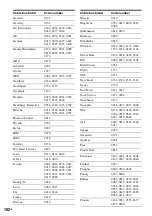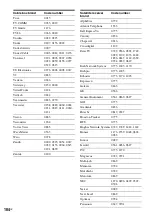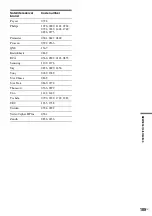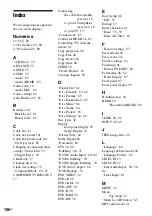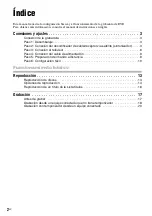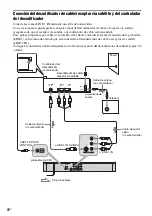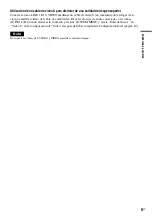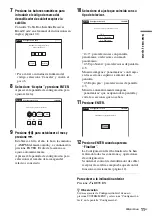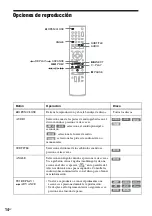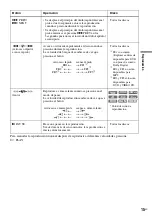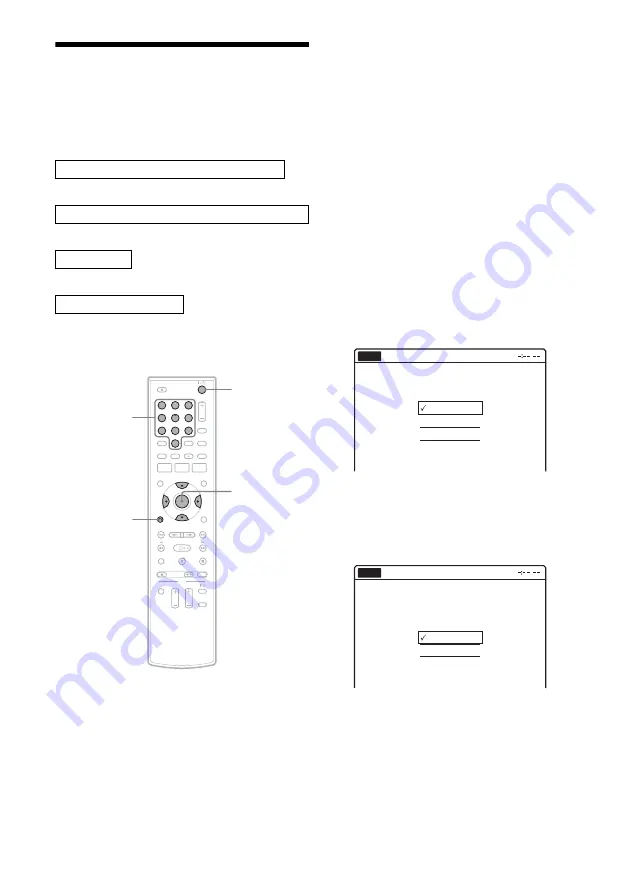
10
ES
Paso 6: Configuración fácil
Siga los pasos que se indican a continuación para
realizar el mínimo número de ajustes básicos
necesarios para utilizar la grabadora.
Los ajustes se realizan en el orden siguiente.
m
m
m
m
1
Encienda el televisor.
2
Presione
"/1
.
La grabadora se enciende.
3
Cambie el selector de entrada del televisor
para que la señal de la grabadora aparezca
en la pantalla del televisor.
Aparecerá el siguiente mensaje “Initial
settings necessary to operate the DVD
recorder will be made. You can change them
later using setup.” (“Se realizarán los ajustes
iniciales necesarios para usar la grabadora
DVD. Podrá cambiarlos posteriormente
utilizando la configuración.”).
• Si no aparece este mensaje, presione
SYSTEM MENU y seleccione
“Configuración fácil” en la pantalla
“Configuración” para ejecutar la
Configuración fácil.
4
Presione ENTER.
Aparece la pantalla de configuración que le
permite seleccionar el idioma utilizado en las
indicaciones en pantalla.
5
Seleccione un idioma y presione ENTER.
Aparecerá la pantalla de configuración para el
control del decodificador de cable/receptor
vía satélite.
6
Seleccione si se utiliza o no el control del
decodificador de cable/receptor vía
satélite; a continuación, presione ENTER.
Si desea utilizar el control del decodificador
de cable/receptor vía satélite (página 3),
seleccione “Sí”.
De lo contrario, seleccione “No”, y vaya al
paso 9.
Ajuste del idioma de las indicaciones en pantalla
Ajuste del control del decodificador de cable/receptor sat
Ajuste del reloj
Ajuste del tipo de televisor
Fin
1
1
2
2
3
3
4
4
5
5
6
6
7
7
8
8
0
0
9
9
M
/
m
/
<
/
,
,
ENTER
O
RETURN
"/1
Botones
numéricos
English
Français
Español
Easy Setup
Select the screen language.
No Disc
¿Desea controlar el decodificador
con esta grabadora?
(Todo cambio al ajuste actual borrará
los ajustes del temporizador.)
Sí
No
Configuración fácil
No Disc
Содержание RDR-GX360
Страница 5: ...5US ...
Страница 29: ...Hookups and Settings 29US ...
Страница 128: ...Sony Corporation Printed in China AK68 01519A ...