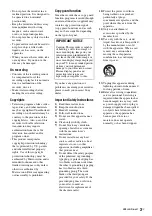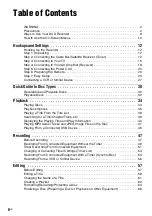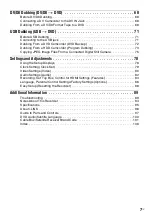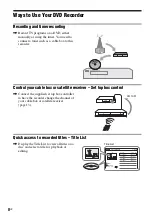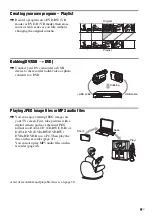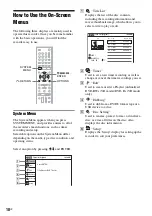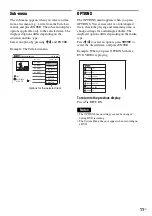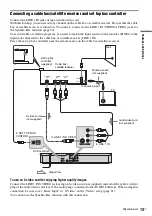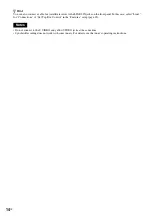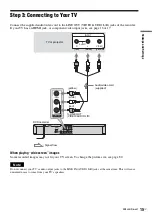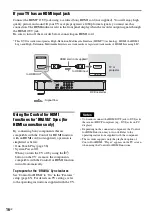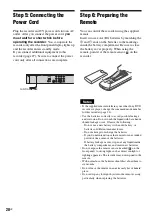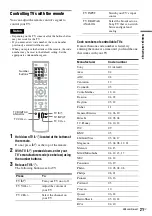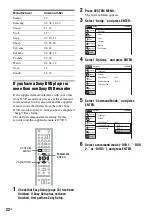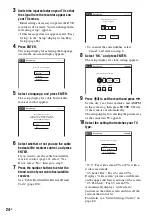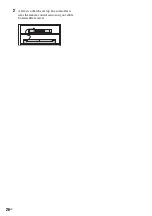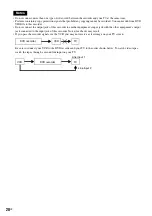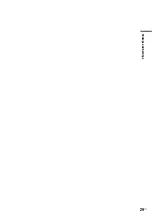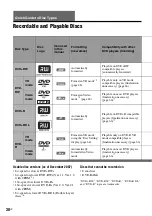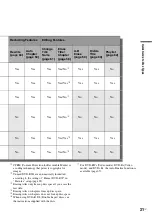16
US
If your TV has an HDMI input jack
Connect the HDMI* OUT jack using a certified Sony HDMI cord (not supplied). You will enjoy high
quality picture and sound. If your TV accepts progressive 1080p format signals, you must use this
connection. The HDMI indicator is lit in the front panel display when the recorder outputs signals through
the HDMI OUT jack.
Be sure to turn off the recorder before connecting an HDMI cord.
* This DVD recorder incorporates High-Definition Multimedia Interface (HDMI™) technology. HDMI, the HDMI
Logo and High-Definition Multimedia Interface are trademarks or registered trademarks of HDMI Licensing LLC.
Using the Control for HDMI
functions for ‘BRAVIA’ Sync (for
HDMI connections only)
By connecting Sony components that are
compatible with the Control for HDMI function
with an HDMI cord (not supplied), operation is
simplified as below:
• One-Touch Play (page 38)
• System Power-Off
When you turn the TV off by using the
"
/
1
button on the TV’s remote, the components
compatible with the Control for HDMI function
turn off automatically.
To prepare for the ‘BRAVIA’ Sync features
Set “Control for HDMI” to “On” in the “Features”
setup (page 85). For details on TV settings, refer
to the operating instructions supplied with the TV.
Notes
• You cannot connect the HDMI OUT jack to DVI jacks
that are not HDCP compliant (e.g., DVI jacks on PC
displays).
• Depending on the connected component, the Control
for HDMI function may not work. Refer to the
operating instructions supplied with the component.
• The recorder supports only the playback option of
Control for HDMI. “Player” appears on the TV screen
when using the Control for HDMI functions.
HDMI IN
TV or
projector
HDMI cord (not supplied)
to HDMI OUT
: Signal flow
DVD recorder
to HDMI input
Содержание RDR-GX360
Страница 5: ...5US ...
Страница 29: ...Hookups and Settings 29US ...
Страница 128: ...Sony Corporation Printed in China AK68 01519A ...