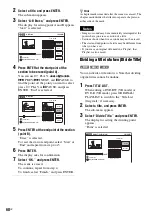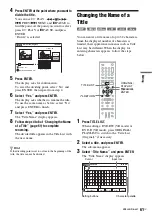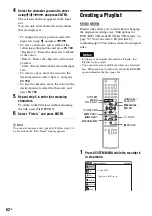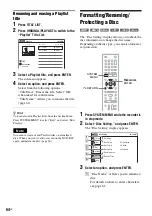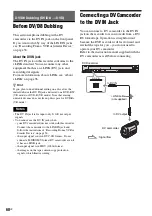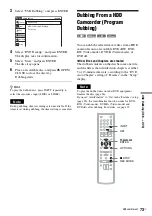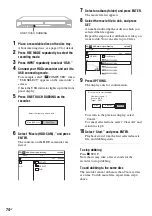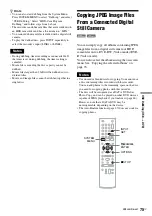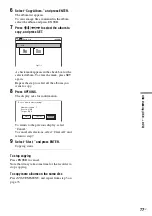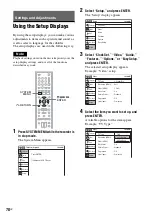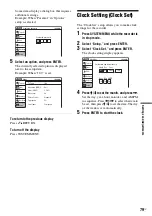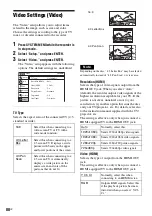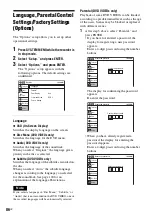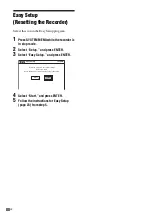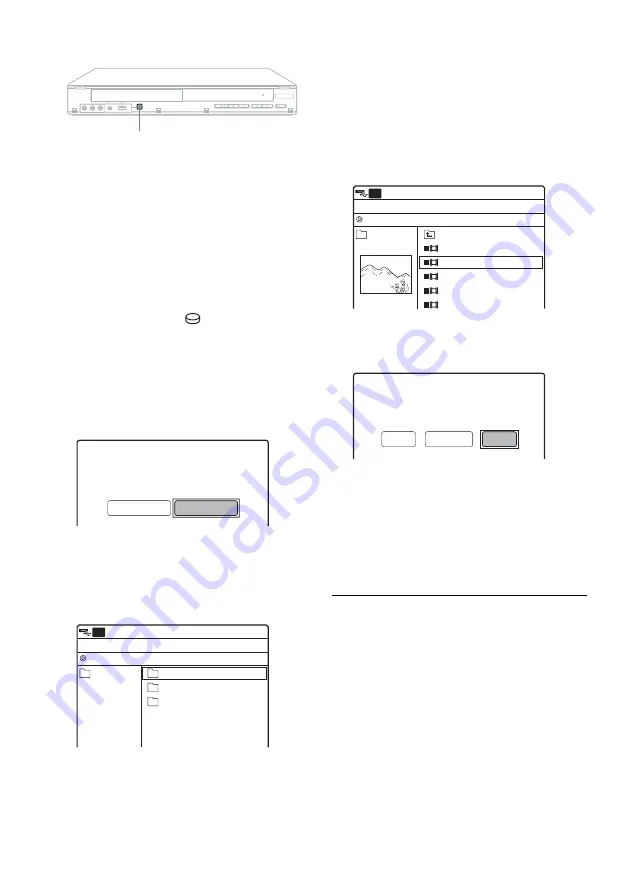
74
US
1
Place a recordable disc on the disc tray.
About inserting discs, see page 49 for details.
2
Press REC MODE repeatedly to select the
recording mode.
3
Press INPUT repeatedly to select “USB.”
4
Connect your HDD camcorder and set it to
USB connecting mode.
For example, select “
COMPUTER” when
“USB SELECT” appears on the camcorder’s
screen.
Check the USB indicator lights up in the front
panel display.
5
Press ONE-TOUCH DUBBING on the
recorder.
6
Select “Movie (HDD-CAM),” and press
ENTER.
The contents on the HDD camcorder are
listed.
7
Select an album (folder) and press ENTER.
The movie file list appears.
8
Select the movie file to dub, and press
SET.
A number indicating the order in which you
selected the file appears.
Repeat the step to select all the movie files you
want to dub. You can select up to 9 files.
9
Press OPTIONS.
The display asks for confirmation.
To return to the previous display, select
“Cancel.”
To cancel all selections, select “Clear All” and
return to step 8.
10
Select “Start,” and press ENTER.
Playback starts from the first selected movie
file, and dubbing starts.
To stop dubbing
Press
x
STOP.
Note that it may take a few seconds for the
recorder to stop dubbing.
To add dubbing to the same disc
The recorder cannot dub more than 9 movie files
at a time. To dub more files, repeat from step 4
above.
REC
ONE-TOUCH DUBBING
Select the item you want to dub.
Movie (HDD-Cam)
Photo Copy
00:00:00
Stop
AVF_INFO
MP_ROOT
DCIM
10:10 AM
HDD-Cam Program Dubbing
File
Album
USB
0/0
/
00:00:00
Stop
Prev Directory
M2U00026.MPG
M2U00027.MPG
M2U00028.MPG
M2U00029.MPG
M2U00030.MPG
10:10 AM
HDD-Cam Program Dubbing
File
Album
USB
0/0
101PNV01
2
1
Do you want to start dubbing?
Number of items : 2
Source : USB
Target : DVD
Start
Clear All
Cancel
Содержание RDR-GX360
Страница 5: ...5US ...
Страница 29: ...Hookups and Settings 29US ...
Страница 128: ...Sony Corporation Printed in China AK68 01519A ...