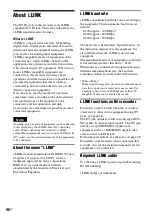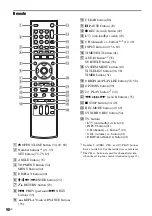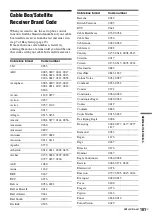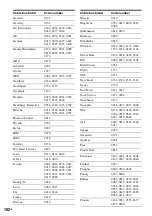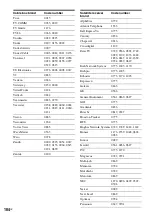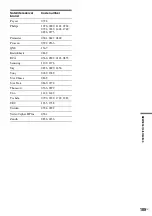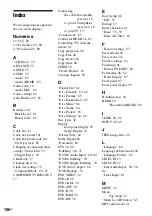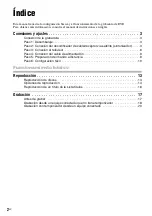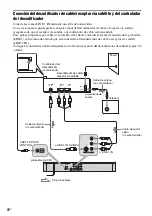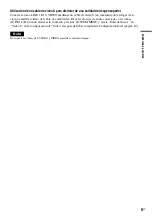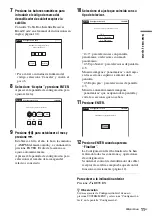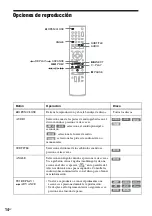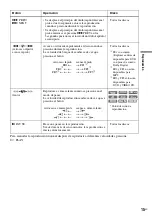107
US
N
NEXT
Number buttons
O
ONE-TOUCH DUBBING
On-screen display
OPTIONS menu
Setup Display
Sub-menu
System Menu
OPTIONS
Options settings
Original
ORIGINAL/PLAYLIST
58
“OSD” language
P
“Parental”
Parental Control
Parts and controls
PAUSE
PBC
“Photo Copy”
“Picture Control”
PLAY
Playable discs
Playback
JPEG image files
MP3 audio tracks
Resume Play
Slow-motion play
Playlist
Power cord
PREV
“Progressive”
“Protect”
Q
Quick Timer
R
Rear panel
REC
REC MODE
Recording
recordable discs
recording format
recording mode
Recording mode
Recording time
Region code
Remaining time
Remote
REPLAY
Resetting
Resume Play
Rotate
S
Satellite receiver
Satellite receiver brand code
104
“Scan Audio”
Searching
for “Chapter”
for “Title”
for “Track”
Time Search
Set top box control
Set top box controller
Settings
Setup Display
Slide show
STOP
Sub-menu
SUBTITLE
“Subtitle”
“Surround”
SYNCHRO REC
System Menu
T
TIME/TEXT
TIMER
Timer List
Timer recording
change or cancel
“Title Erase”
TITLE LIST
Title List
“Title Name”
TOP MENU
Troubleshooting
“TV Type”
U
“Unfinalize”
Unrecordable pictures
“USB Dubbing”
V
“Video (HDMI)”
VIDEO CD
Video mode
Video settings
VR mode
Z
Zoom
Содержание RDR-GX360
Страница 5: ...5US ...
Страница 29: ...Hookups and Settings 29US ...
Страница 128: ...Sony Corporation Printed in China AK68 01519A ...