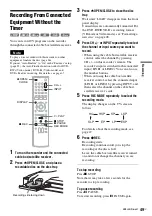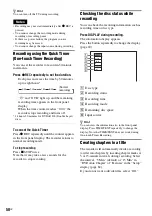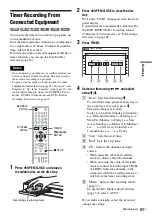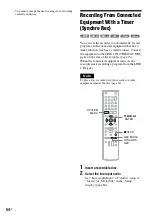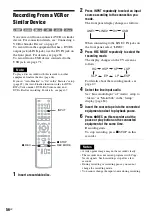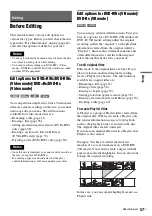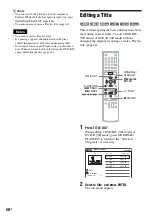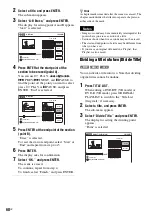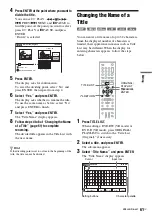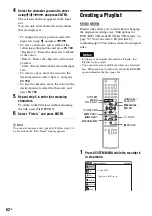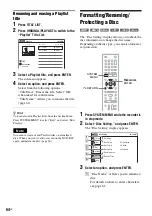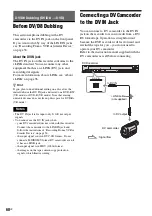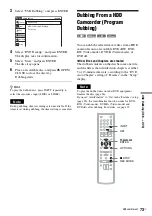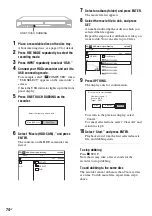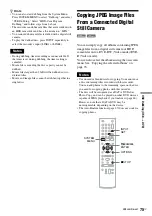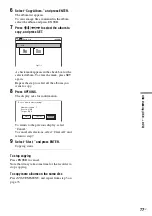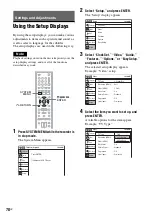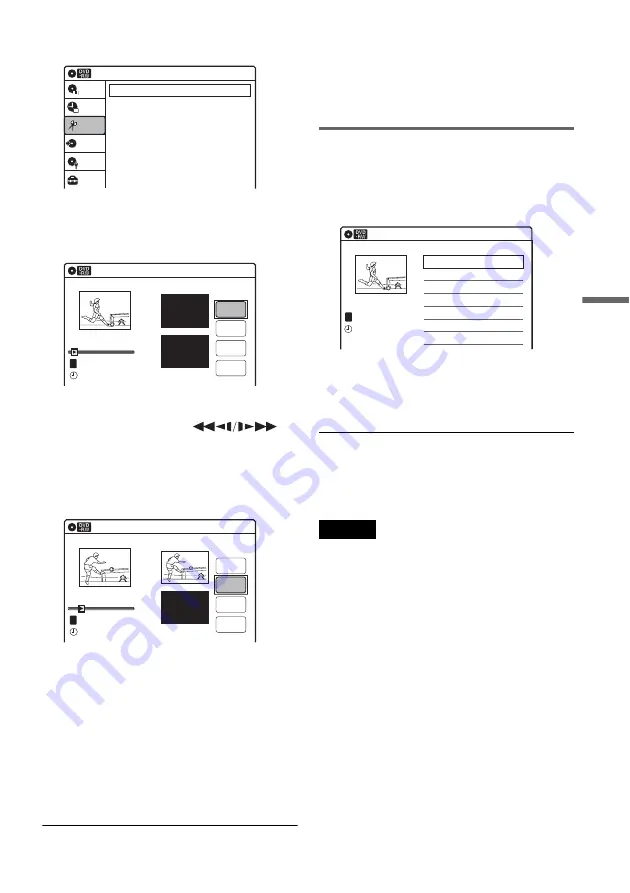
Edi
ting
63
US
2
Select “Edit,” and press ENTER.
3
Select “Create Playlist,” and press ENTER.
The display for creating a Playlist appears.
“Start” is selected.
4
Press ENTER at the start point.
You can use
H
PLAY, ,
.
PREV/
>
NEXT, and
X
PAUSE to
find the point. At the point you want to select,
press
H
PLAY or
X
PAUSE, and press
ENTER.
“End” is selected.
5
Press ENTER at the end point.
“Make” is selected.
To reset the start or end point, select “Start” or
“End” and repeat step 4 or 5.
6
Press ENTER.
The selected section is captured as a scene. To
continue, repeat from step 4.
7
When you finish capturing scenes, select
“Finish” and press ENTER.
To return to the previous display
Press
O
RETURN.
To turn off the display
Press SYSTEM MENU.
Playing a Playlist title
1
Press TITLE LIST.
2
Press ORIGINAL/PLAYLIST to switch to the
“Playlist” Title List.
3
Select a Playlist title, and press ENTER.
The sub-menu appears.
4
Select “Play,” and press ENTER.
z
Hint
When a Playlist title is created, the start and end points
will become chapter marks, and each scene will become
a chapter.
Notes
• The picture may pause when an edited scene is played.
• The start and end points in a title may be different from
what you have set.
10:10 AM
Create Playlist
Edit Playlist
Edit
Setup
Disc Setting
Edit
Title List
Timer
Dubbing
Create Playlist
10:10 AM
Scene No.01
End 00:00:00
Start 00:00:00
T
Start
End
Make
Finish
00:00:07
---/--/---- --:--
Playlist No. 01
10:10 AM
Scene No.01
T
Finish
00:00:10
Create Playlist
Playlist No. 01
End 00:00:00
Start 00:00:10
Start
End
Make
---/--/---- --:--
Playlist
10:10 AM
01 LINE 1
>
00:05:04
02 LINE 1
>
00:00:51
03:25 PM
May/02/2008
T
No. Title
Length
Edit
1/2
LINE
1
,
continued
Содержание RDR-GX360
Страница 5: ...5US ...
Страница 29: ...Hookups and Settings 29US ...
Страница 128: ...Sony Corporation Printed in China AK68 01519A ...