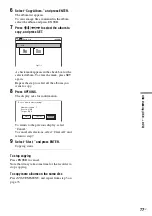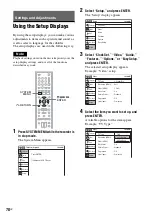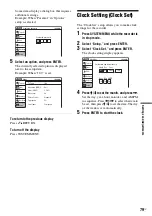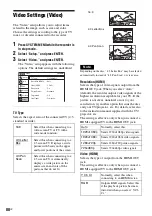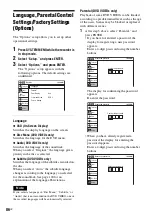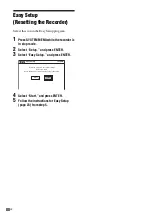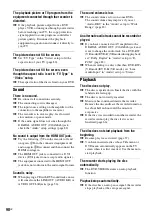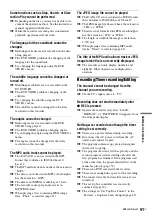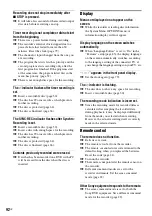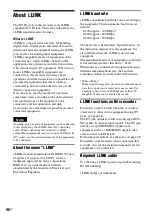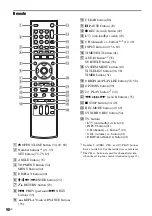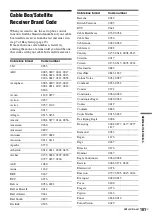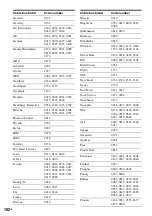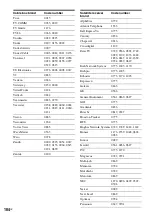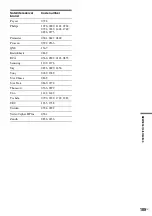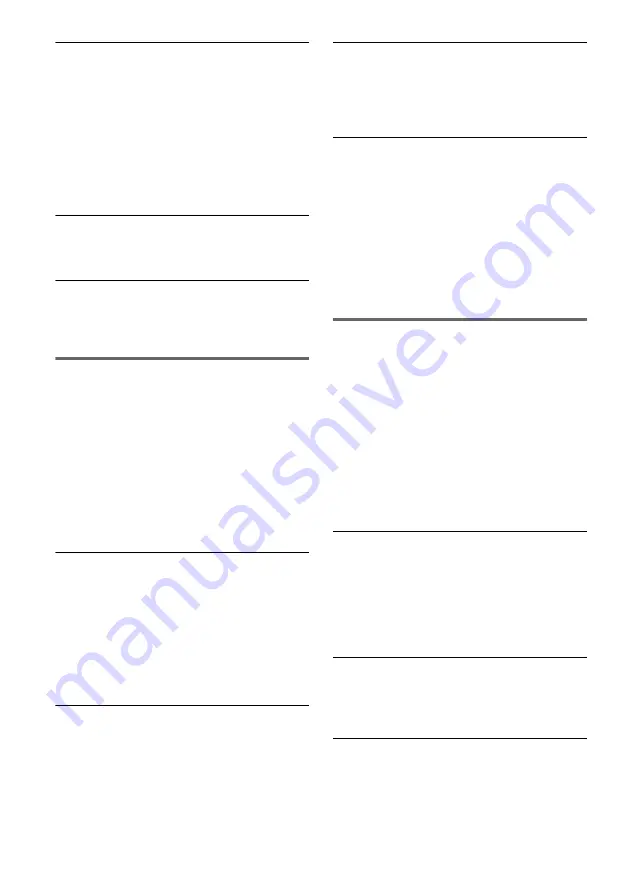
90
US
The playback picture or TV program from the
equipment connected through the recorder is
distorted.
,
If the playback picture output from a DVD
player, VCR, or tuner goes through your recorder
before reaching your TV, the copy-protection
signal applied to some programs could affect
picture quality. Disconnect the playback
equipment in question and connect it directly to
your TV.
The picture does not fill the screen.
,
Set “TV Type” in the “Video” setup to fit the
aspect ratio of your TV (page 80).
The picture does not fill the screen, even
though the aspect ratio is set in “TV Type” in
“Video” setup.
,
The aspect ratio of the disc is fixed on your DVD.
Sound
There is no sound.
,
Re-connect all connections securely.
,
The connecting cord is damaged.
,
The input source setting on the amplifier or the
connection to the amplifier is incorrect.
,
The recorder is in reverse play, fast-forward,
slow motion, or pause mode.
,
If the audio signal does not come through the
DIGITAL AUDIO OUT (COAXIAL) jack,
check the “Audio” setup settings (page 82).
No sound is output from the HDMI OUT jack.
,
Try the following:
1
Turn the recorder off and
on again.
2
Turn the connected equipment off
and on again.
3
Disconnect and then connect the
HDMI cord again.
,
The HDMI OUT jack is connected to a DVI
device (DVI jacks do not accept audio signals).
,
The equipment connected to the HDMI OUT
jack does not conform to the audio signal format.
Sound is noisy.
,
When playing a CD with DTS soundtracks, noise
will come from the LINE OUT (AUDIO L/R) or
AUDIO OUT L/R jacks (page 36).
The sound volume is low.
,
The sound volume is low on some DVDs.
The sound volume may improve if you set
“Audio DRC” in the “Audio” setup to “Wide
Range” (page 83).
An alternate audio track cannot be recorded or
played.
,
If you have connected an AV amplifier to the
DIGITAL AUDIO OUT (COAXIAL) jack and
want to change the audio track for a DVD-RW
(VR mode)/DVD-R (VR mode) during playback,
set “Dolby Digital” in “Audio” setup to “D-
PCM” (page 82).
,
When recording to a disc other than DVD-RWs
(VR mode)/DVD-Rs (VR mode), set “Line
Audio Input” in “Audio” setup to “Stereo.”
Playback
The disc does not play.
,
The disc is upside down. Insert the disc with the
labeled side facing up.
,
The disc is not correctly inserted.
,
Moisture has condensed inside the recorder.
Remove the disc and leave the recorder turned on
for about half an hour until the moisture
evaporates.
,
If the disc was recorded on another recorder, the
recorder cannot play the disc if it was not
finalized (page 66).
The disc does not start playback from the
beginning.
,
Resume play was activated (page 37).
,
You have inserted a disc whose Title menu or
DVD menu automatically appears on the TV
screen when it is first inserted. Use the menu to
start playback.
The recorder starts playing the disc
automatically.
,
The DVD VIDEO features an auto playback
function.
Playback stops automatically.
,
If the disc has an auto pause signal, the recorder
stops playback at the auto pause signal.
Содержание RDR-GX360
Страница 5: ...5US ...
Страница 29: ...Hookups and Settings 29US ...
Страница 128: ...Sony Corporation Printed in China AK68 01519A ...